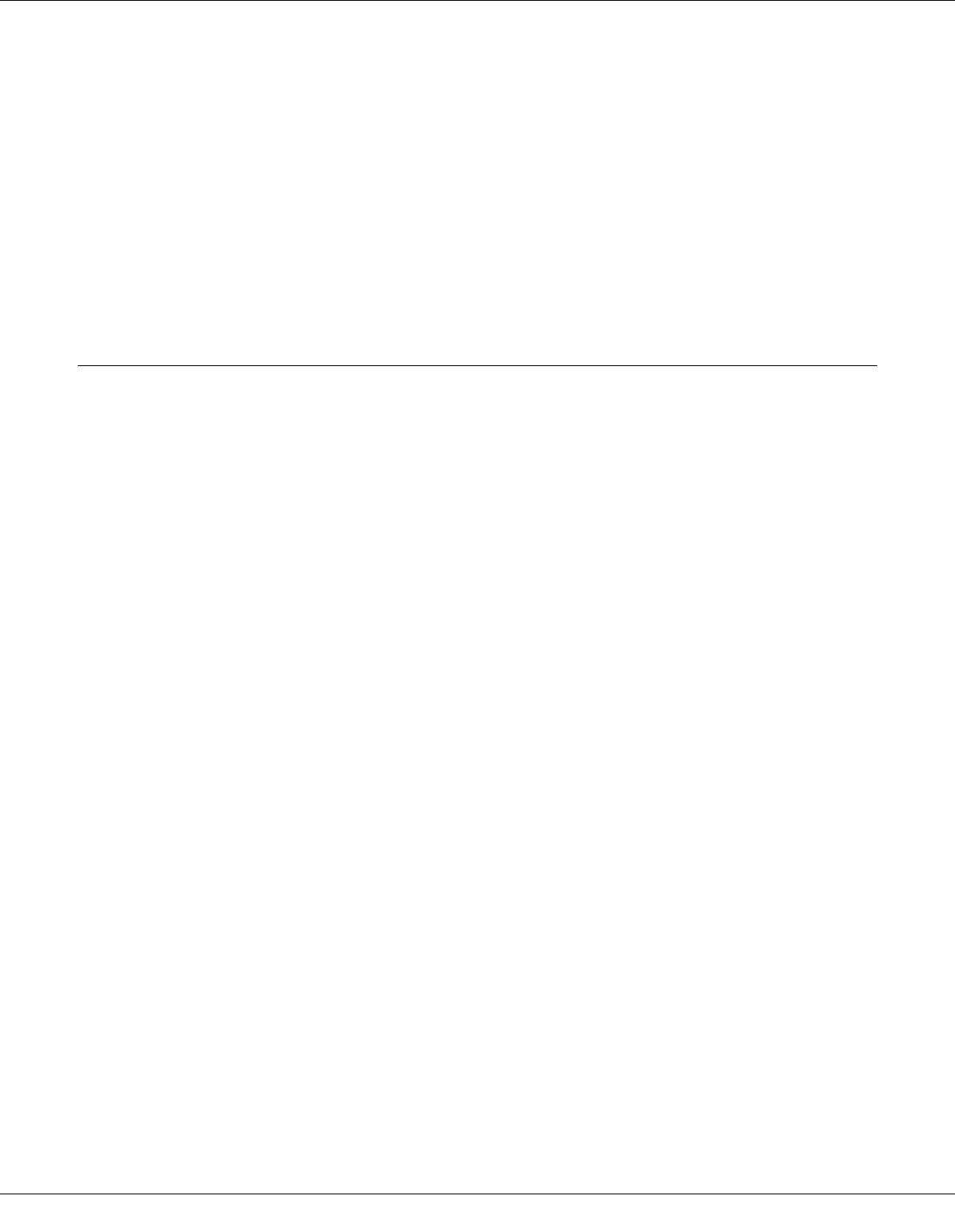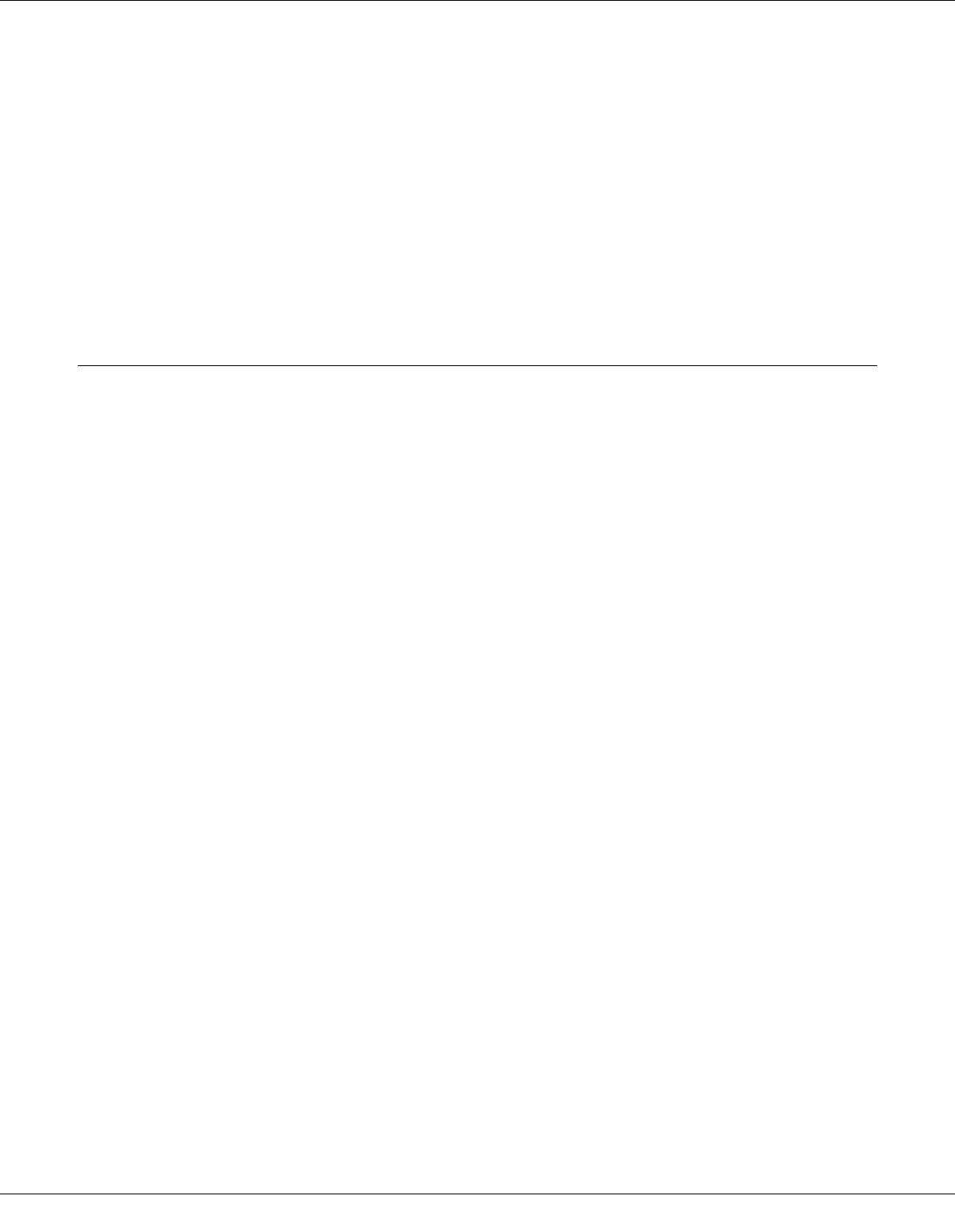
Troubleshooting 177
Paper is not Ejected Fully or is Wrinkled
❏ Clear the jammed paper as explained in “The Paper Jams” on page 165. Also, check
the Paper Size setting in your application or printer settings. See the online help for
details.
❏ If the paper is wrinkled when it comes out, it may be damp or too thin. Load a new stack
of paper.
Note:
Store any unused paper in its original packaging in a dry area.
The Printer Does Not Print
All Lights Are Off
❏ Press the P Power button to make sure the printer is on.
❏ Turn off the printer and make sure that the power cord is securely plugged in.
❏ Make sure that your outlet works and is not controlled by a wall switch or timer.
Lights Came On and then Went Out
The printer’s voltage may not match the outlet rating. Turn off the printer and unplug it
immediately. Then check the label on the back of the printer.
c
Caution:
If the voltage does not match, DO NOT PLUG YOUR PRINTER BACK IN. Contact Epson.
& See “Where To Get Help” on page 182.
The Power Light is On
❏ If no buttons are pressed for 3 minutes, all lights other than the P Power light
automatically turn off to save energy. Press any button (except the P Power button) to
return the control panel to its previous state.
❏ Make sure the USB cable is securely connected to the printer and to your computer and
check that the USB cable is not damaged or badly crimped.