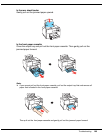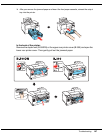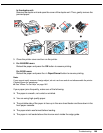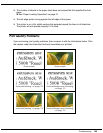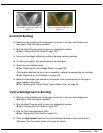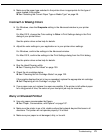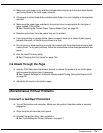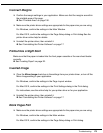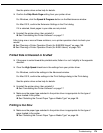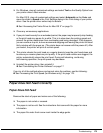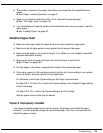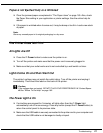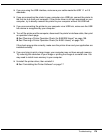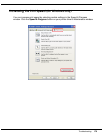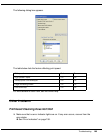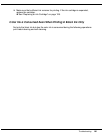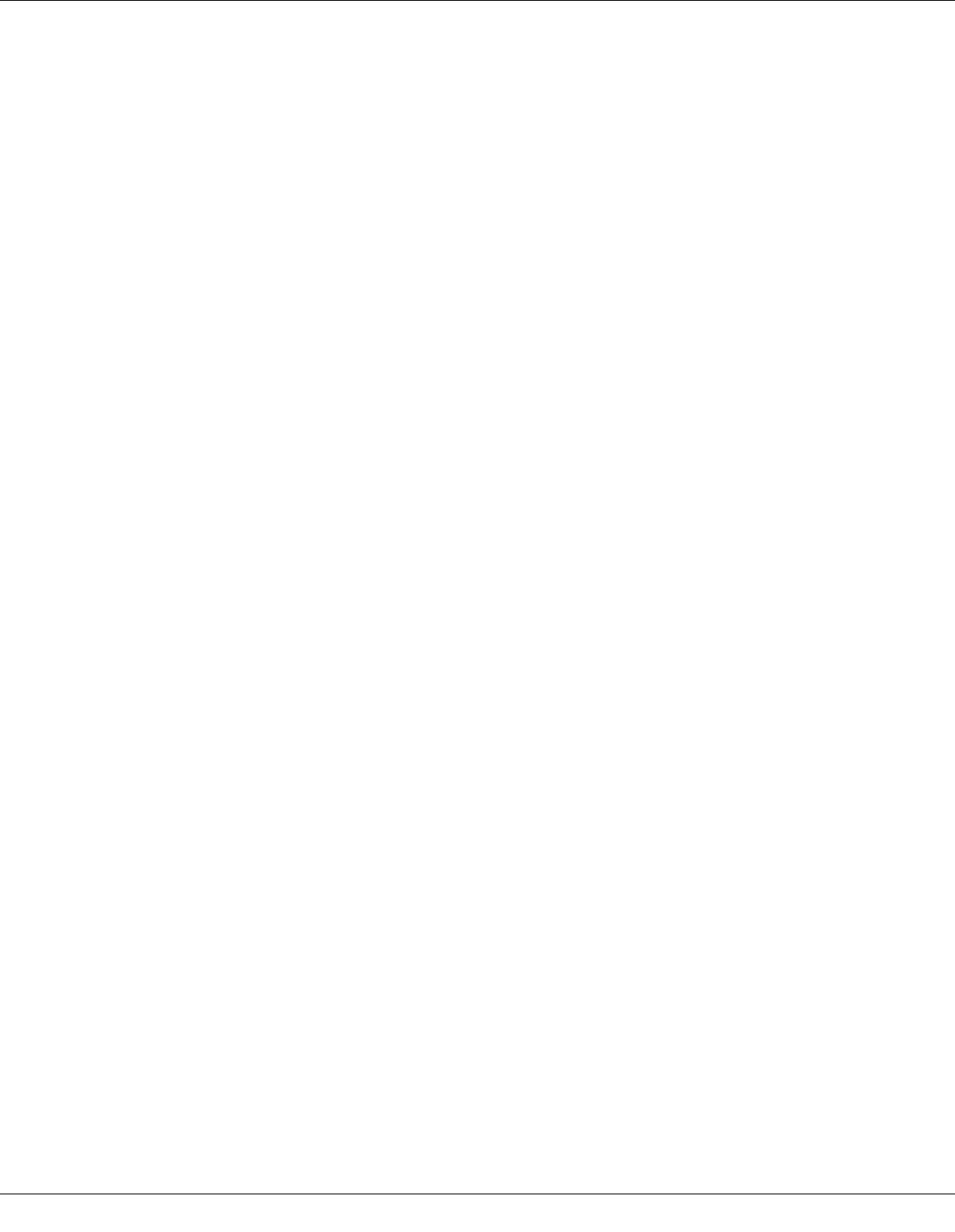
Troubleshooting 174
See the printer driver online help for details.
❏ Confirm the Skip Blank Page setting from your printer driver.
For Windows, click the Speed & Progress button on the Maintenance window.
For Mac OS X, confirm the Extension Settings in the Print dialog.
If it is selected, blank pages in your data are not printed.
❏ Uninstall the printer driver, then reinstall it.
& See “Uninstalling the Printer Software” on page 17.
After trying one or more of these solutions, run a printer operation check to check your
results.
& See “Running a Printer Operation Check (for B-500DN Users)” on page 158.
& See “Running a Printer Operation Check (for B-300 Users)” on page 159.
Printed Side is Smeared or Scuffed
❏ If the paper is curled toward the printable side, flatten it or curl it slightly in the opposite
direction.
❏ Clear the High Speed check box in the settings from your printer driver.
For Windows, confirm the settings in the Advanced window.
For Mac OS X, confirm the settings in the Print Settings dialog in the Print dialog.
See the printer driver online help for details.
❏ Uninstall the printer driver, then reinstall it.
& See “Uninstalling the Printer Software” on page 17.
❏ Make sure the paper type selected in the printer driver is appropriate for the type of
paper loaded in the printer.
& See “Selecting the Correct Paper Type or Media Type” on page 29.
Printing is too Slow
❏ Make sure the paper type selected in the printer driver is appropriate for the type of
paper loaded in the printer.
& See “Selecting the Correct Paper Type or Media Type” on page 29.