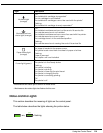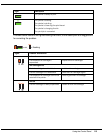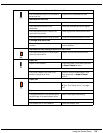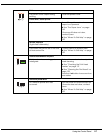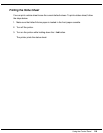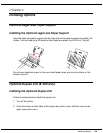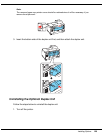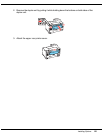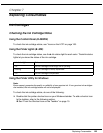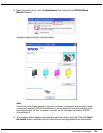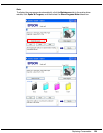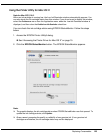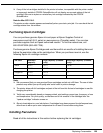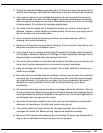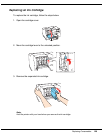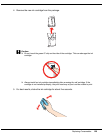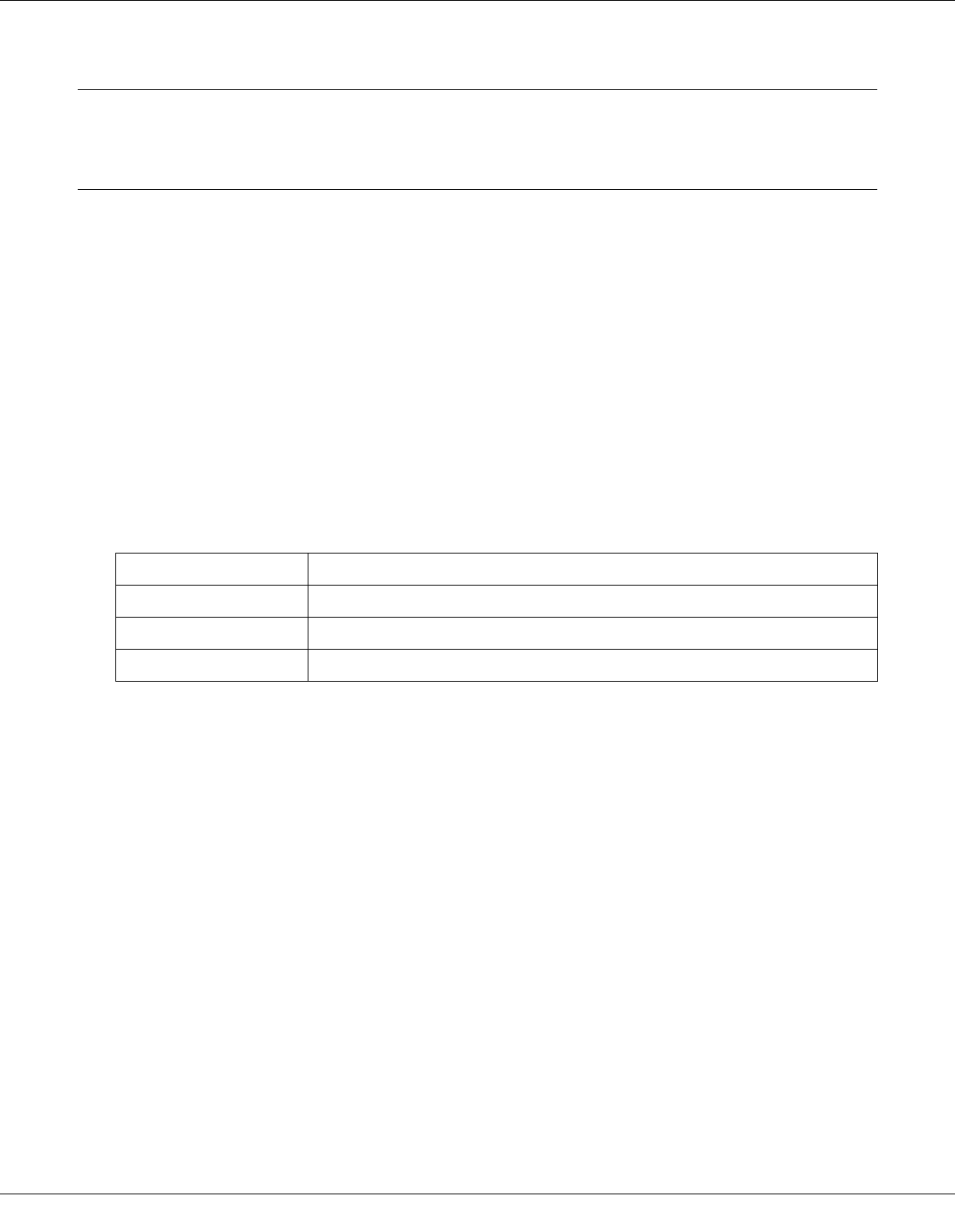
Replacing Consumables 122
Chapter 7
Replacing Consumables
Ink Cartridges
Checking the Ink Cartridge Status
Using the Control Panel (B-500DN)
To check the ink cartridge status, see “Icons on the LCD” on page 106.
Using the Printer Lights (B-300)
To check the ink cartridge status, see the B Ink status light for each color. The B Ink status
lights let you know the status of the ink cartridge.
Using the Printer Utility for Windows
Note:
Epson cannot guarantee the quality or reliability of non-genuine ink. If non-genuine ink cartridges
are installed, the ink cartridge status will not be displayed.
To check the ink cartridge status, do one of the following:
❏ Double-click the printer shortcut icon on your Windows taskbar. To add a shortcut icon
to the taskbar, refer to the following section.
& See “From the Shortcut Icon on the Taskbar” on page 15.
Ink status light Status
Off The ink cartridge has enough ink for printing.
Flashing The ink cartridge is nearly expended.
On The ink cartridge is expended.