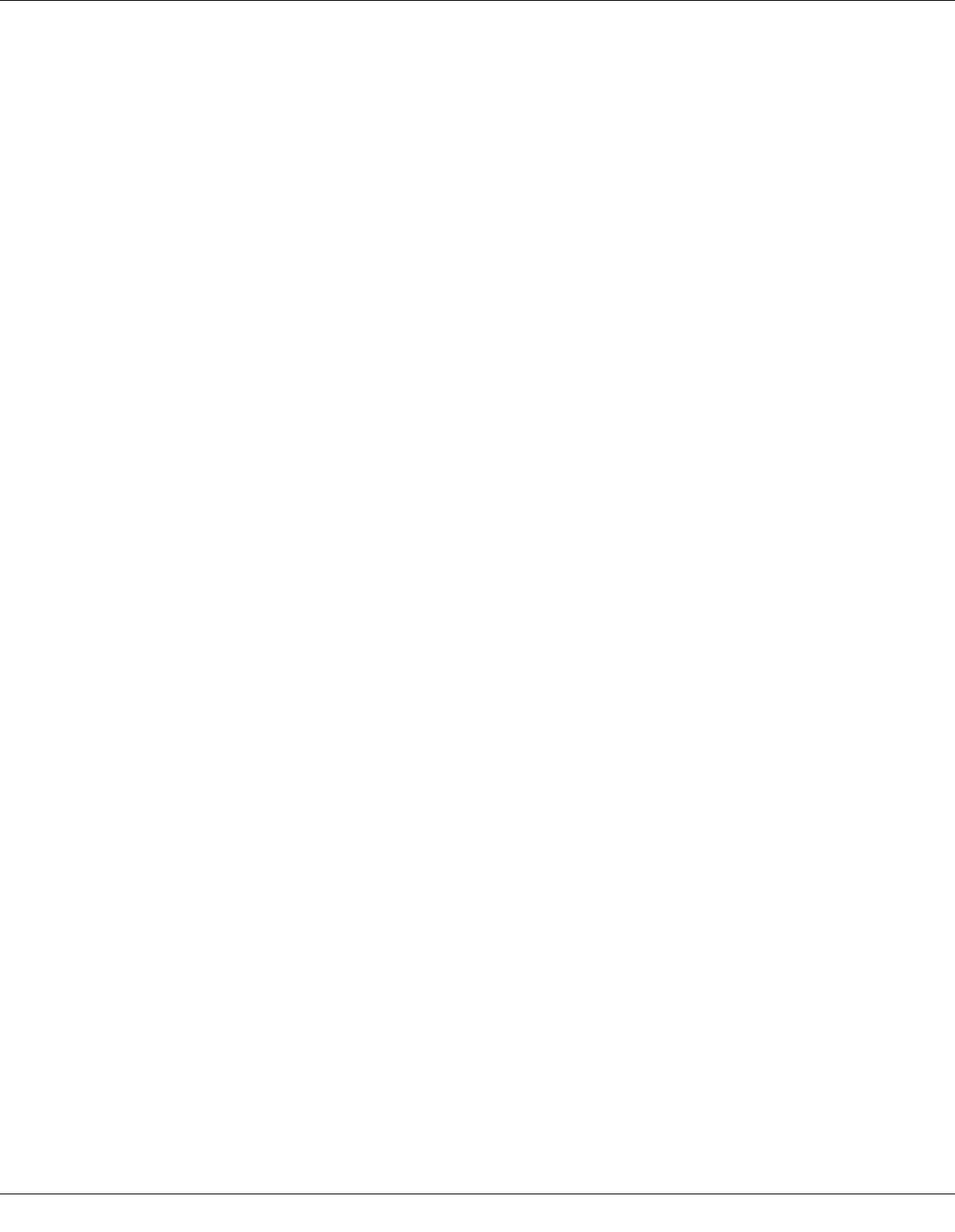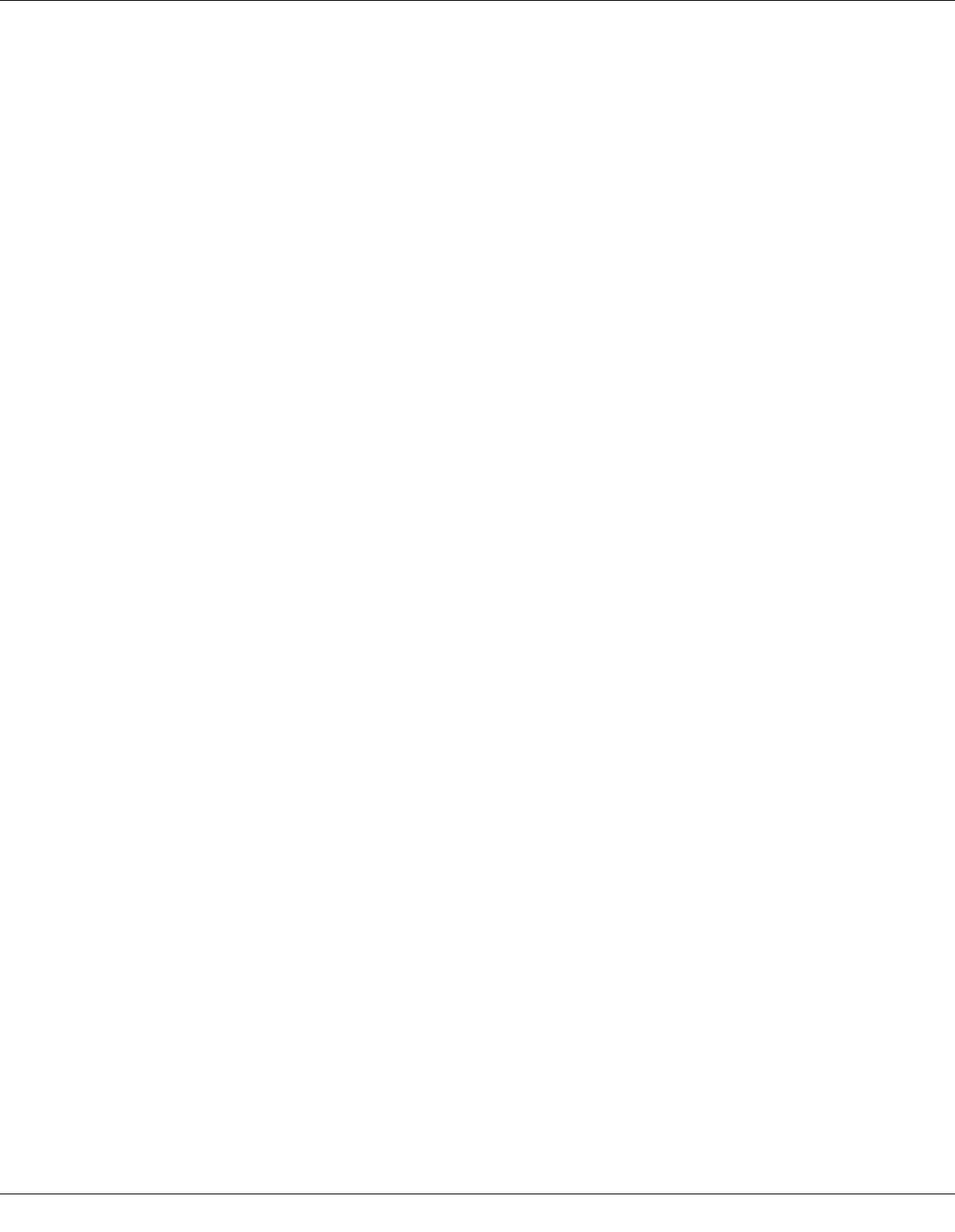
Troubleshooting 173
Incorrect Margins
❏ Confirm the margin settings in your application. Make sure that the margins are within
the printable area of the page.
& See “Printable Area” on page 190.
❏ Make sure the printer driver settings are appropriate for the paper size you are using.
For Windows, confirm the settings in the Main Window.
For Mac OS X, confirm the settings in the Page Setup dialog or Print dialog.See the
printer driver online help for details.
❏ Uninstall the printer driver, then reinstall it.
& See “Uninstalling the Printer Software” on page 17.
Printout Has a Slight Slant
Make sure that the paper is loaded into the front paper cassette or the rear sheet feeder
correctly.
& See “Loading Paper” on page 22.
Inverted Image
❏ Clear the Mirror Image check box in the settings from your printer driver, or turn off the
Mirror Image setting in your application.
For Windows, confirm the settings in the Page Layout window.
For Mac OS X, confirm the settings in the Print Settings dialog in the Print dialog.
For instructions, see the online help for your printer driver or for your application.
❏ Uninstall the printer driver, then reinstall it.
& See “Uninstalling the Printer Software” on page 17.
Blank Pages Print
❏ Make sure the printer driver settings are appropriate for the paper size you are using.
For Windows, confirm the settings in the Main window.
For Mac OS X, confirm the settings in the Page Setup dialog or Print dialog.