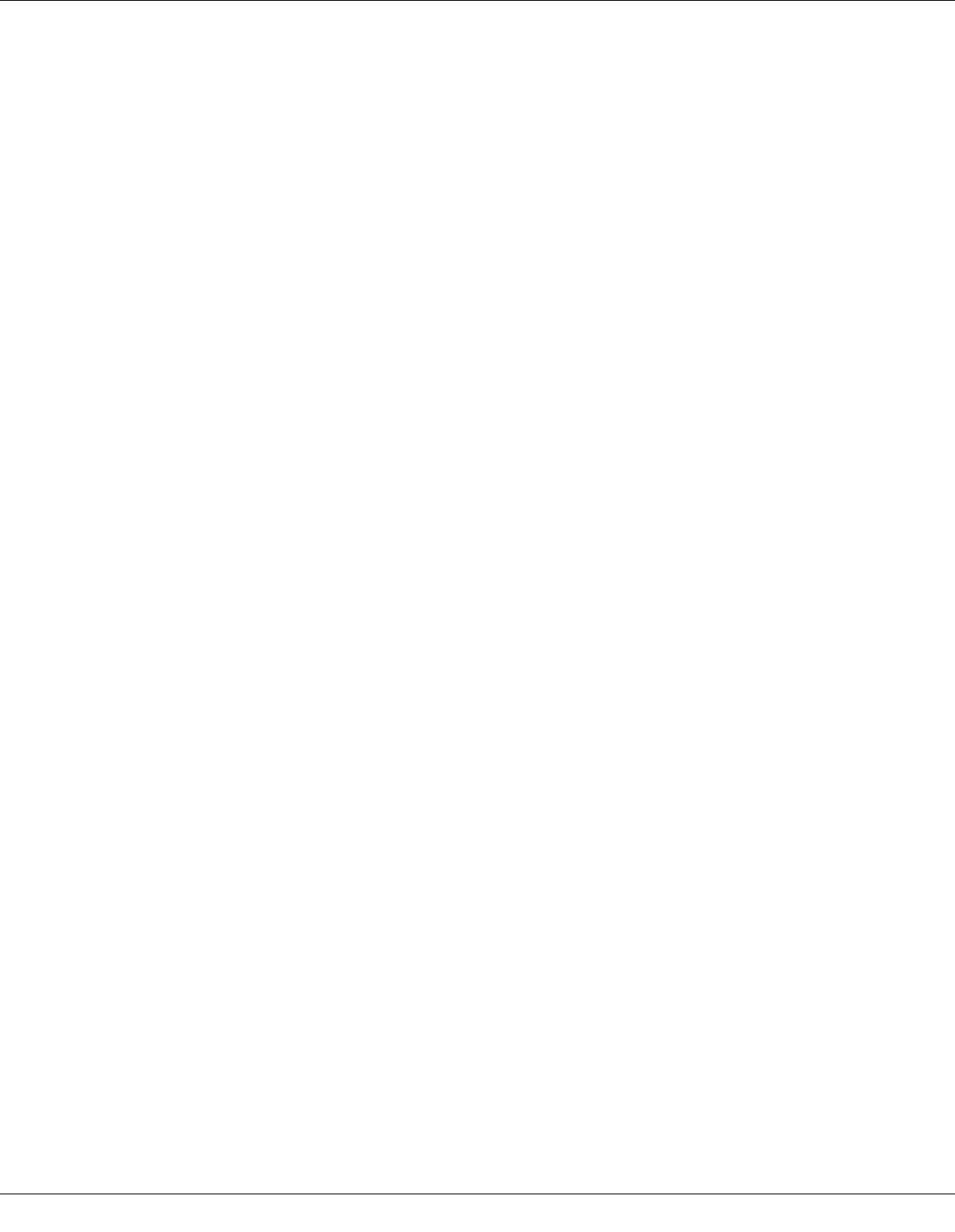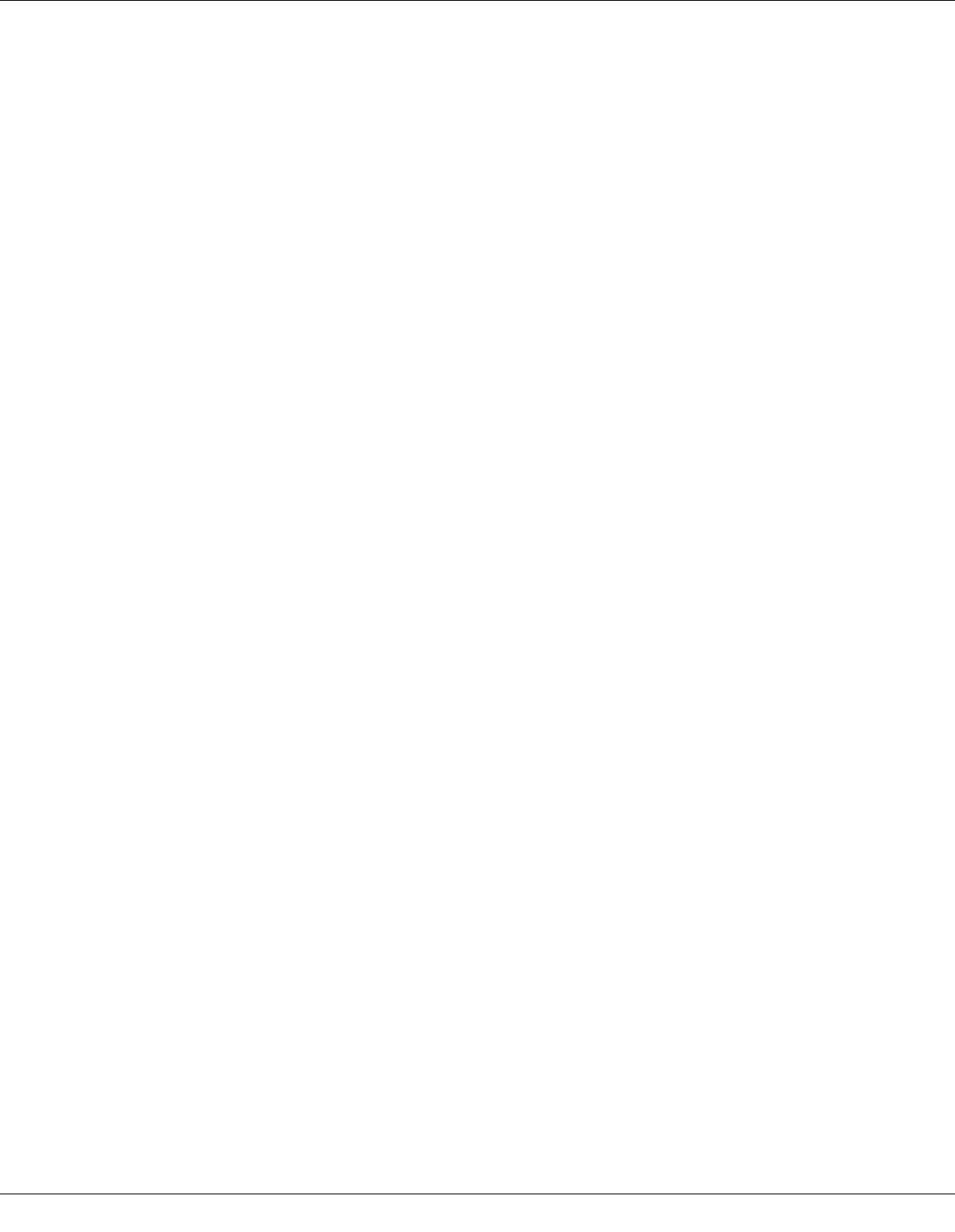
Troubleshooting 159
To run a printer operation check, follow these steps.
1. Make sure both the printer and computer are turned off.
2. Disconnect the cable from the interface connector of the printer.
3. Make sure that letter/A4 size paper is loaded in the front paper cassette.
4. Turn on the printer and make sure that READY appears on the LCD screen.
5. Press the r Right button to enter Menu mode.
6. Press the d Down or u Up button to display TEST PRINT, and then press the OK or
r Right button.
7. Press the d Down or u Up button to display NOZZLE CHECK, and then press the OK or
r Right button.
8. Press the OK button to start printing a nozzle check pattern.
A test page prints showing a nozzle check pattern. If the pattern has gaps, you need to
clean the print head.
& See “Cleaning the Print Head” on page 139.
❏ If the test page prints, the problem probably lies in your software settings, the cable, or
your computer. It is also possible that your software may not be installed correctly. Try
uninstalling your software and reinstalling it.
& See “Uninstalling the Printer Software” on page 17.
❏ If the test page does not print, you may have a problem with your printer. Try the
suggestions in the following section.
& See “The Printer Does Not Print” on page 177.
Running a Printer Operation Check (for B-300 Users)
If you are unable to determine the source of the problem, run a printer operation check to
help you determine whether the problem comes from the printer or your computer.
To run a printer operation check, follow these steps.
1. Make sure both the printer and computer are turned off.
2. Disconnect the cable from the interface connector of the printer.
3. Make sure that letter/A4 size paper is loaded in the front paper cassette.