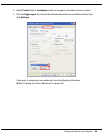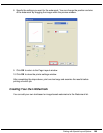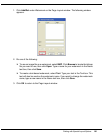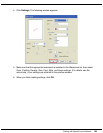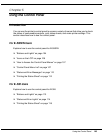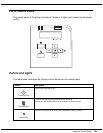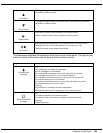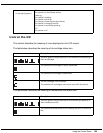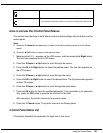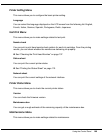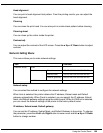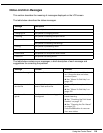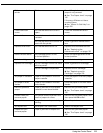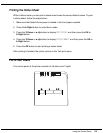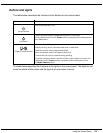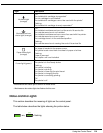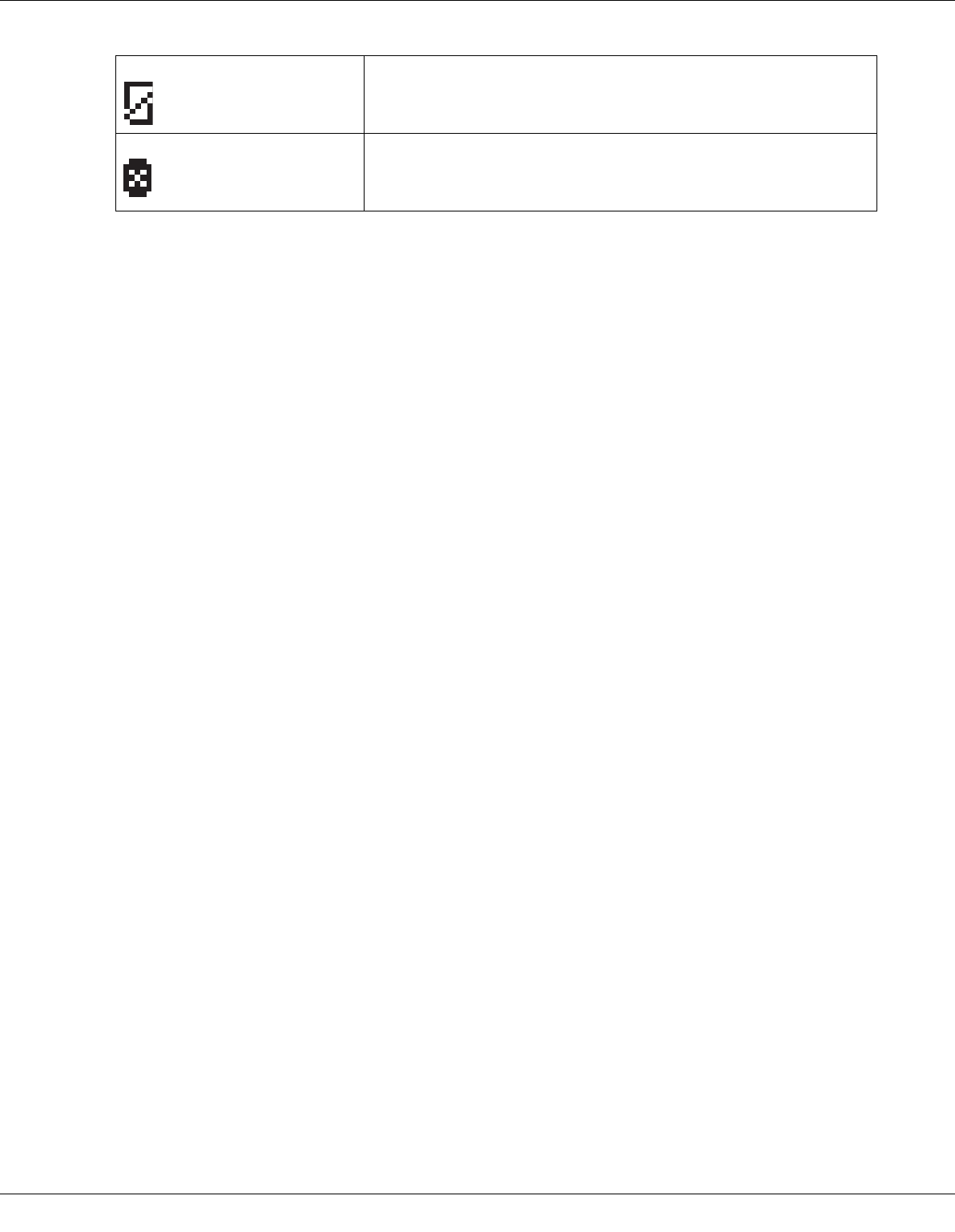
Using the Control Panel 107
How to Access the Control Panel Menus
This section describes how to enter Menu mode and make settings with the buttons on the
control panel.
Note:
❏ Press the + Cancel button whenever you want to exit Menu mode and return to the Ready
status.
❏ Press the l Left button to return to the previous step.
1. Make sure that READY appears on the LCD screen, and then press the r Right button.
The first menu appears on the LCD screen.
2. Press the d Down or u Up button to scroll through the menus.
3. Press the OK or r Right button to select the desired menu. The first item appears on
the LCD screen.
4. Press the d Down or u Up button to scroll through the items.
5. Press the OK or r Right button to select the desired item. The first parameter appears
on the LCD screen.
6. Press the d Down or u Up button to scroll through the parameters.
7. Press the OK button to store the selected parameter. If the parameter is for execution
only, press the OK button to execute the function for the item.
After execution, the printer returns to the previous menu.
8. Press the + Cancel button. The printer returns to the Ready status.
Control Panel Menu List
This section describes the parameter for each item in the menu.
The installed maintenance box is at the end of its service life.
The maintenance box is not installed.
The installed maintenance box cannot be used with the printer.