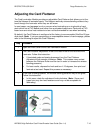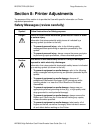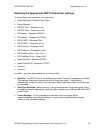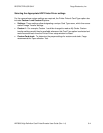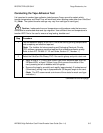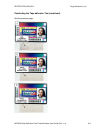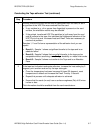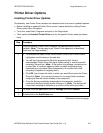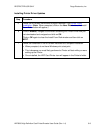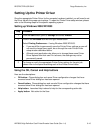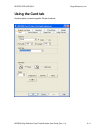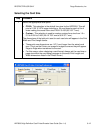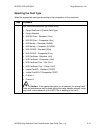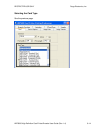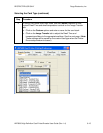RESTRICTED USE ONLY Fargo Electronics, Inc.
HDP5000 High Definition Card Printer/Encoder User Guide (Rev. 1.4)
8-8
Printer Driver Options
Installing Printer Driver Updates
Occasionally, new Printer Driver versions are released which have new or updated features.
• Before installing an updated Printer Driver version, always delete the existing Printer
Driver version from the system.
• To do this, select Start, Programs and point to the Fargo folder.
• Then, select the Uninstall Printer Driver icon for the specific Printer model (as shown
here).
Step Procedure
1 Once the existing Printer Driver is deleted, the updated version can be
installed. (Note: The best way to get Printer Driver updates is to download
them from the Fargo website.)
2 a. To download the latest Printer Driver version, click on the Printer Driver's
highlighted .exe file name on the web site.
b. You will then be prompted to Save this program to disk. Fargo's
downloadable Printer Driver files have names ending in .exe and are self-
extracting Zip archives. (Note: A Zip archive is a package, containing one
or more files. It has been zipped to make it smaller and provide easy
downloading of numerous files simultaneously. An archive that is self-
extracting is capable of unzipping itself.)
c. Click OK, then choose the folder in which you would like to save the Printer
Driver file. (Note: You may want to save it in an empty folder to prevent
mingling its files with others already on the computer.)
d. Once the file has completely downloaded to the computer, unzip the
contents of the file by simply double-clicking on it. (Note: The archive will
unzip itself, revealing its contents as a new list of files within the folder.)
3 To install, click the Start button, point to Settings and select Printers.
4 Double-click on the Add Printer icon.
Continued on the next page