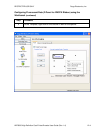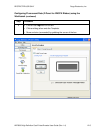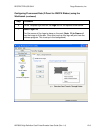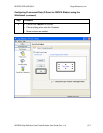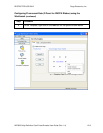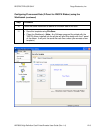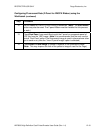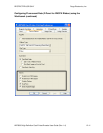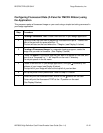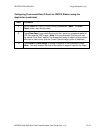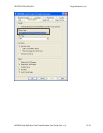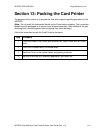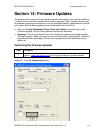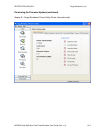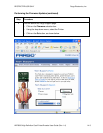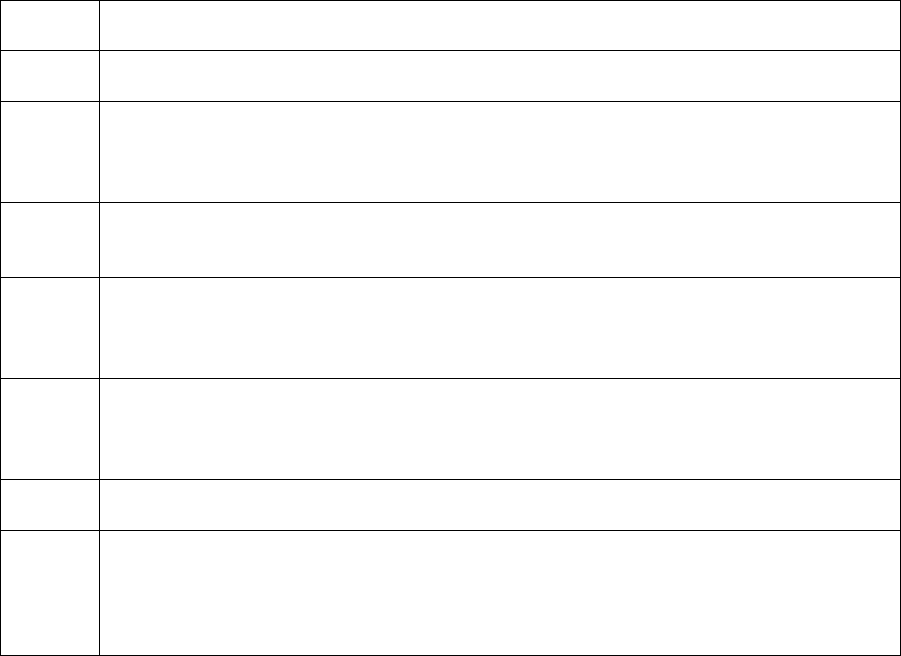
RESTRICTED USE ONLY Fargo Electronics, Inc.
HDP5000 High Definition Card Printer/Encoder User Guide (Rev. 1.4)
12-12
Configuring Fluorescent Data (F-Panel for YMCFK Ribbon) using
the Application
This process creates a fluorescent image on your card using a simple text string command in
your badge application.
Step Procedure
1 Creating Fluorescent Text: Create a new text box in your badge application.
2 Type the TEXT that you want to appear as fluorescent and put a ~T before the
start of the text with no space after the ~T.
The text will start on the card where the ~T begins. (see Display A below)
3 Creating a Fluorescent Image: In a separate drawing program, create the
image that you wish to fluoresce. (See Display C below)
4 Create the IMAGE in the actual size that you want it to appear on the card, and
save it as a "Grayscale" or "1 - bit" bmp file on the root c:\ directory.
Do not put spaces in the file name.
5
Create a new text box in your badge application, and type ~I followed by the
address of your image (see Display A below).
The top left of your image will start at the top left of your text box.
6 Set up the printer driver preferences. Refer to Step 8-10 below
7
Printer will print the fluorescent BMP IMAGE at the ~I position on the card.
Printer will print the fluorescent TEXT at the ~T position on the card.
(See Display B below)