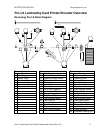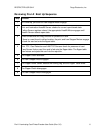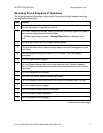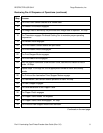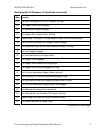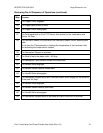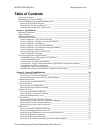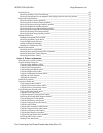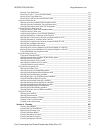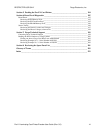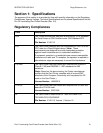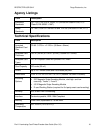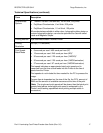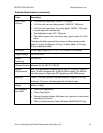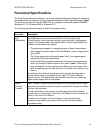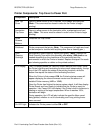RESTRICTED USE ONLY Fargo Electronics, Inc.
Pro-LX Laminating Card Printer/Encoder User Guide (Rev. 5.0) 13
Entering Track Information _________________________________________________________131
Reviewing Tracks 1, 2 and 3 (in table format) ___________________________________________132
Reviewing the Track Data Note ______________________________________________________132
Reviewing the ASCII Code and Character Table_________________________________________133
Using the Lamination tab _____________________________________________________________134
Selecting from the Lamination Side dropdown menu _____________________________________135
Selecting from the Lamination Type dropdown menu _____________________________________136
Selecting Lamination Dwell Time and Temperature ______________________________________138
Using the Overlay / Print Area tab ______________________________________________________139
Using the Overlay / Print Area dropdown menu _________________________________________140
Using the Overlay / Print Area _______________________________________________________141
Using Security Options (Visual Security Solutions)_______________________________________147
Selecting Orientation - Landscape under Card tab ________________________________________148
Selecting the Visual Security Solutions dropdown menu (A to D) ___________________________149
Selecting Orientation - Portfolio under Card tab _________________________________________150
Selecting the Visual Security Solutions dropdown menu (E to H)____________________________151
Selecting the VeriMark radio button __________________________________________________152
Selecting the HoloMark radio button __________________________________________________153
Reviewing the Custom VeriMark Card (Custom Graphic in a 2D foil) ________________________154
Reviewing the Custom HoloMark Card (Custom Graphic in a 2D foil) _______________________155
Using SmartShield Area dropdown menu ______________________________________________156
Using the Image Color tab_____________________________________________________________157
Using the K Panel Resin tab_________________________________________________________159
Selecting from the Print All Black With K Panel options __________________________________160
Selecting the Full Card option _______________________________________________________161
Selecting the Defined Area(s) option __________________________________________________162
Selecting the Undefined Area(s) option ________________________________________________163
Using the Defined Area(s) function ___________________________________________________164
Using the Device Options tab __________________________________________________________173
Selecting the Ribbon Type __________________________________________________________174
Selecting from the Color Matching options _____________________________________________175
Selecting from the Resin Dither dropdown menu_________________________________________176
Selecting the Print Both Sides checkbox _______________________________________________177
Selecting the Split 1 Set of Ribbon Panels checkbox ______________________________________178
Using the Print Back Side First option _________________________________________________179
Selecting the Print Back Side Only checkbox ___________________________________________180
Selecting the Rotate Front 180 Degrees checkbox ________________________________________180
Selecting the Rotate Back 180 Degrees checkbox ________________________________________180
Selecting the Buffer Single Card checkbox _____________________________________________181
Selecting the Disable Printing checkbox _______________________________________________181
Selecting the Pause for Low Ribbon checkbox __________________________________________182
Using the Card tab___________________________________________________________________183
Selecting the Card Size_____________________________________________________________183
Selecting the Orientation ___________________________________________________________183
Determining the number of Copies____________________________________________________183
Clicking on the Test Print button _____________________________________________________183
Clicking on the About button ________________________________________________________184
Section 4: Cleaning___________________________________________________________ 185
Cleaning the Printhead _____________________________________________________________186
Cleaning the Card Feed Rollers ______________________________________________________187
Replacing the Cleaning Tape ________________________________________________________189
Cleaning the Platen Rollers _________________________________________________________191
Cleaning the Printer’s Exterior_______________________________________________________192
Cleaning the Printer’s Interior _______________________________________________________192
Cleaning the Magnetic Encoder ______________________________________________________193