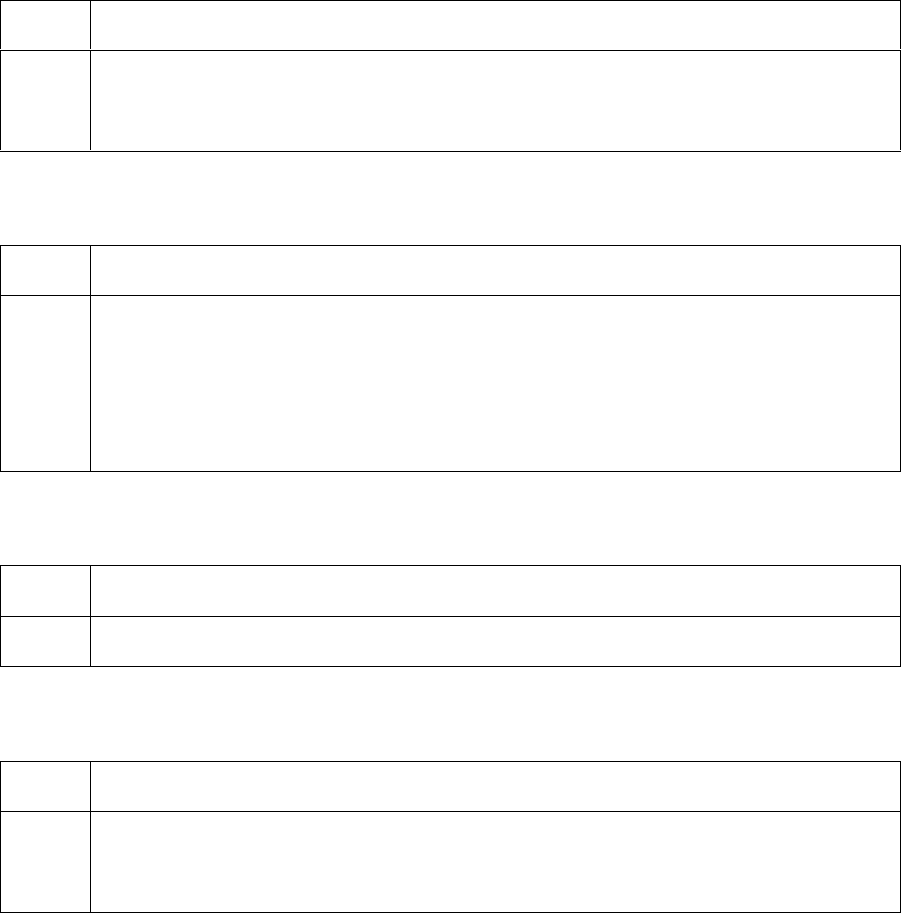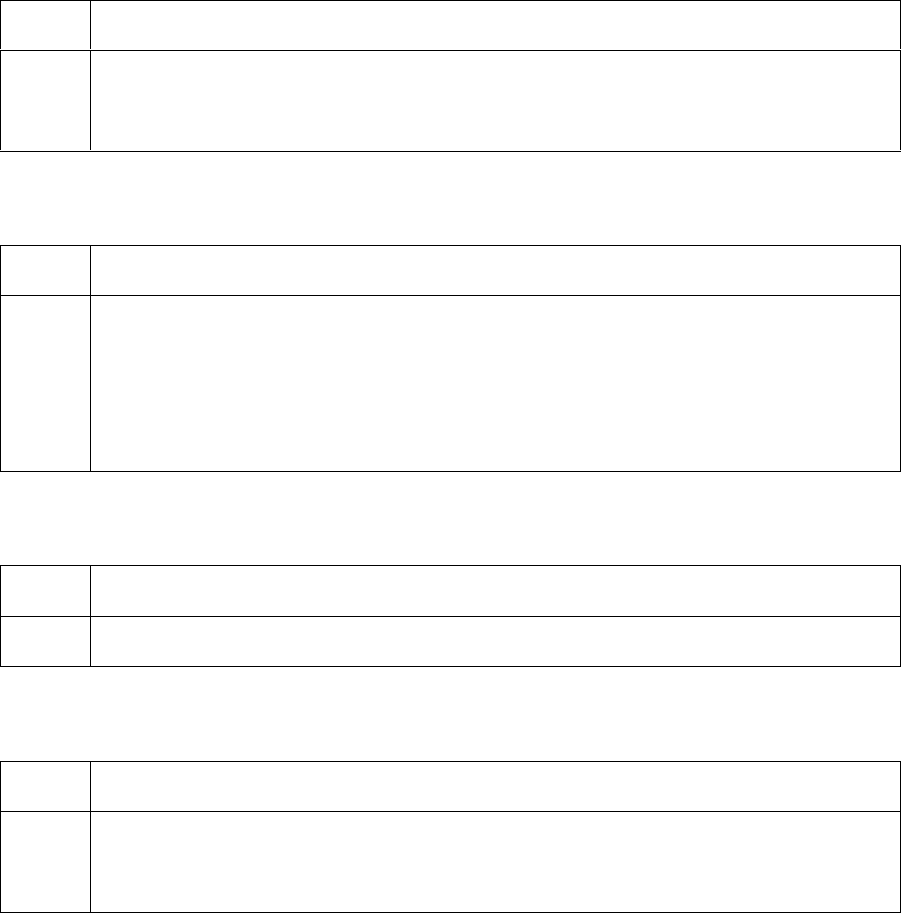
RESTRICTED USE ONLY Fargo Electronics, Inc.
Pro-LX Laminating Card Printer/Encoder User Guide (Rev. 5.0) 183
Using the Card tab
Selecting the Card Size
Use this dropdown menu to select the standard, credit card size CR-80 cards. (Note: The
dimensions of the total print area for this card size appear in the Print Width and Print Length
boxes.)
Step Procedure
1
Click on the inches or mm option to choose the desired unit of measurement.
(Note: When designing a card format, always set the card size or page size
within the card design program to the exact dimensions of a CR-80 card.)
Selecting the Orientation
Use the Orientation option to select either Portrait or Landscape.
Step Procedure
1
Select Portrait to cause the card to print in a vertical orientation.
OR
Select Landscape to cause the card to print in a horizontal orientation. (Note:
An icon illustrating a printed card helps represent the difference between the
two.)
Determining the number of Copies
Use the up or down arrows to indicate copies required.
Step Procedure
1 Specify the number of copies to be printed by clicking on the up or down arrows.
Clicking on the Test Print button
Use this option to send a simple self-test print to the Printer.
Step Procedure
1 Install a full-color Print Ribbon as a requirement. Use this test print procedure to
ensure that the computer is effectively communicating with the Printer and that
the Printer is functioning properly.