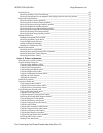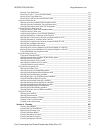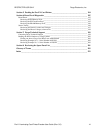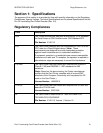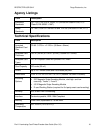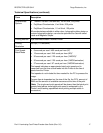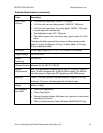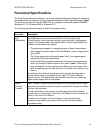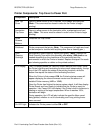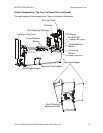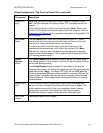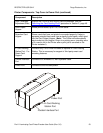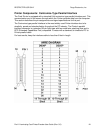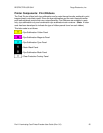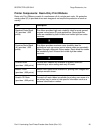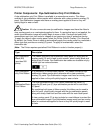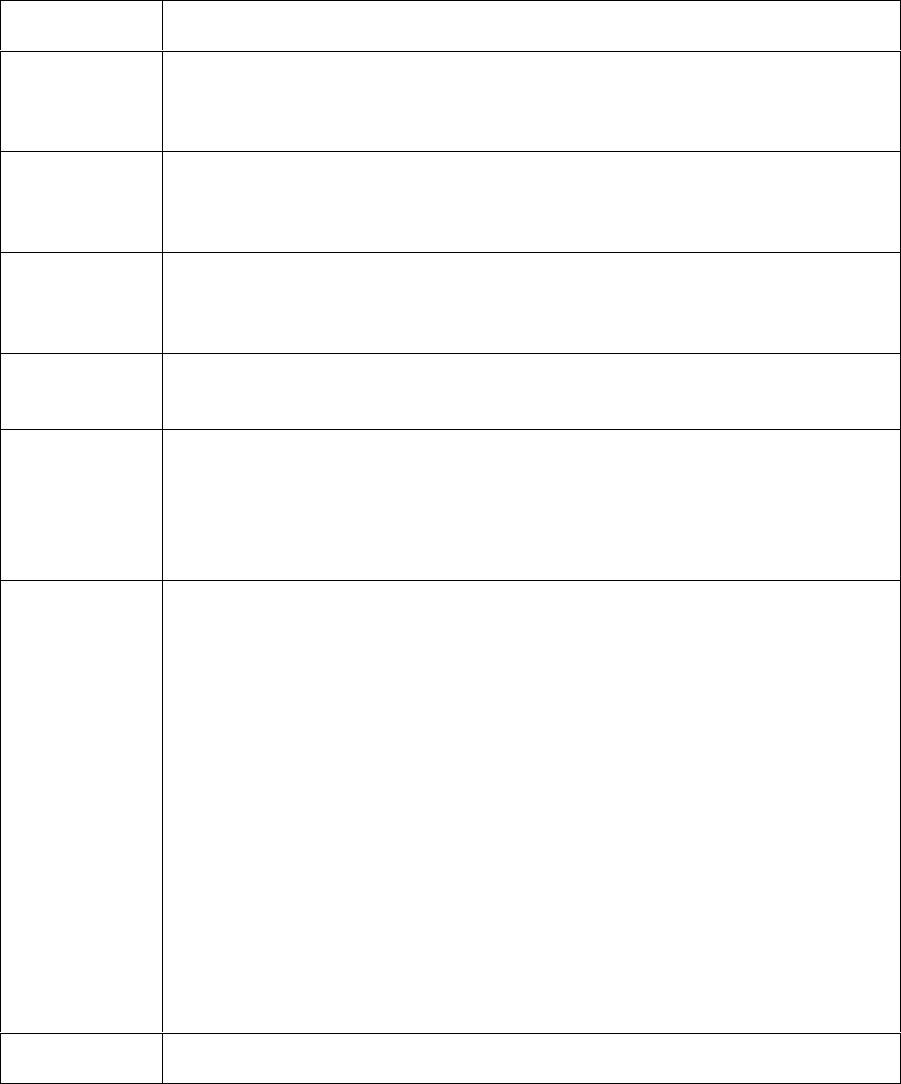
RESTRICTED USE ONLY Fargo Electronics, Inc.
Pro-LX Laminating Card Printer/Encoder User Guide (Rev. 5.0) 20
Printer Components: Top Cover to Power Port
Component Description
Print Top
Cover
Opens to allow access to the Printhead, Print Ribbon and card path.
(Note: This cover must be closed in order for the Printer to begin
printing.)
Lamination
Top Cover
Opens to allow access to the lamination roller, overlaminate and card
path. (Note: This cover must be closed in order for the Printer to begin
printing.)
Cover
Release
Buttons
Unlatches the Top Covers.
Printhead
Printer component that prints. (Note: This component is fragile and must
not be bumped or touched with anything other than a cleaning pen.)
Card
Cleaning
Cartridge
Automatically cleans cards for higher print quality. (Note: Replace the
Card Cleaning Tape within this assembly after every 1,500 cards or as
needed depending on the cleanliness of the card stock and the
environment in which the Printer is located. Replace this tape if the cards
start showing speckles or debris on the printed surface.)
LCD Display The LCD display shows the User the current status of the Printer. Since
the Printer's printing and laminating functions work independently, the top
line of the LCD reports the status of the printing functions, while the
bottom line reports the status of the laminating functions.
When the Printer is first powered ON, the Printer's startup screen will
appear displaying the current firmware version and the amount of
installed Printer memory (4MB or 16MB).
Once the Printer has finished its startup system check, it will then display
Printer Ready and Lam Ready to indicate that the Printer is ready for
operation. Lam Temp=XX% will display if the Printer's built-in laminator is
heating or cooling to its target temperature. When it reaches 100%,
lamination will begin.
During operation, the LCD will also indicate the specific ribbon panel
being printed, whether or not it is laminating and if any printing errors
have occurred.
On LED Light
Indicates the Printer power is either ON or OFF.