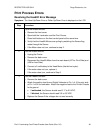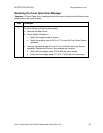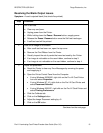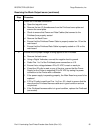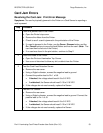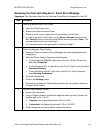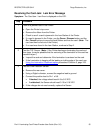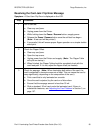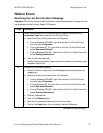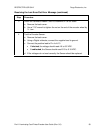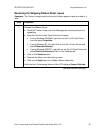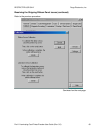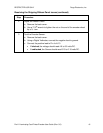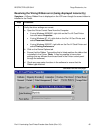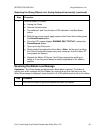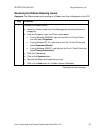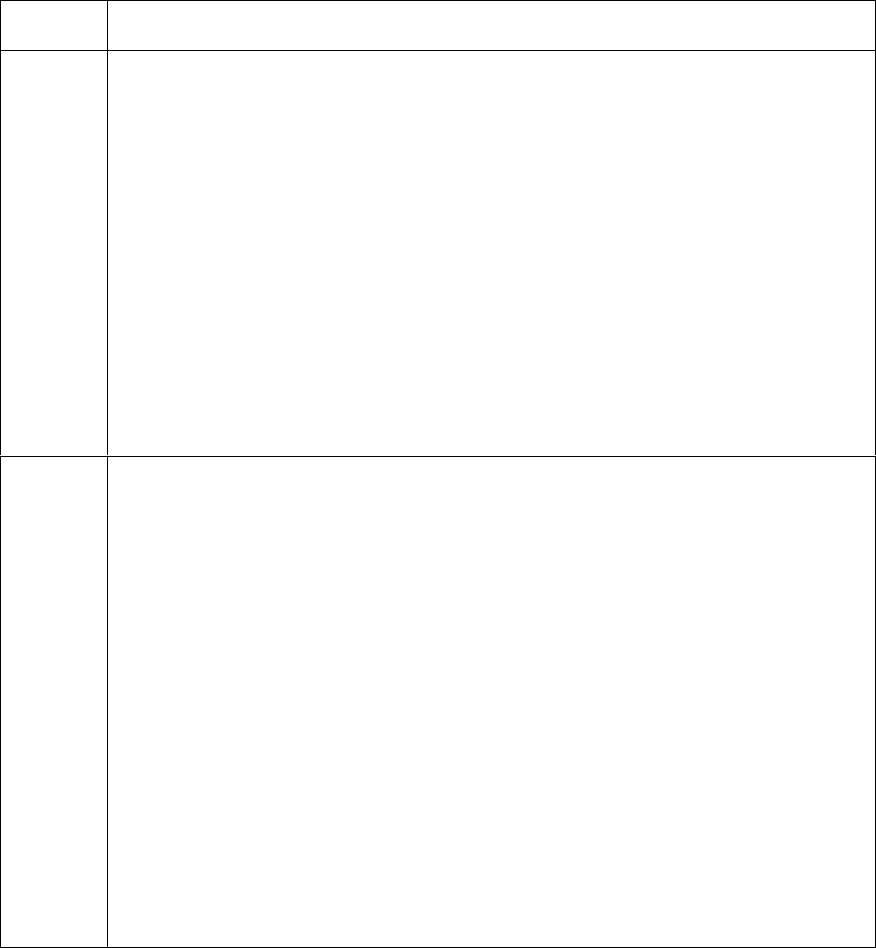
RESTRICTED USE ONLY Fargo Electronics, Inc.
Pro-LX Laminating Card Printer/Encoder User Guide (Rev. 5.0) 57
Ribbon Errors
Resolving the Lam Error/Out Error Message
Symptom: The Printer seems to skip PolyGuard overlaminate patches or simply wind the
overlaminate until the Printer's Ready LED flashes.
Step Procedure
1 Check that the proper Over-Laminate type is installed according to the
Lamination Type option selected in the Printer Driver.
a. Open the Printer control panel from the Computer.
If using Windows 95/98/ME, right click on the Pro-LX Card Printer
Icon and select Properties.
If using Windows NT 4.0, right click on the Pro-LX Card Printer and
select Document Defaults.
If using Windows 2000/XP, right click on the Pro-LX Card Printer and
select Printing Preferences.
b. Click on the Lamination tab.
c. Ensure that the Lamination Type (selected) matches the Lamination type
installed in the Printer.
2 Calibrate the Lamination Sensor.
a. Reset the Printer to clear any Error Messages by removing Power and
reapplying it.
b. Open the Printer control panel from the Computer.
If using Windows 95/98/ME, right click on the Pro-LX Card Printer
Icon and select Properties.
If using Windows NT 4.0, right click on the Pro-LX Card Printer and
select Document Defaults.
If using Windows 2000/XP, right click on the Pro-LX Card Printer and
select Printing Preferences.
c. Click the Calibrate tab.
d. Click on the Sensors button.
e. Remove the Laminate ribbon and close the top cover.
f. Click on the Send button for a Lamination Sensor Calibration.
Continued on the next page