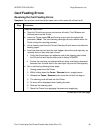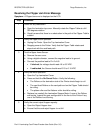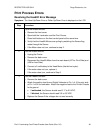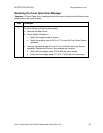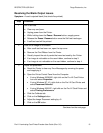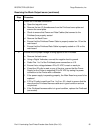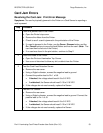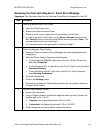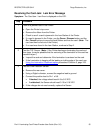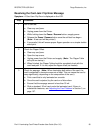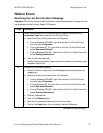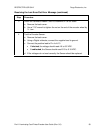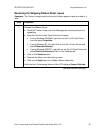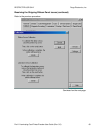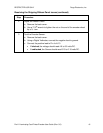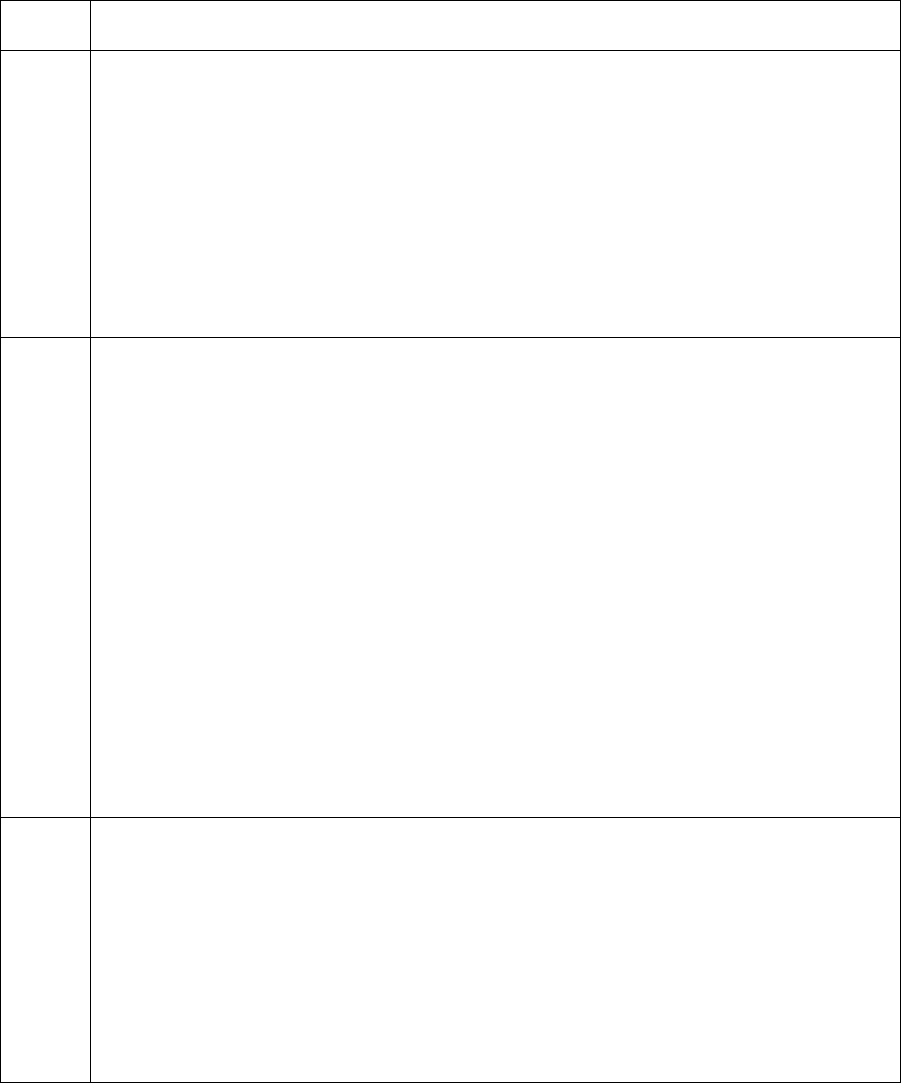
RESTRICTED USE ONLY Fargo Electronics, Inc.
Pro-LX Laminating Card Printer/Encoder User Guide (Rev. 5.0) 54
Resolving the Card Jam: Mag Error / Smart Error Message
Symptoms: The Card Jam: Mag Error or Card Jam: Smart Error is displayed on the LCD.
Step Procedure
1 Look for a jammed card in the Printer.
a. Open the Printer’s top cover.
b. Remove the ribbon from the Printer.
c. Check to see if a card is jammed in the print station of the Printer.
d. If a card is jammed in the Printer, use the Pause / Resume button and the
On / Cancel buttons to move the feed Rollers and free the card. (Note: The
card can then be fed out of the Printer.)
e. If no card was found in the print station, continue to Step 2.
2 Check the Magnetic Offset Setting.
a. Reset the Printer to clear any Error Messages by removing the power and
reapplying it.
b. Open the Printer Control Panel from the Computer.
If using Windows 95/98/ME, right click on the Pro-LX Card Printer Icon
and select Properties.
If using Windows NT 4.0, right click on the Pro-LX Card Printer and select
Document Defaults.
If using Windows 2000/XP, right click on the Pro-LX Card Printer and
select Printing Preferences.
c. Click the Calibrate tab.
d. Click on the Settings button.
e. Ensure that the Magnetic Offset setting matches the value (that is written on
the back of the Printer).
3 Test the Card Detection Sensor.
a. Remove the rear cover.
b. Using a Digital voltmeter, connect the negative lead to ground. Connect the
positive lead to Pin 1 of J31.
If blocked, the voltage should read 3.8 to 3.5 VDC.
If unblocked, the Sensor should read 0.15 to 0.18 VDC.
c. If the voltages do not read correctly, replace the Sensor.