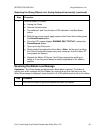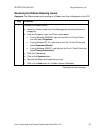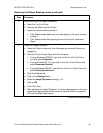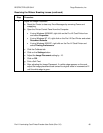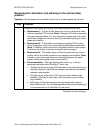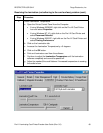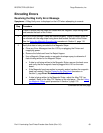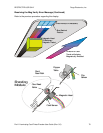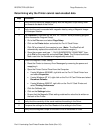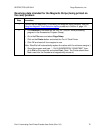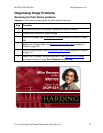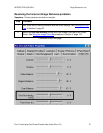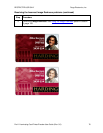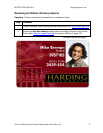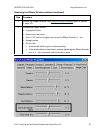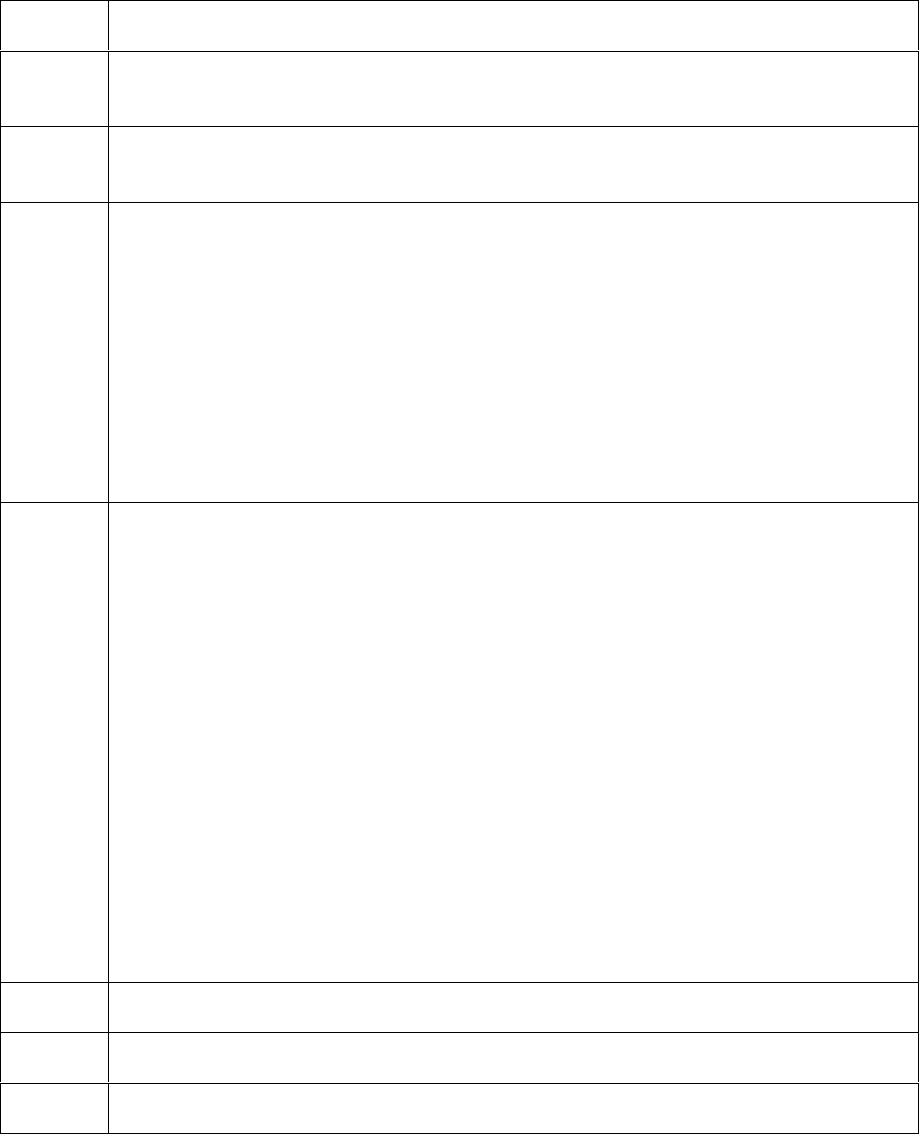
RESTRICTED USE ONLY Fargo Electronics, Inc.
Pro-LX Laminating Card Printer/Encoder User Guide (Rev. 5.0) 71
Determining why the Printer cannot read encoded data
Step Procedure
1 Verify that the cards are loaded properly with the Magnetic Stripe facing down
and towards the back of the Printer.
2 Verify that the card is encoded with magnetic data by using a Magnetic Imager
or Developer Solution.
3
Use WordPad (a Windows 95/ 98/ ME/ NT/ 2000/XP word processing program
in the Accessories Program Group).
a. Go to the File menu and select Page Setup.
b. Click on the Printer button and select the Pro-LX Card Printer.
c. Click OK and reset all four margins to zero. (Note: The WordPad will
automatically replace the values with it’s minimum margins.)
d. Open the program and type: “~1%JULIEANDERSON^1234567890?” then,
go to File on the menu bar and select Print. (Note: The Printer should then
feed a card into the Encoder and magnetically encode it.)
4 Check the Magnetic Offset Setting.
a. Reset the Printer to clear any Error Messages by removing the power and
reapplying it.
b. Open the Printer Control Panel from the Computer.
If using Windows 95/98/ME, right click on the Pro-LX Card Printer Icon
and select Properties.
If using Windows NT 4.0, right click on the Pro-LX Card Printer and select
Document Defaults.
If using Windows 2000/XP, right click on the Pro-LX Card Printer and
select Printing Preferences.
c. Click the Calibrate tab.
d. Click on the Settings button.
e. Ensure that the Magnetic Offset setting matches the value that is written on
the back of the Printer.
5 Verify that the coercivity of the cards matches the setting in the Driver.
6 Compare the settings for the Card Reader to the settings in the Driver.
7 Verify that the Magnetic Stripe on the card is free of scratches or voids.