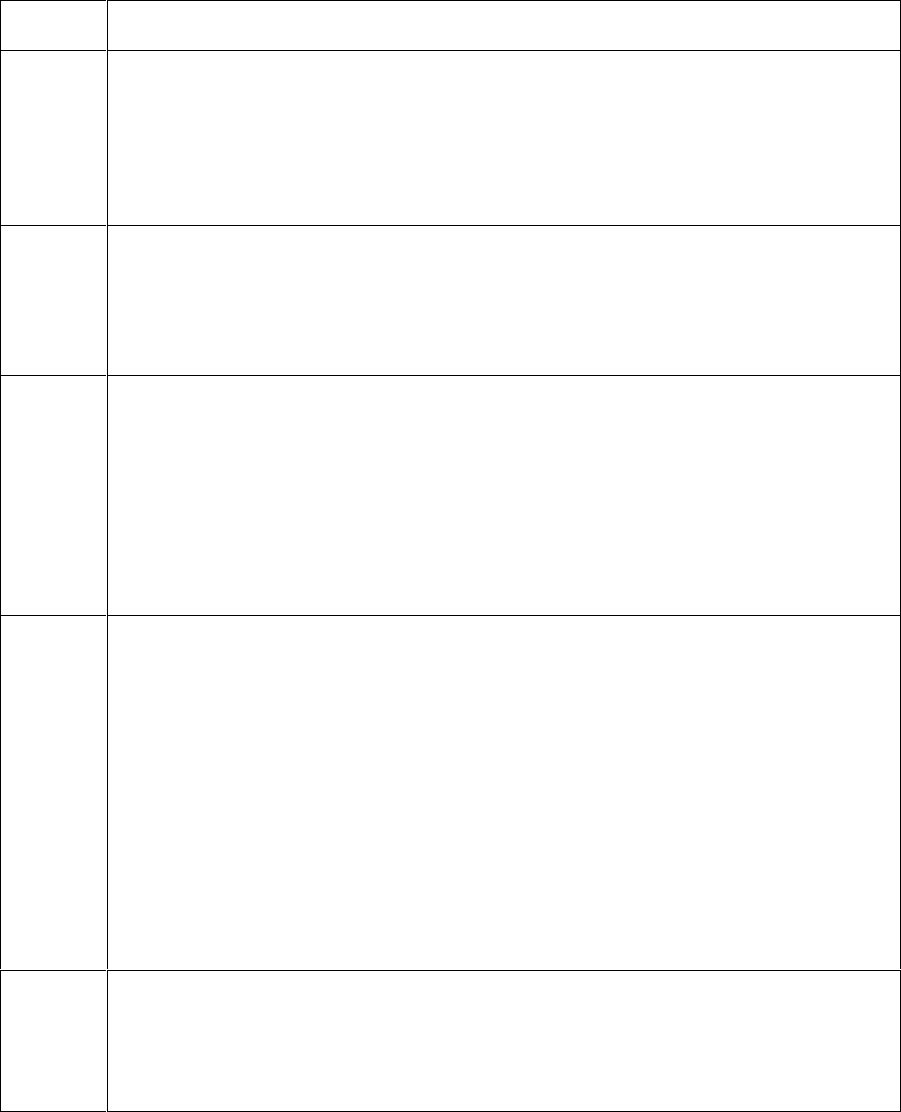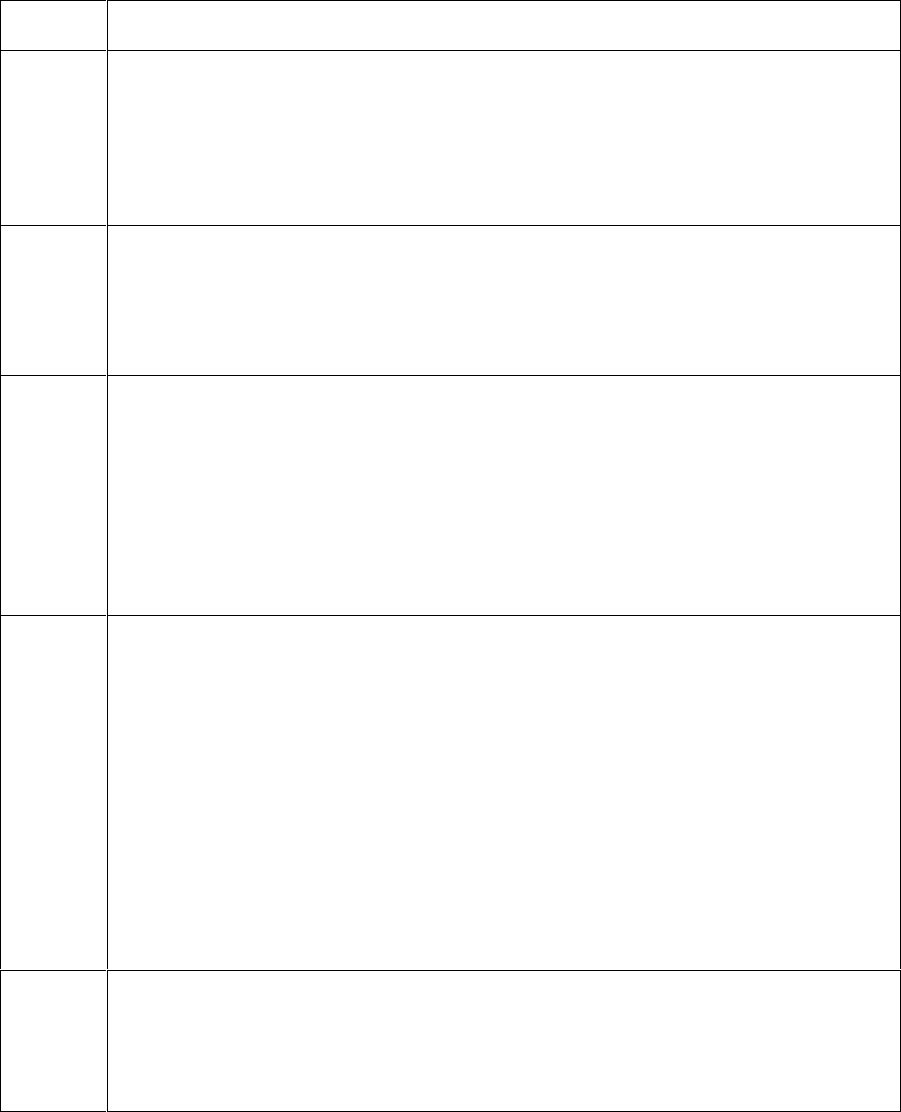
RESTRICTED USE ONLY Fargo Electronics, Inc.
Pro-LX Laminating Card Printer/Encoder User Guide (Rev. 5.0) 48
Resolving the Flipper Jam Error Message
Symptom: A Flipper Jam error is displayed on the LCD.
Step Procedure
1 Check for any obstruction.
a. Open the lamination top cover. Manually rotate the Flipper Table at a full
360-degrees rotation.
b. Visually ensure that there is no obstruction in the path of the Flipper Table’s
rotation.
2 Verify the flipper clutch operation.
a. Unplug the Printer. Open the Top Lamination Cover.
b. Reapply power to the Printer. Verify that the Flipper Table rotates and
stops level with the card feed path.
3 Test the flipper home Sensor.
a. Remove the rear cover.
b. Using a digital voltmeter, connect the negative lead to its ground.
c. Connect the positive lead to Pin 2 of J8.
If blocked, the voltage should read 4.9 to 5.5 VDC.
If unblocked, the Sensor should read 0.15 to 0.18 VDC
4 Verify the motor operation.
a. Open the Top Lamination Cover.
b. Press and hold the On/Cancel Button. Verify the following:
The Rollers on the lamination side of the Printer should begin to roll.
The card feed Rollers on the card path and on the Flipper Table should
be rolling.
The platen roller and the flattener roller should be rolling.
c. Replace (as needed) the Lamination Stepper Motor if none of the Rollers
are turning. Inspect the gear configuration in the front of the Printer if any
one of the Rollers is not turning.
5 Verify the current reject Hopper capacity.
a. Open the Reject Hopper door.
b. Ensure that the card reject Hopper is not full.