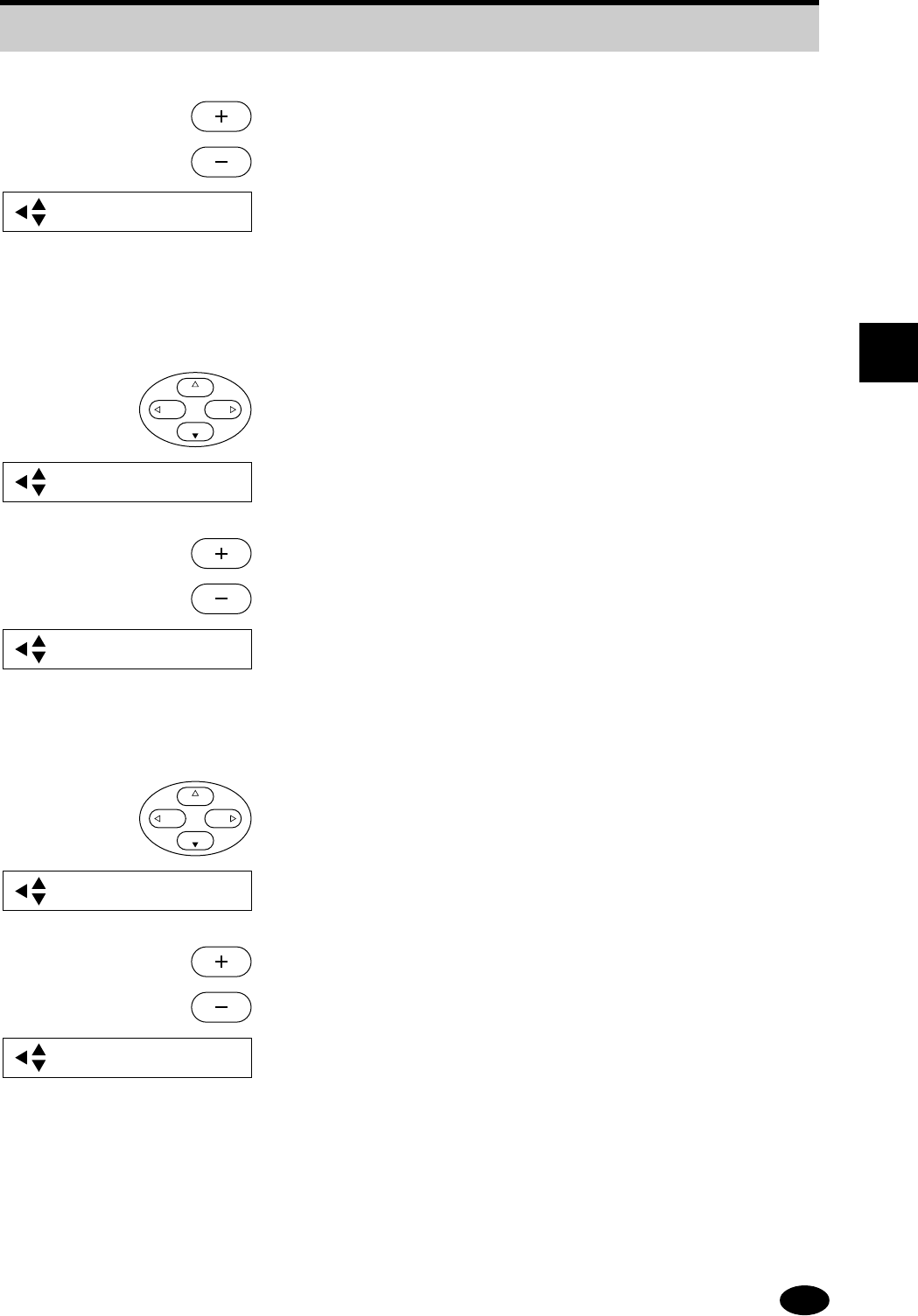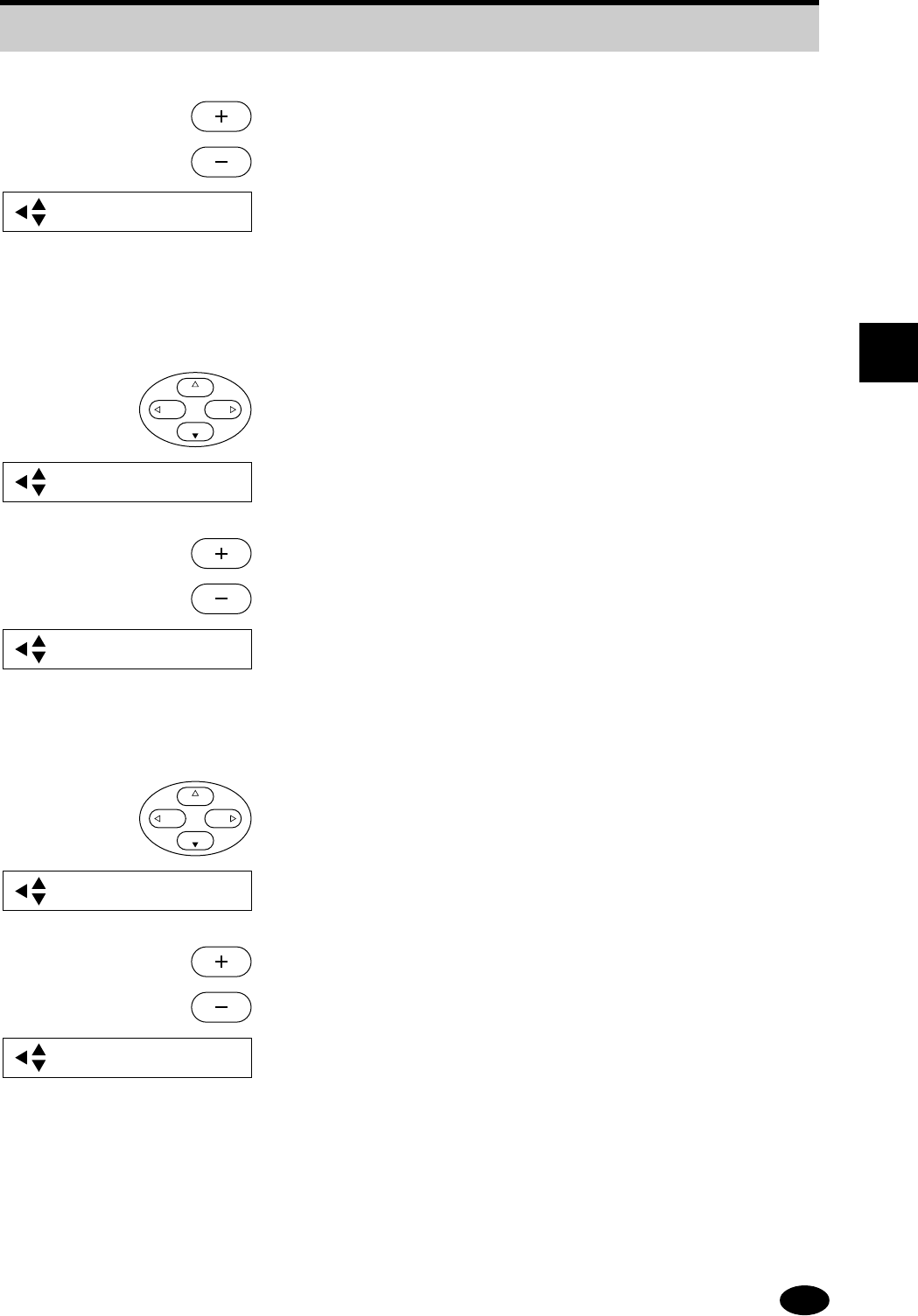
65
4
HOW TO USE THE OPERATION PANEL
4
.
Press either the + key or – key to adjust the brightness.
★ Each time the + key or – key is pressed, the brightness
increases or decreases by 1 level. When the keys are
held down, the brightness level increases or decreases
continuously.
The + key: 1-level increase in the brightness setting.
The – key: 1-level decrease in the brightness setting.
■ Contrast control
1
.
Press the NEXT key.
★ The message changes to "Contrast".
2
.
Press either the + key or – key to adjust the contrast.
★ Each time the + key or – key is pressed, the contrast
increases or decreases by 1 level. When the keys are
held pressed, the contrast level increases or decrease
continuously.
The + key: 1 level harder (brighter in bright areas,
darker in dark areas)
The – key: 1 level softer (darker in bright areas,
brighter in dark areas)
■ Red balance control
1
.
Press the NEXT key.
★ The message changes to "R.Balance".
2
.
Press either the + key or – key to adjust the red balance.
★ Each time the + key or – key is pressed, the red balance
increases or decreases by 1 level. When the keys are
held pressed, the red balance level increases or
decrease continuously.
The + key: 1 level stronger in red balance
The – key: 1 level stronger in cyan balance
4.14 Color Control Adjustment Procedures
Brightness
[ ]
2
+
[ ]
–
Contrast
[ ]
0
+
[ ]
–
ESC
PREV
SEL
NEXT
Contrast
[ ]
4
+
[ ]
–
R. Balance
ESC
PREV
SEL
NEXT
[ ]
0
+
[ ]
–
R. Balance
[ ]
2
+
[ ]
–