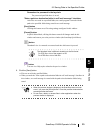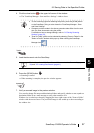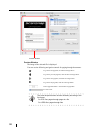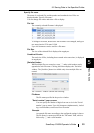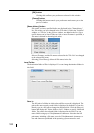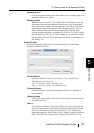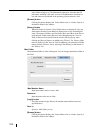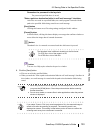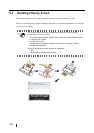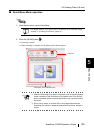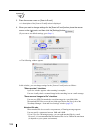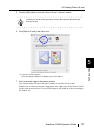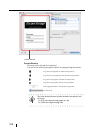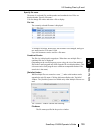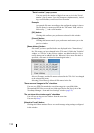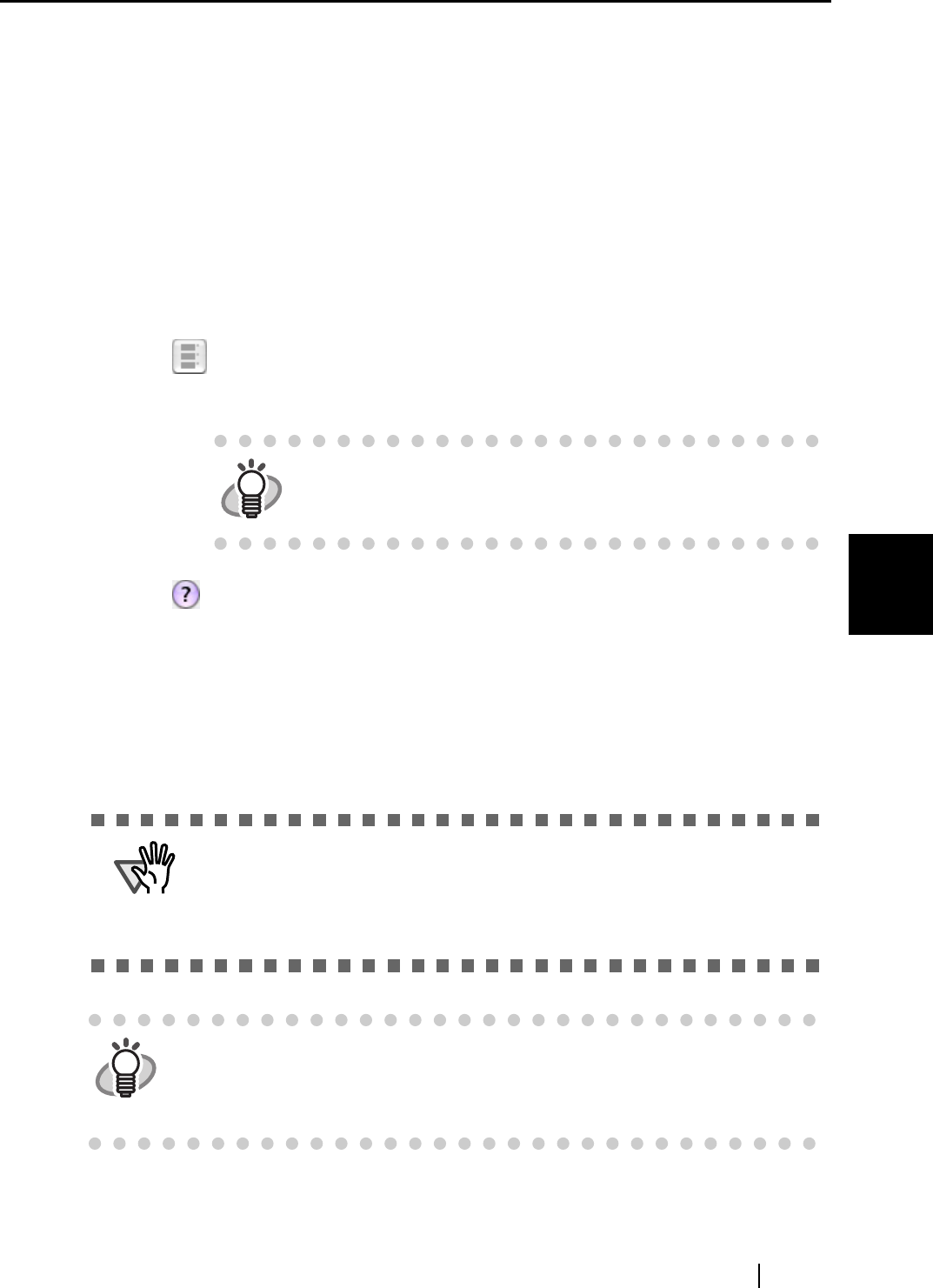
5.2 Saving Data in the Specified Folder
ScanSnap S300M Operator's Guide 103
About Actions
5
Remember the password in the keychain
The password specified above is saved.
"State a path to a destination folder in an E-mail message" checkbox
After files are saved in a specified folder, an e-mail program is started with the
path to the specified folder being stated in an e-mail message.
[Save] button
Clicking this button saves files using settings configured in this window.
[Cancel] button
In Profile Mode, clicking this button displays a message that confirms whether or
not to delete the image data of scanned documents.
[ ] button
Thumbnail view is extracted or retracted each time this button is pressed.
[ ] button
You can view Help topics related to the preview window.
8. Click the [Save] button.
⇒ Files are saved in the specified folder.
⇒ When you mark the "State a path to a destination folder in an E-mail message" checkbox in
this window, an e-mail message is created with the path to the destination folder being
stated.
HINT
The thumbnail view is different according to the file format.
For PDF files: a list of the pages in a file
For JPEG files: a list of the files
ATTENTION
• When the preview window is displayed, the ScanSnap does not work even if
you press the [SCAN] button. Close the preview window before scanning
another document.
• Do not move, delete, or rename files in other applications when the preview
window is displayed.
HINT
If you select "Scan to File" (only save image data to file), the scanned image is
saved to file after the scanning is complete. The scanning result is not
displayed on screen. This setting is ideal when you do not have to confirm the
scanning result every time a document is scanned.