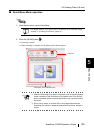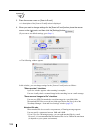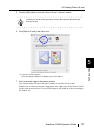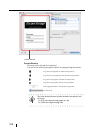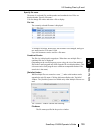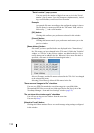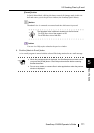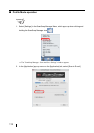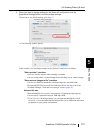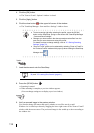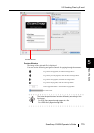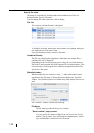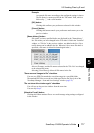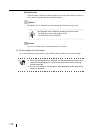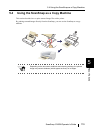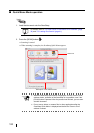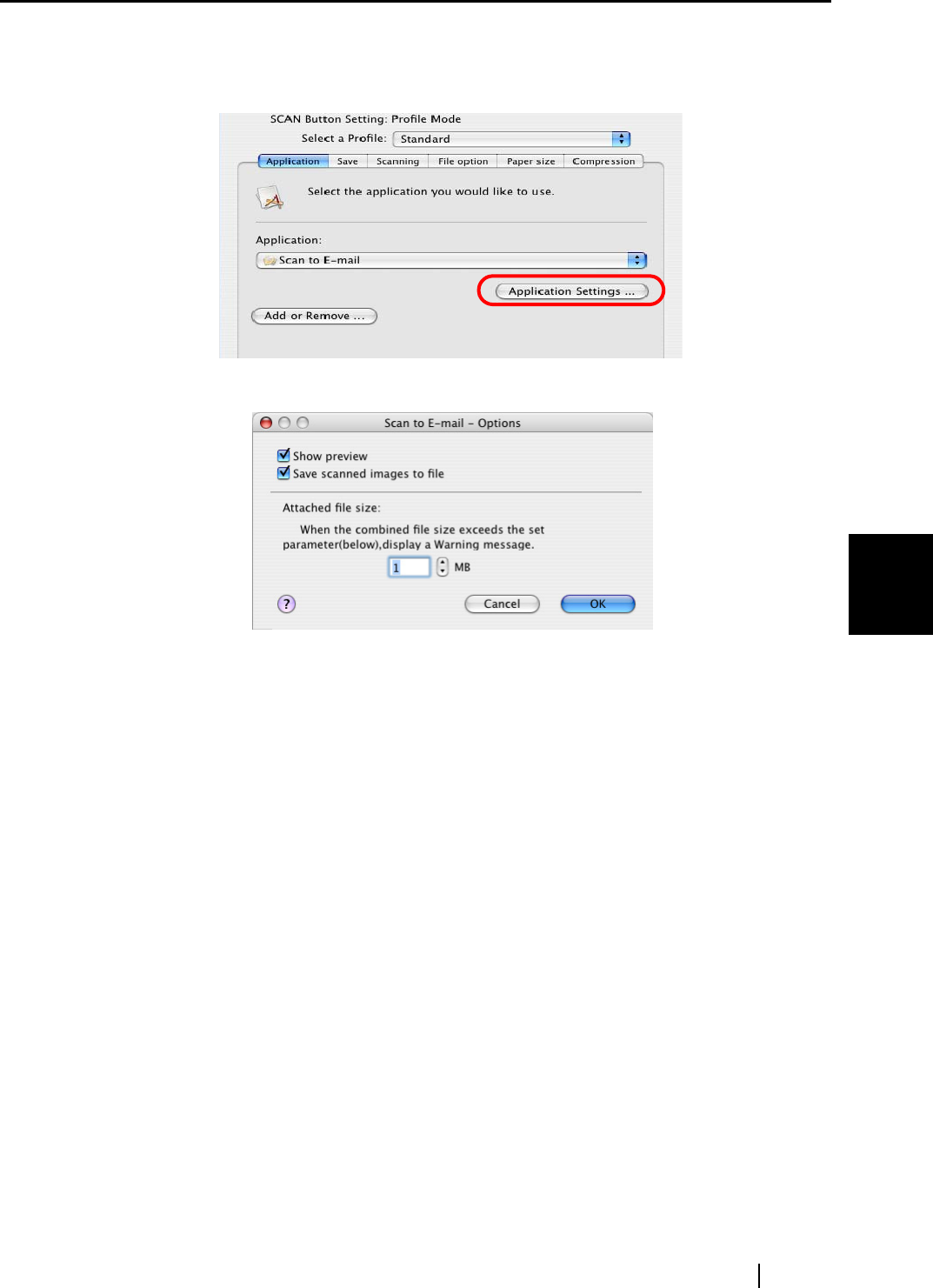
5.3 Sending Files by E-mail
ScanSnap S300M Operator's Guide 113
About Actions
5
3. When you want to change settings for the [Scan to E-mail] action, click the
[Application Settings] button, and then change settings.
(If you want to use default settings, go to Step 5.)
⇒ The following window appears.
In this window, you can change settings for the [Scan to E-mail] action as follows:
"Show preview" checkbox
A preview window appears when scanning is complete.
You can visually check a scanned image before attaching it to an e-mail message.
"Save scanned images to file" checkbox
You can save PDF files attached to e-mail messages in a specified folder.
The attached PDF files are saved in a folder specified on the [Save] tab of the
"ScanSnap Manager - Scan and Save Settings" window (page 55).
Attached file size
When attached file size exceeds a set parameter, a Warning message appears.
You can specify a parameter between 1MB and 10MB.
* Even if you see a Warning message, you can send attached files by e-mail.
However, it is recommended that the attached file size be 2MB at the maximum
(it depends on your system environment).