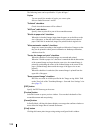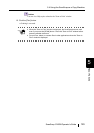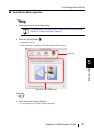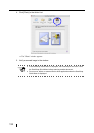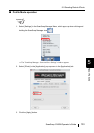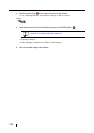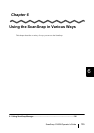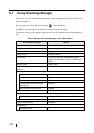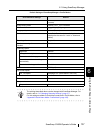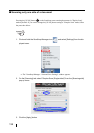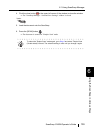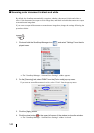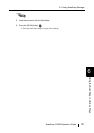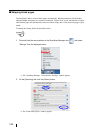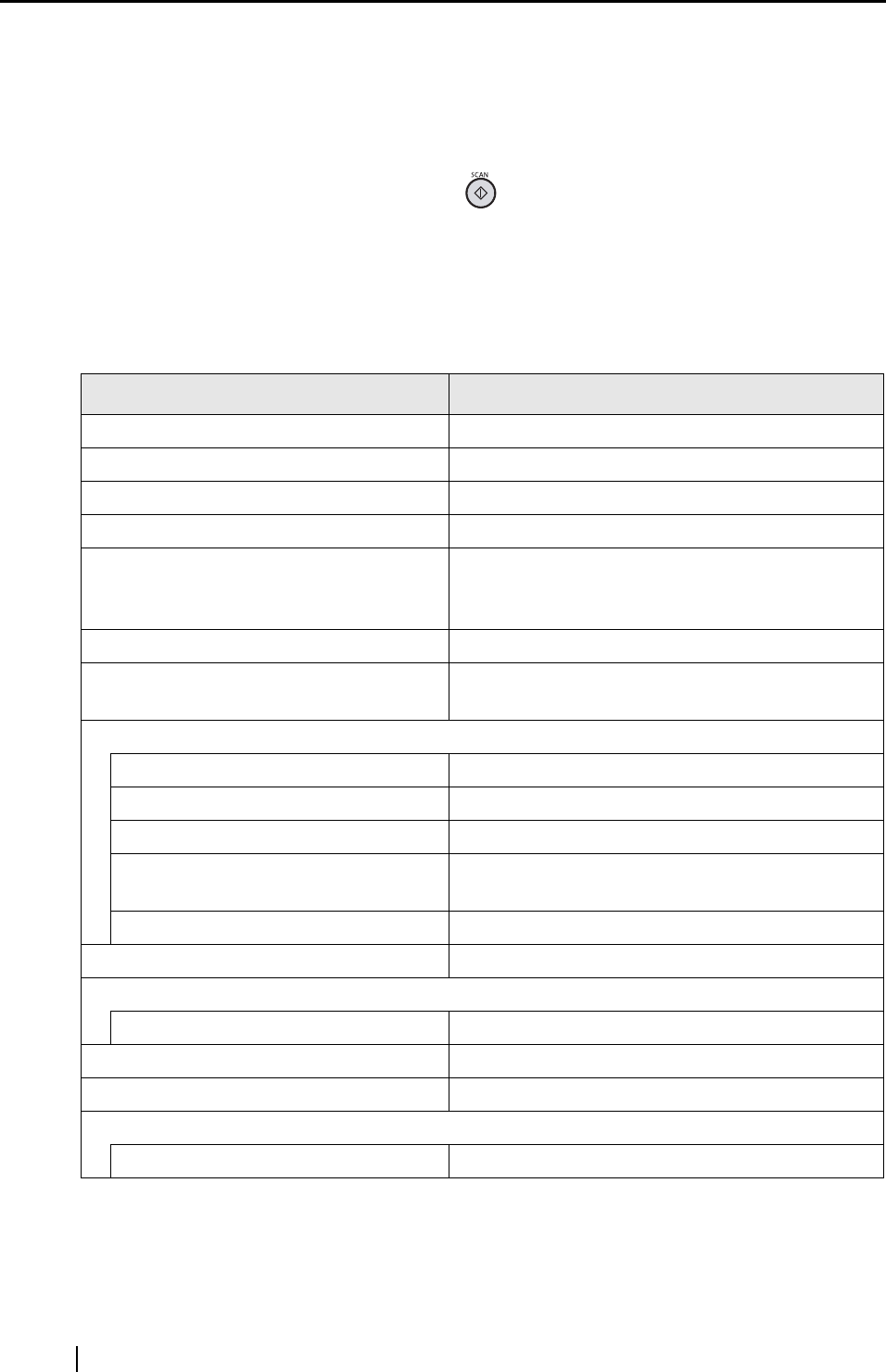
136
6.1 Using ScanSnap Manager
In order for you to use the ScanSnap immediately after opening the package, factory default set-
tings are optimized.
All you need to do is press the [SCAN] button to scan documents.
In addition, you can manually configure the settings for specific scanning.
This section, using typical examples, describes how to scan documents based on preferences of
you.
Default Settings of ScanSnap Manager <Quick Menu Mode>
Scan and Save Settings Default
Application To be specified after scanning
Image saving folder /Users/<User_name>/Pictures
File name format yyyy_MM_dd_HH_mm_ss
Image quality Normal (Fastest)
Color mode Auto Color Detection (automatically judges
whether the document is "color" or "black-and-
white")
Scanning side Duplex Scan
Continue scanning after current scan is
finished
Disabled
Scanning Option
Brightness Normal
Setting for text only document Disabled
Allow automatic blank page removal Enabled
Correct skewed character strings
automatically
Disabled
Allow automatic image rotation Enabled
File format PDF (*.pdf) only
File format Option
PDF File Option Multipage PDF (whole batch in one PDF)
Paper size Automatic detection
Scan mixed paper size Disabled
Compression
Compression rate 3