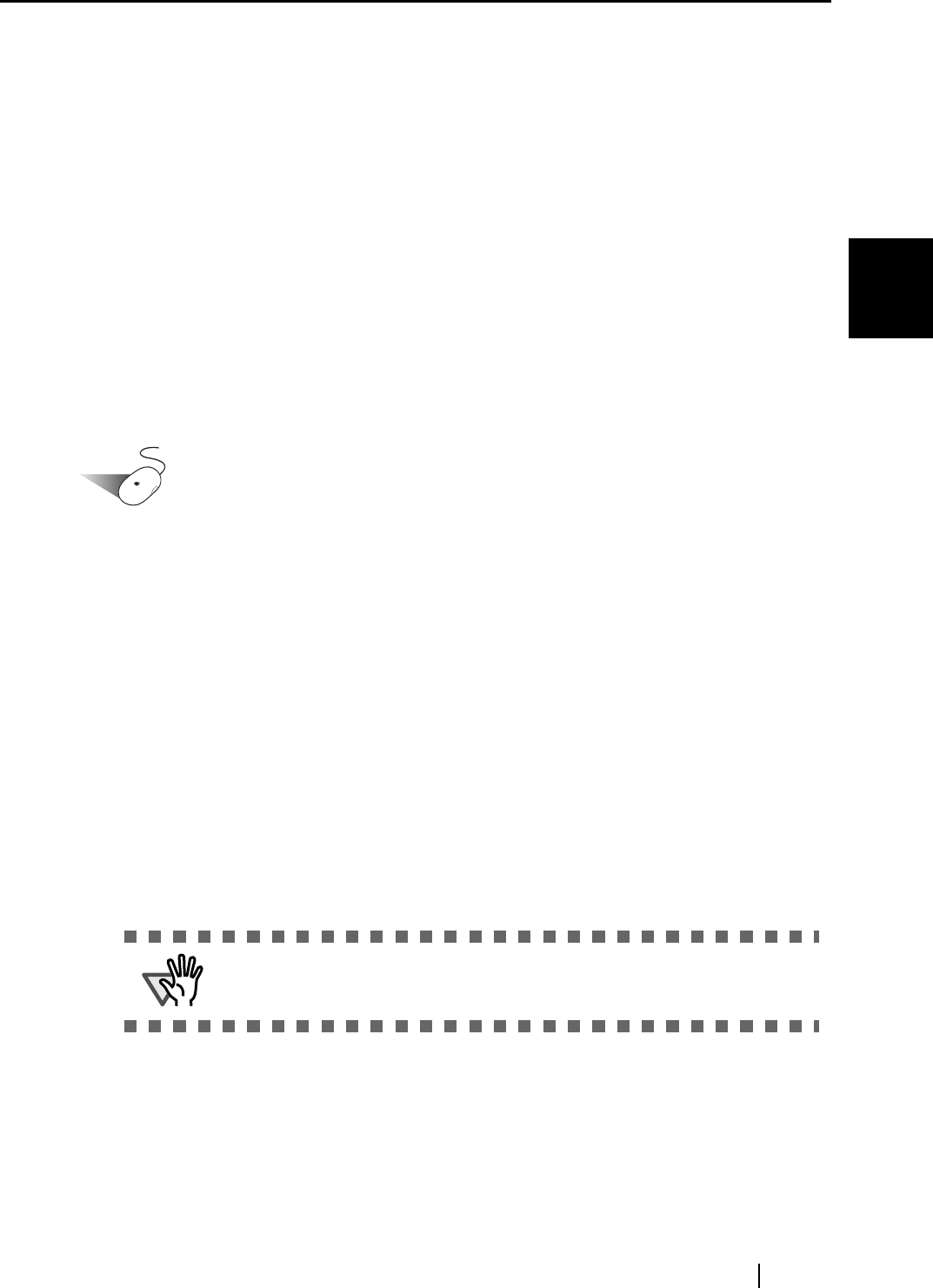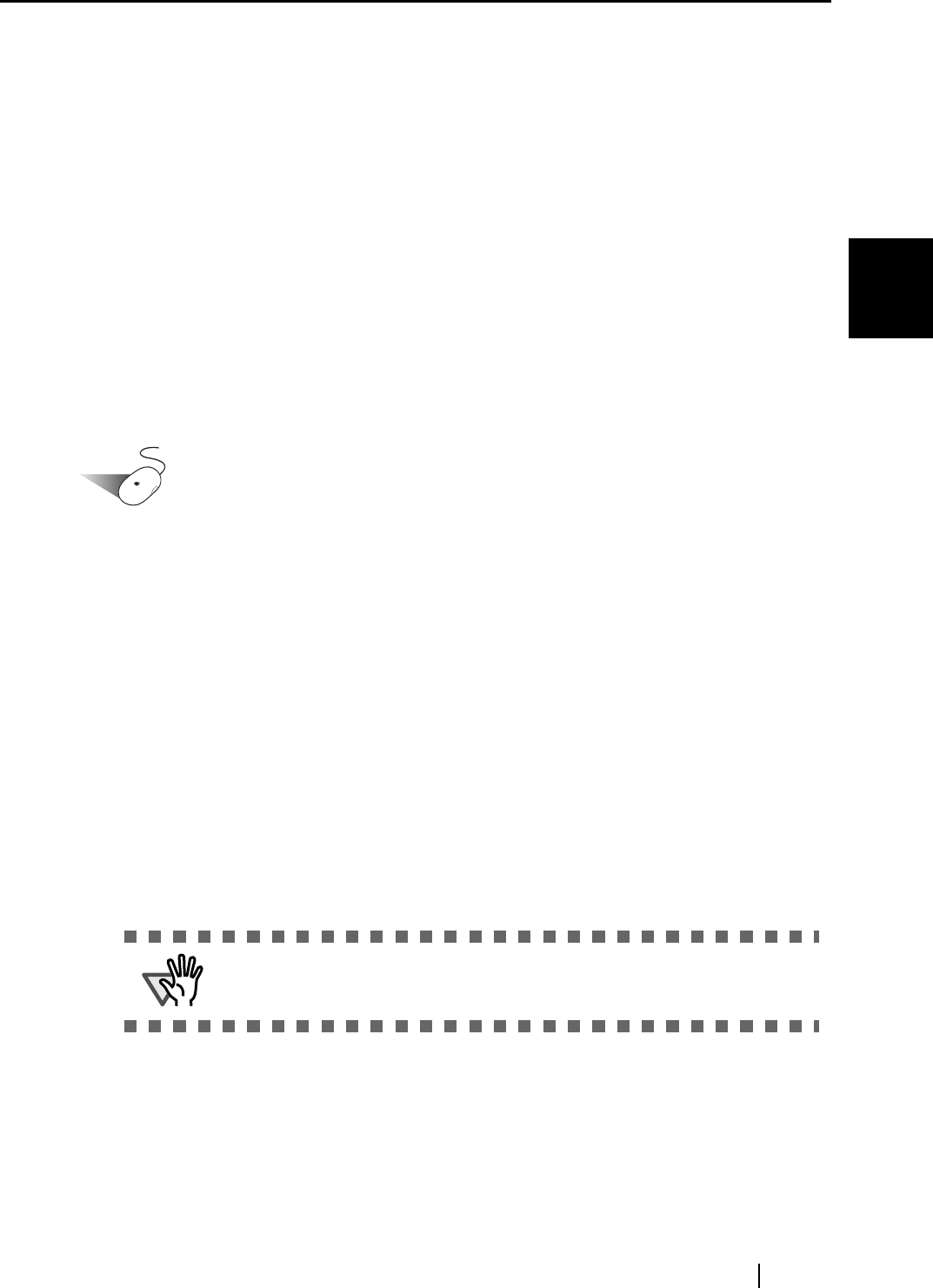
2.1 Installing ScanSnap
ScanSnap S300M Operator's Guide 7
Connecting ScanSnap
2
■ Free disk space
• ScanSnap Manager 150 MB
• Cardiris 100 MB
2. Make sure that the ScanSnap is not connected to your computer yet.
3. Start up your computer.
Login as a user with Administrator rights.
4. Close all currently running programs.
■ Installing Cardiris
Install Cardiris from the "Cardiris™ CD" supplied with the ScanSnap, by following the procedure
below.
Operation
Prepare the Cardiris CD-ROM.
1. Insert the "Cardiris™ Setup CD-ROM" into the CD-ROM drive.
2. Double-click the "Cardiris 3.6 for ScanSnap" on the desktop.
3. Double-click the "Cardiris 3.6 for ScanSnap" icon.
⇒ A screen of Cardiris installation appears.
4. Scroll down and read License Agreement to the end. Then click the [Continue] button,
and install Cardiris, by following the instructions on the screen.
By default, Cardiris is installed on the Applications Folder.
5. After installation, Mac OS restarts, and the Cardiris icon appears on the Dock menu.
6. Check that Cardiris can be started by clicking the Cardiris icon.
After confirming the application startup, exit Cardris.
ATTENTION
This operation is required for ScanSnap interaction with Cardiris.
This operation must be performed before installing ScanSnap Manager.