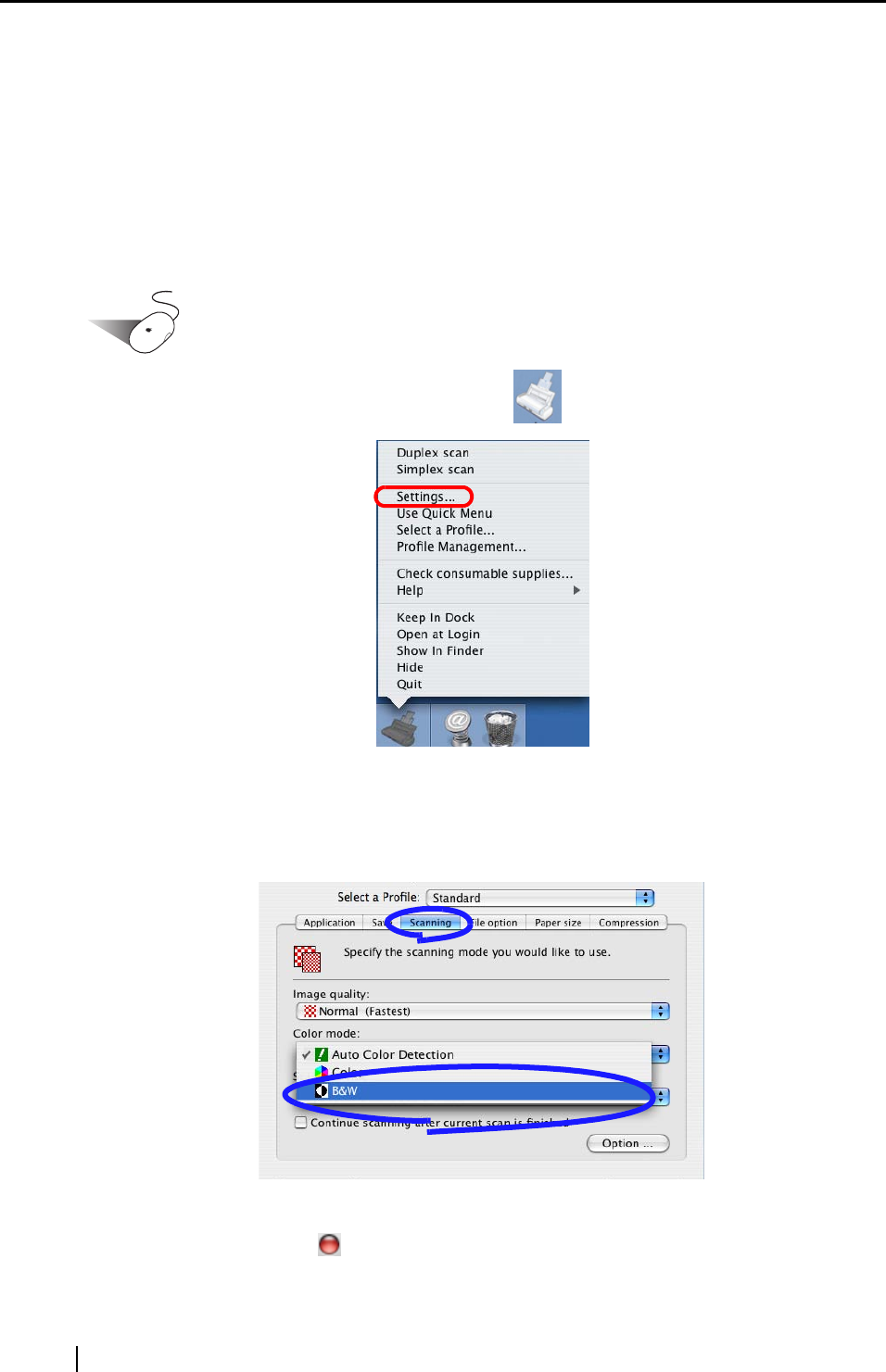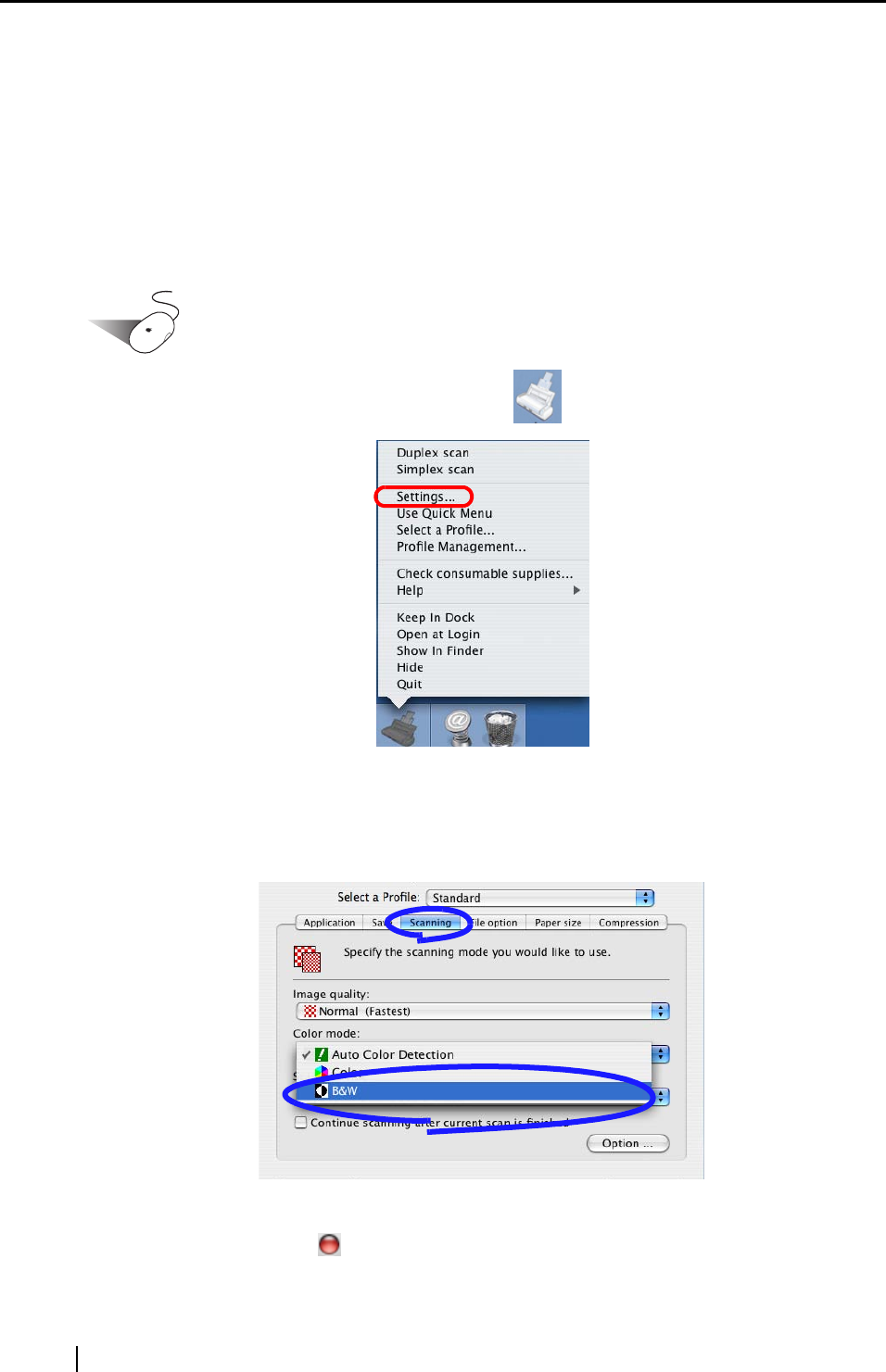
140
■ Scanning color document in black and white
By default, the ScanSnap automatically recognizes whether a document is black-and-white or
color. Color documents are output as color image data, and black-and-white documents are output
as monochrome image data.
If you want to output all documents as monochrome image data, change the settings following the
procedures below.
Operation
1. Click and hold the ScanSnap Manager icon , and select "Settings" from the dis-
played menu.
⇒ The "ScanSnap Manager - Scan and Save Settings" window appears.
2. On the [Scanning] tab, select "B&W" from the [Color mode] pop-up menu.
If you want to scan all documents in color, select "Color" from the pop-up menu.
3. Click the [Apply] button.
4. Click the close button
in the upper left corner of the window to close the window.
⇒ The "ScanSnap Manager - Scan and Save Settings" window is closed.