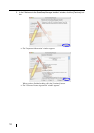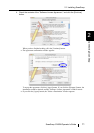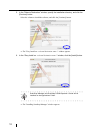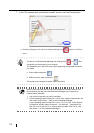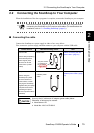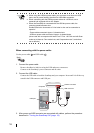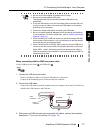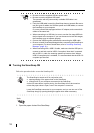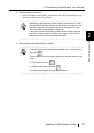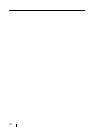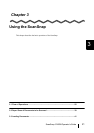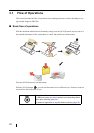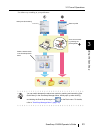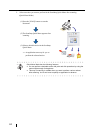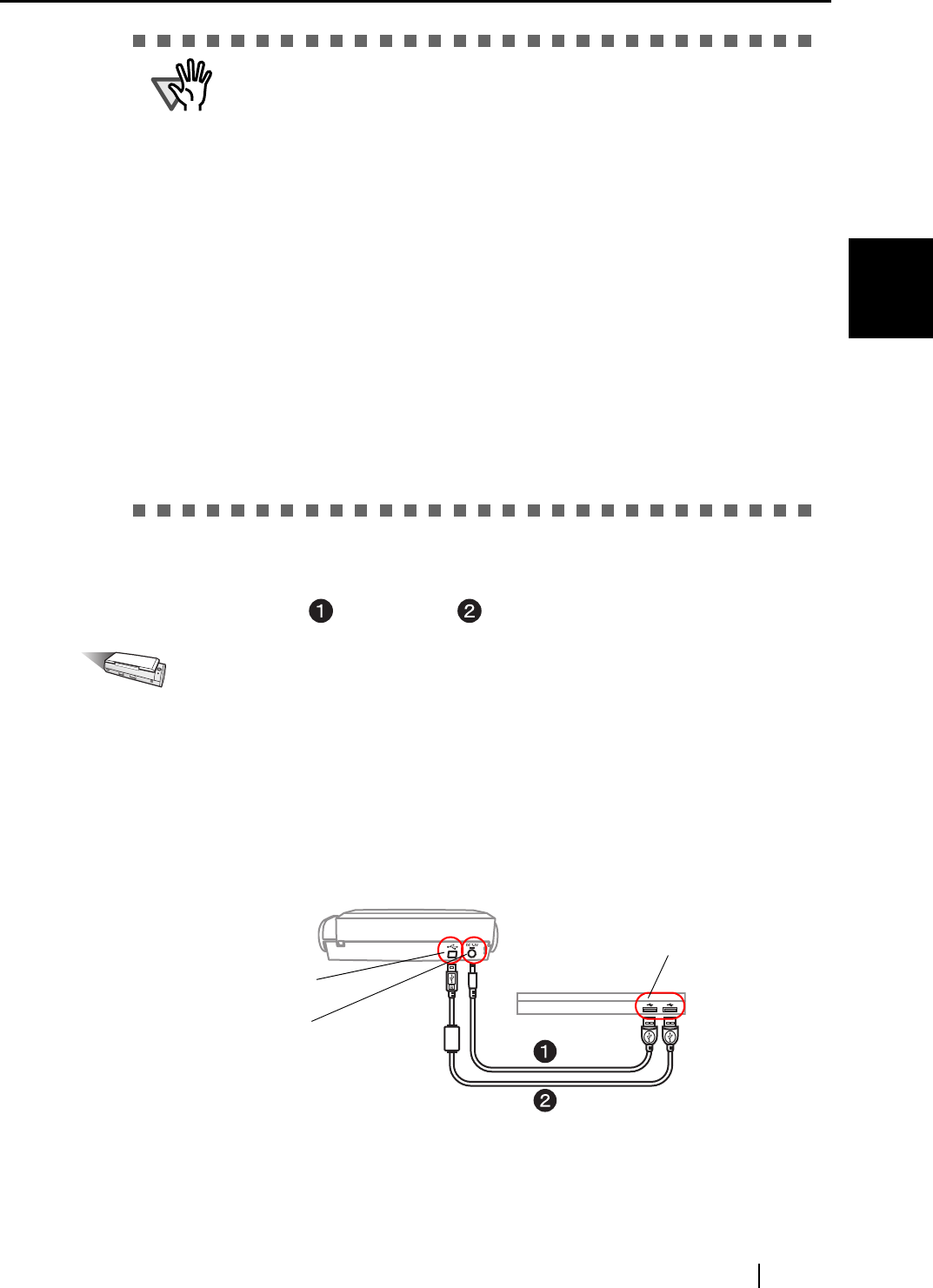
2.2 Connecting the ScanSnap to Your Computer
ScanSnap S300M Operator's Guide 17
Connecting ScanSnap
2
When connecting with the USB bus power cable:
Use the USB bus power cable and USB cable .
Operation
1. Connect the USB bus power cable.
Remove the adhesive label covering the USB and power connectors.
Connect to the ScanSnap's power connector and your computer.
2. Connect the USB cable.
Connect the USB cable to both the ScanSnap and your computer. Insert until it is all the way
seated in the USB connector and USB port.
3. After power and USB connector are connected with cables, perform the procedure
described in "Turning the ScanSnap ON" (page. 18).
ATTENTION
• Be sure to use the supplied AC adapter and AC cable.
• Be sure to use the supplied USB cable.
The operation with any commercially available USB cable is not
guaranteed.
• If only the USB cable is used, the ScanSnap does not operate. Be sure
to use two types of cables, the power and USB cables, to connect the
ScanSnap to your computer.
• Connect the power cable before connecting the USB cable.
• Be sure to install ScanSnap Manager before connecting the ScanSnap
to your computer. (For how to install them, refer to "Installing ScanSnap
Manager" (page. 8).)
• When connecting to a USB hub, be sure to use the first stage USB hub
that is closest to the computer. If you use the second or later hub stages,
the ScanSnap may not operate properly.
• When connecting with a USB 2.0 cable, make sure that the USB port to
connect to and hub must be USB 2.0-compliant. Note that if connected
with a USB 1.1 cable, the scanning speed may become slow. When a
USB 2.0-compliant port is available, it is recommended that the USB 2.0-
compliant port be used.
Power
connector
USB
connector
USB port
Computer