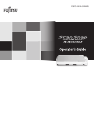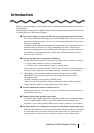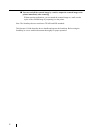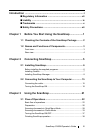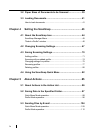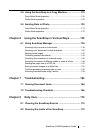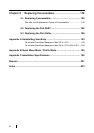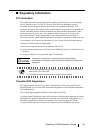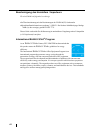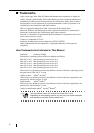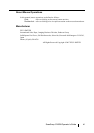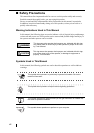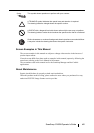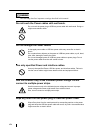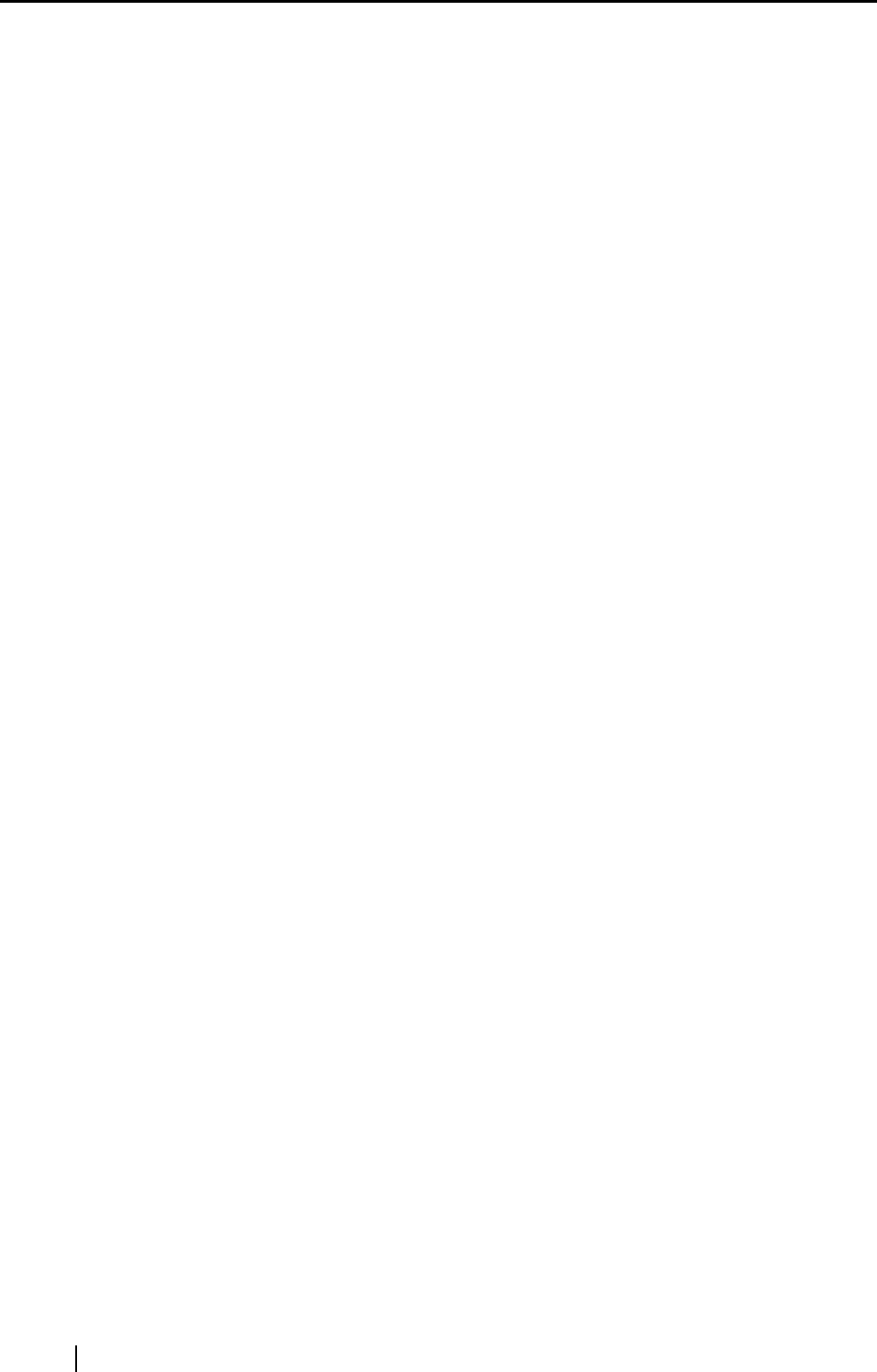
iv
3.2 Paper Sizes of Documents to be Scanned ..................... 39
3.3 Loading Documents ......................................................... 41
How to load documents ...................................................................... 41
Chapter 4 Setting the ScanSnap ........................................... 43
4.1 About the ScanSnap Icon ................................................ 44
ScanSnap Manager Menu .................................................................. 45
"Select a Profile" window .................................................................... 46
4.2 Changing Scanning Settings........................................... 47
4.3 Saving Scanning Settings................................................ 70
Adding profiles .................................................................................... 71
Scanning with an added profile........................................................... 74
Changing settings for profiles ............................................................. 75
Renaming profiles............................................................................... 77
Deleting profiles .................................................................................. 80
4.4 Using the ScanSnap Quick Menu ................................... 82
Chapter 5 About Actions........................................................ 85
5.1 About Actions in the Action List ..................................... 86
5.2 Saving Data in the Specified Folder................................ 87
Quick Menu Mode operation............................................................... 88
Profile Mode operation........................................................................ 96
5.3 Sending Files by E-mail ................................................. 104
Quick Menu Mode operation............................................................. 105
Profile Mode operation...................................................................... 112