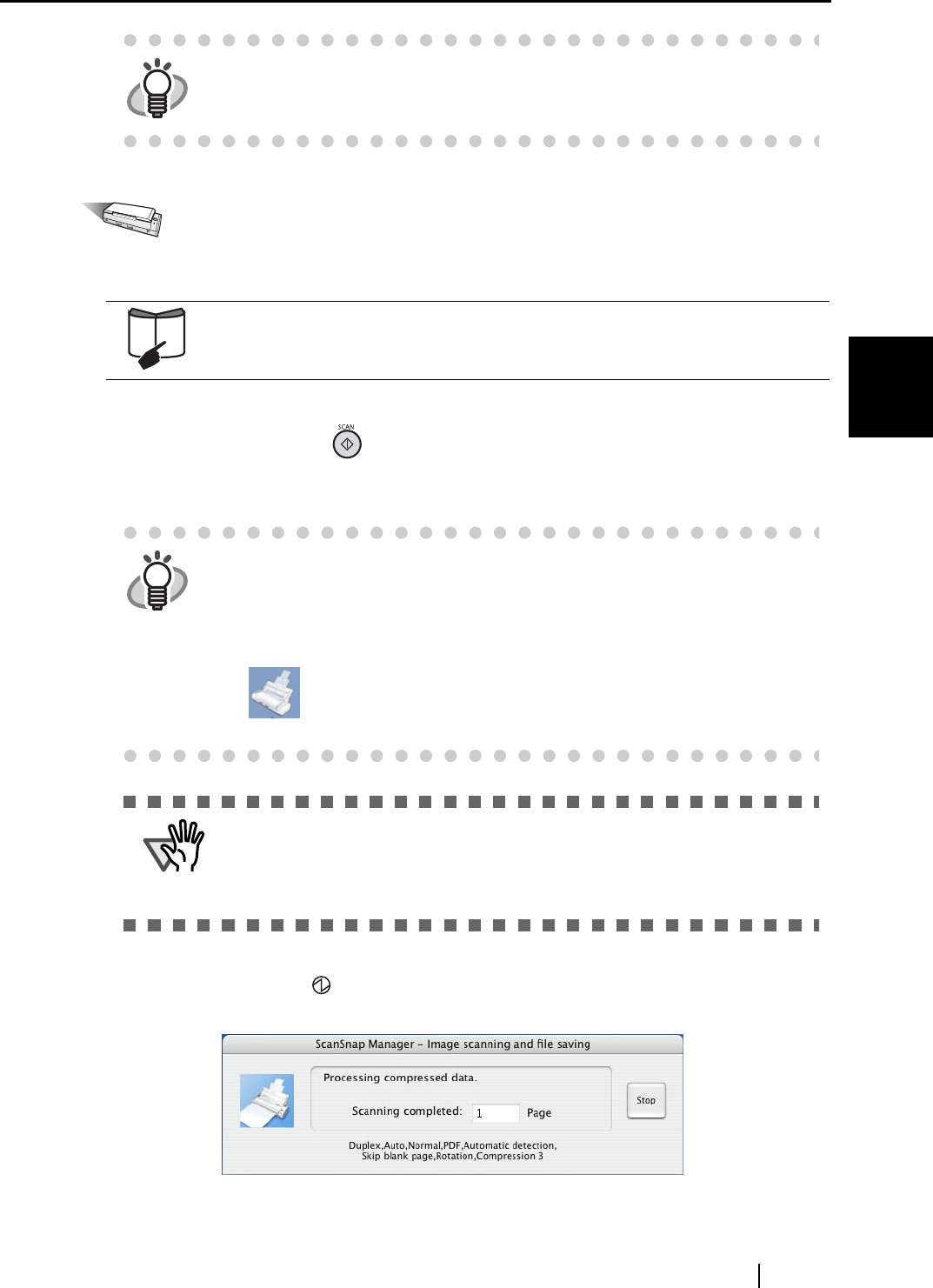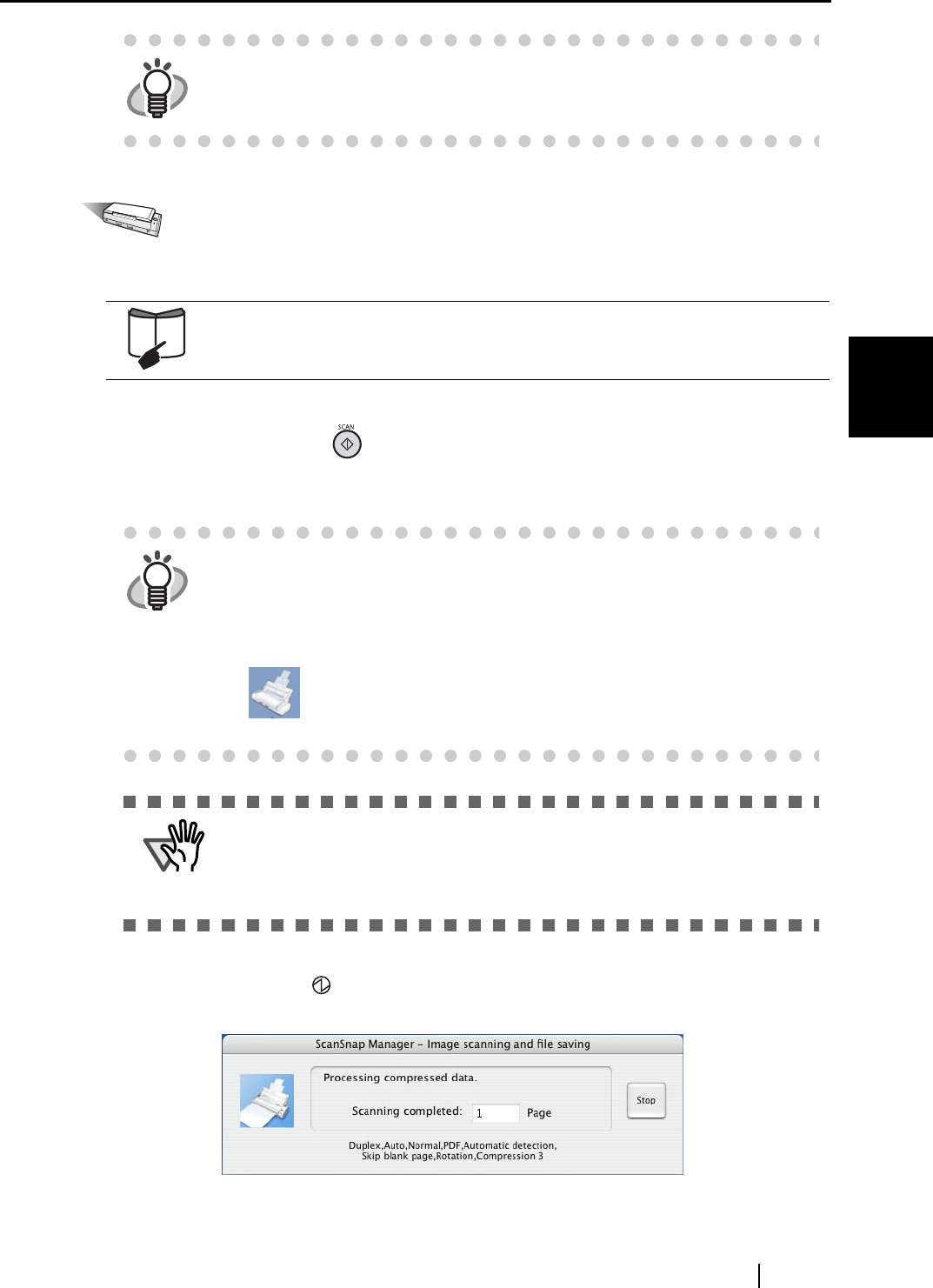
3.1 Flow of Operations
ScanSnap S300M Operator's Guide 29
Using the ScanSnap
3
Operation
2. Load the document onto the ScanSnap.
3. Press the [SCAN] button on the ScanSnap.
⇒ This starts the scanning.
⇒ The power indicator on the ScanSnap blinks white during scanning.
The following window appears to indicate the scanning status.
⇒ When the scanning is complete, the ScanSnap Quick Menu appears.
HINT
If [Use Quick Menu] is not marked, scanning is performed in Profile Mode.
For how to scan the document in Profile Mode, refer to "Scanning
documents in Profile Mode" (page. 33).
Refer to "3.2 Paper Sizes of Documents to be Scanned" (page 39) and "3.3
Loading Documents" (page 41).
HINT
• By default, documents are scanned in "Duplex Scan" mode when you
press the [SCAN] button. With "ScanSnap Manager," you can change the
mode to "Simplex Scan" mode.
Refer to "4.2 Changing Scanning Settings" (page 47) for more details.
• You can also start the scanning by using the ScanSnap Manager icon
in the Dock menu to select "Simplex scan" or "Duplex scan."
Refer to "4.1 About the ScanSnap Icon" (page 44) for more details.
ATTENTION
• Do not connect or disconnect other USB devices to or from the computer
during scanning.
• Do not close the paper chute during scanning.
• Do not switch the user to log in during the scanning operation.