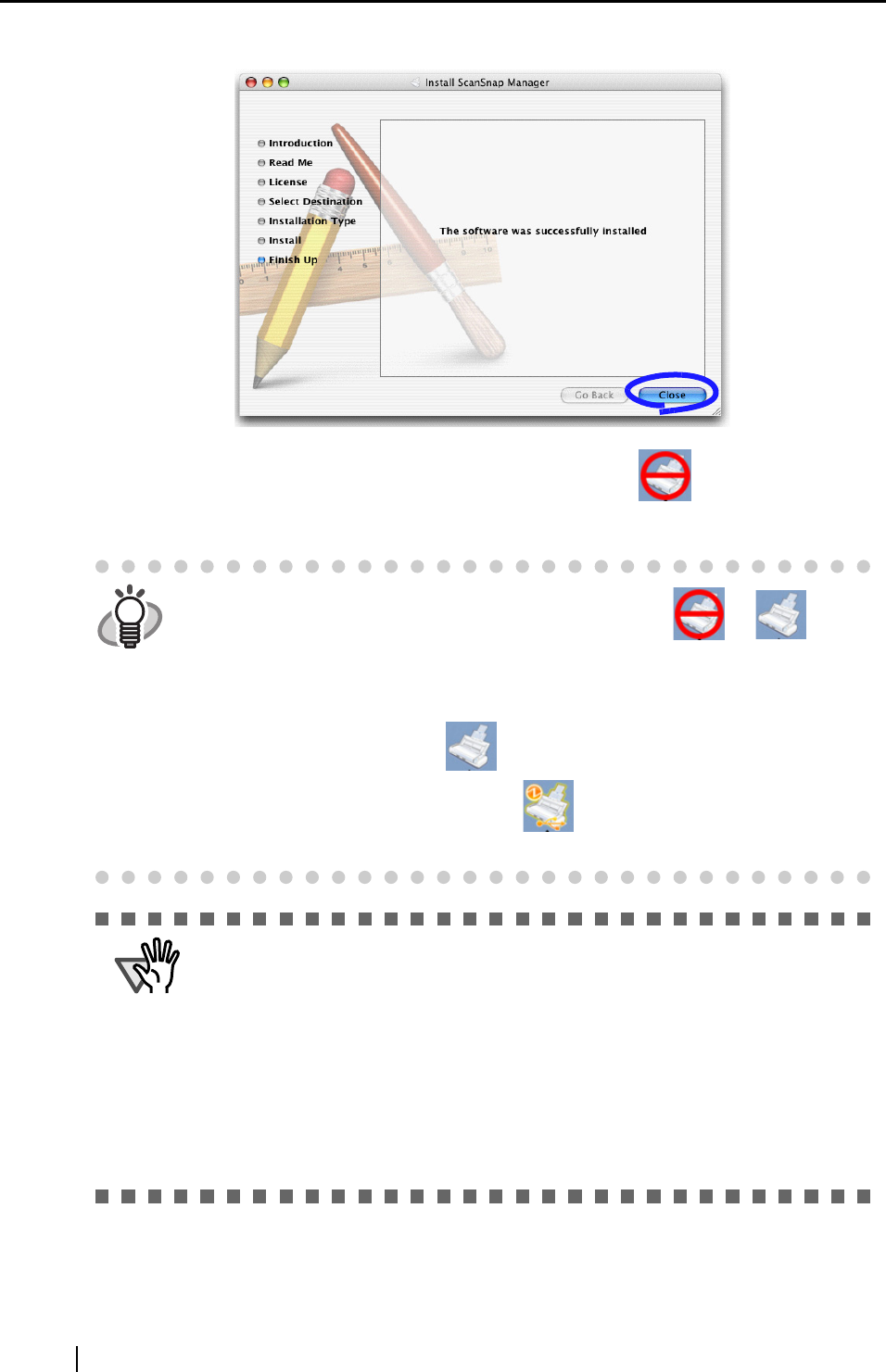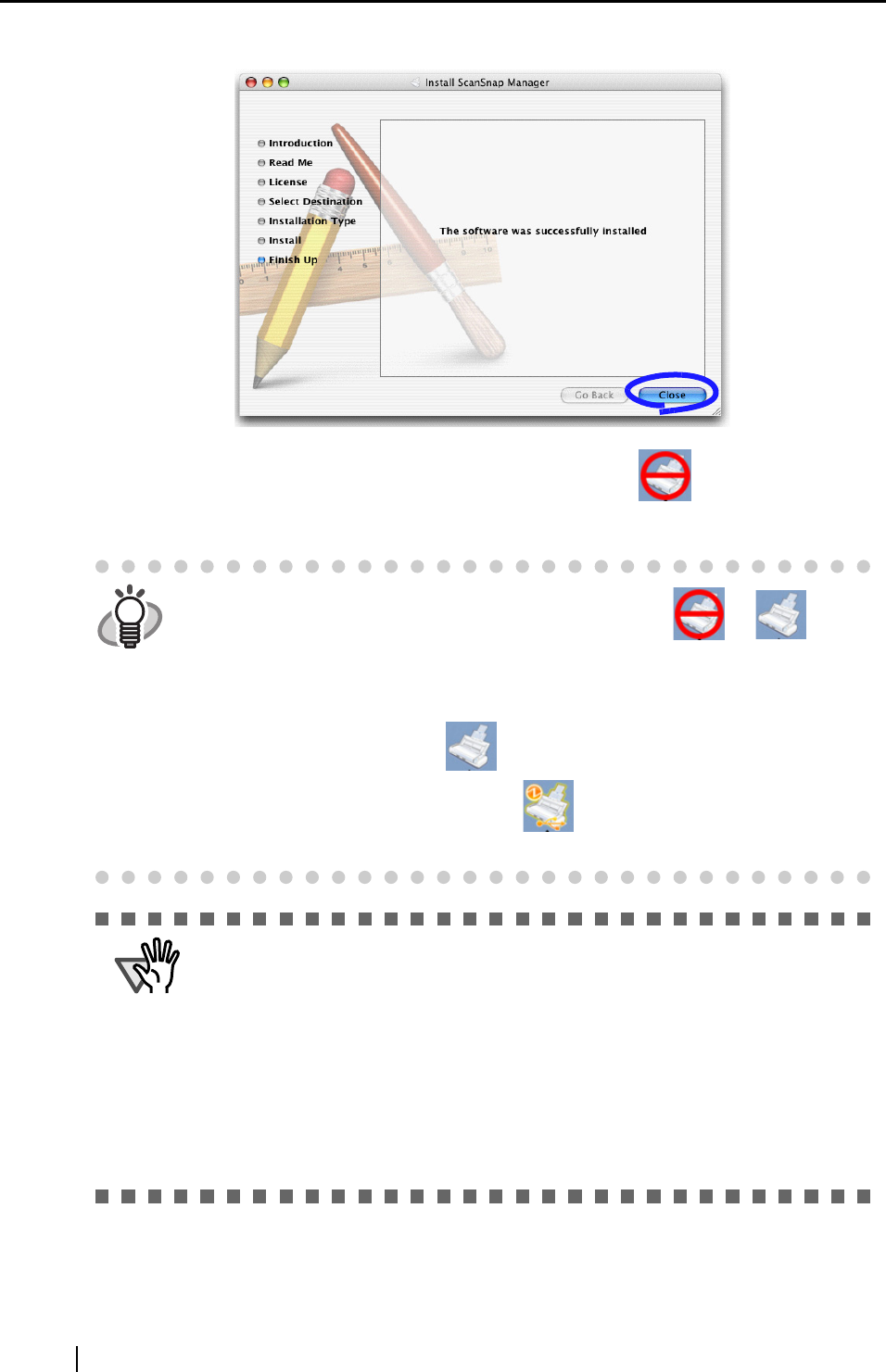
14
7. In the "The software was successfully installed" window, click the [Close] button.
⇒ ScanSnap Manager starts and the ScanSnap Manager icon appears in the Dock
menu.
HINT
The status of the ScanSnap Manager icon change from to after
connecting the ScanSnap to your computer.
The displayed icon
in the Dock menu varies depending on the cable connection
you made.
• Power cable connection:
• USB bus power cable connection:
This guide uses examples for power cable connection.
ATTENTION
When a user other than the one who has installed the software wants to use
the ScanSnap, the user must add ScanSnap Manager to the Login Items
(Startup Items) manually.
1. Log in as the user that you want to configure.
2. If your operating system is Mac OS X v10.2, in the "System Preferences" win-
dow, select "Login Items" - "Add" to add "ScanSnap Manager."
If your operating system is Mac OS X v10.3, v10.4, or v10.5, in the "System
Preferences" window, select "Accounts" - "My Account" - "Login Items (for
Mac OS X v10.4 and v10.5)" or "Startup Items (for Mac OS X v10.3)," and
then select "+" to add "ScanSnap Manager."