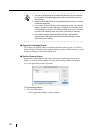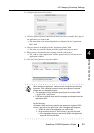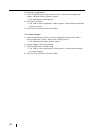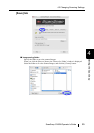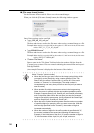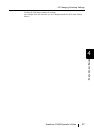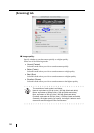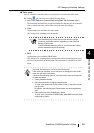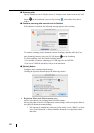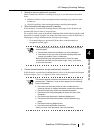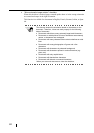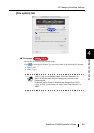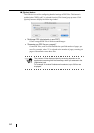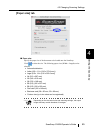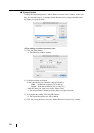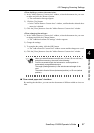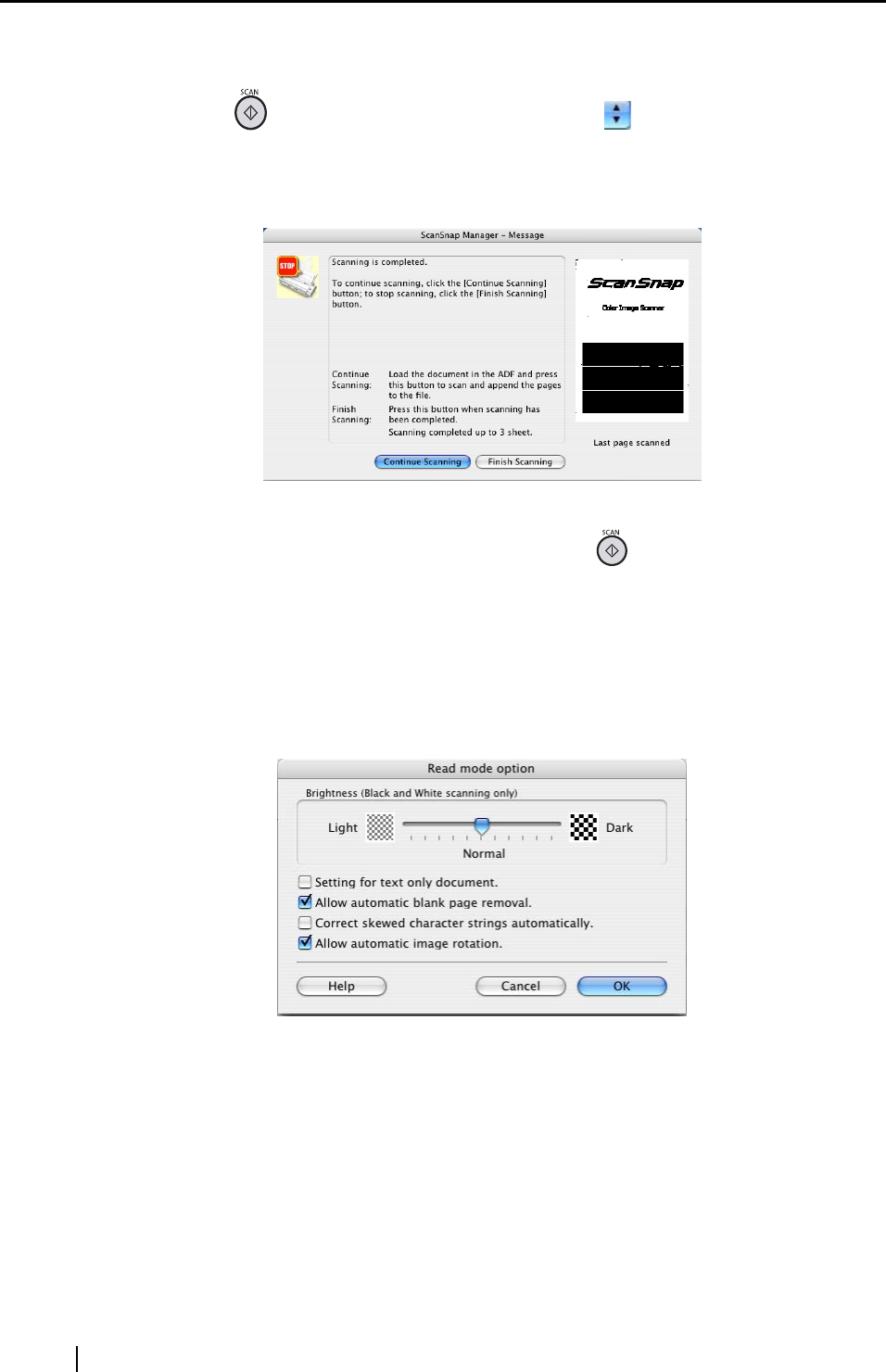
60
■ Scanning side:
Specify whether to scan in "Duplex Scan" or "Simplex Scan" mode when the [SCAN]
button on the ScanSnap is pressed. By clicking , select either of the above
modes.
■ Continue scanning after current scan is finished:
If the checkbox is marked, the following message appears after scanning.
To continue scanning, load a document onto the ScanSnap, and then click the [Con-
tinue Scanning] button or press the [SCAN] button on the ScanSnap.
To finish scanning, click the [Finish Scanning] button.
* It is possible to continue scanning up to 1,000 pages for one PDF file.
* The size of a PDF file should be 1Gbyte at the maximum.
■ [Option] button
Configure other scanning-related settings.
Clicking the [Option] button displays the following window.
• Brightness (Black and White scanning only)
Sets the color density for scanning black-and-white images.
Moving the slider to the left will lighten the scanned image, while moving the slider to
the right will darken the scanned image.
* This function is enabled only when the [Color mode] is set to "B&W," or when
"Auto Color Detection" is selected and the document is recognized as black-
and-white.