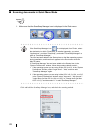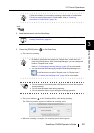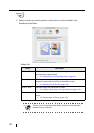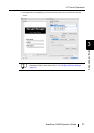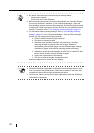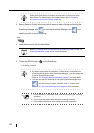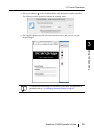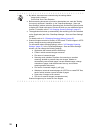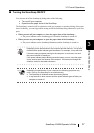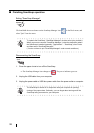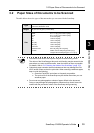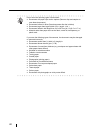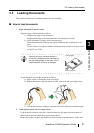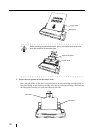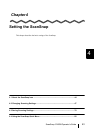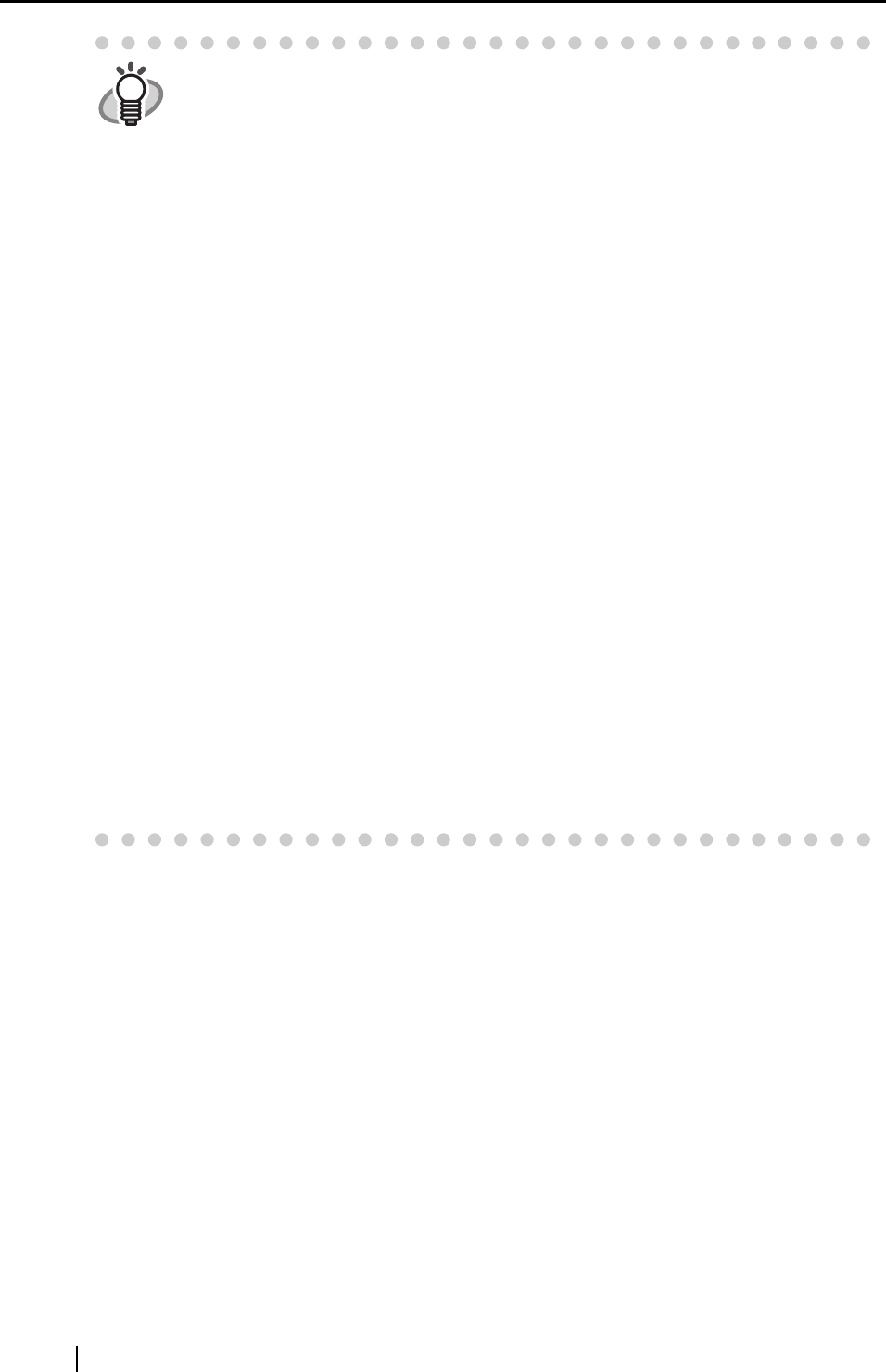
36
HINT
• By default, documents are scanned using the settings below.
Image quality: Normal
Color mode: Auto Color Detection
• Before scanning documents of printed or handwritten text, mark the "Setting
for text only document" checkbox. In the "ScanSnap Manager - Scan and
Save Settings" window, select the [Scanning] tab, and then the [Option] button
to display the "Read mode option" window in which you can enable the above
function. For details, refer to "4.2 Changing Scanning Settings" (page 47).
• The application that starts up automatically after scanning is the one selected
on the [Application] tab of the "ScanSnap Manager - Scan and Save Settings"
window.
For details, refer to "4.2 Changing Scanning Settings" (page 47).
• Scanned images can also be saved in JPEG format. To save images in JPEG
format, change scanning settings beforehand.
For information about scanning settings, refer to "4.2 Changing Scanning
Settings" (page 47). In the "ScanSnap Manager - Scan and Save Settings"
window, you can change the following settings:
• Application that interacts with the ScanSnap
• Folder in which scanned images are saved
• File name of scanned images
• Scanning mode (whether to perform fast scanning or excellent
scanning, whether to produce sharp text images, whether to
automatically remove blank pages, correct skewed images, change
orientation of pages, load the document face up, and continue
scanning another document)
• File format of scanned images (*.pdf/*.jpg)
• Whether to include all scanned pages in a PDF file or create PDF files,
each of which includes a preset number of pages
• Paper size of images to be scanned
• File size of scanned images (compression rate)
Scanned images may be scaled in some degree.