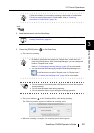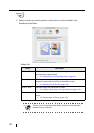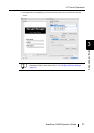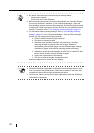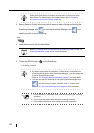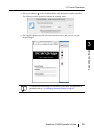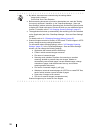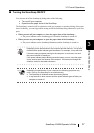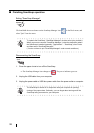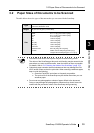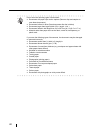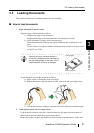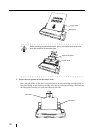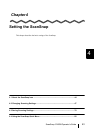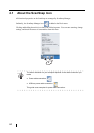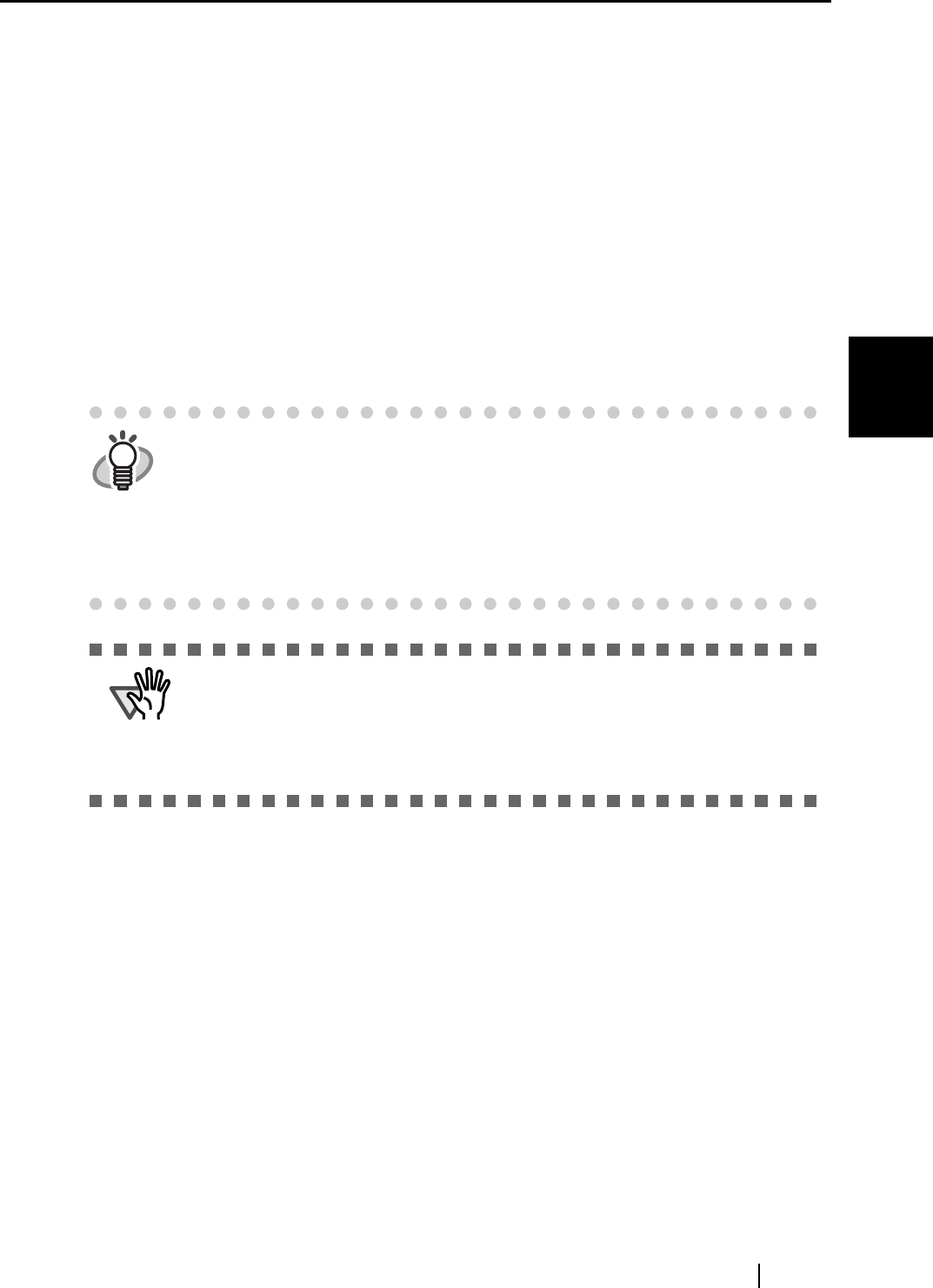
3.1 Flow of Operations
ScanSnap S300M Operator's Guide 37
Using the ScanSnap
3
■ Turning the ScanSnap ON/OFF
You can turn on/off the ScanSnap by doing either of the following:
• Turn on/off your computer.
• Open/close the paper chute of the ScanSnap.
The ScanSnap is turned on/off in conjunction with your computer or opening closing of the paper
chute. Ordinarily, you can forget about turning on/off the ScanSnap being connected to your com-
puter.
• When you turn off your computer or close the paper chute of the ScanSnap…
⇒ The power indicator on the ScanSnap goes off and the ScanSnap is turned off.
• When you turn on your computer or open the paper chute of the ScanSnap…
⇒ The power indicator on the ScanSnap illuminates and the ScanSnap is turned on.
HINT
Depending on the performance of the computer and the load on it, it may take
time before the power indicator gets illuminated. For example, it may take time
if there are many programs running on the computer. In such case, wait until
the power indicator is steadily on.
If the power indicator keeps blinking several minutes or more, close the paper
chute, await at least five seconds, then reopen it. If this does not change the
situation, check for the cable connection.
ATTENTION
Depending on specification of your computer, the following symptoms may
occur. Even so, the ScanSnap is not malfunctioning.
• The ScanSnap is initialized several times during startup.
• It may take two to three minutes until the power indicator goes off after your
computer is turned off.