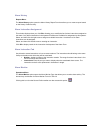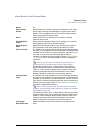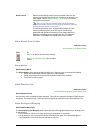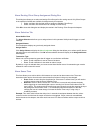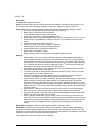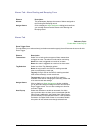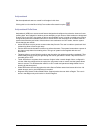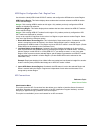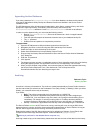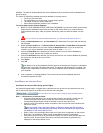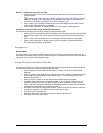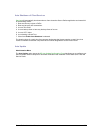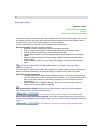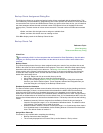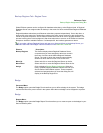Secure Perfect 6.1.1 User Manual 105
Appending Archive Databases
If you have a backup of a SecurePerfectArchive 3.x or later database, the data can be restored
using the SP Maintenance Utility. Backup and Restore functions are detailed in the Secure Perfect
Installation Guide.
The SP Maintenance Utility will also append badge history, alarm history, operator history, and where
appropriate, Digital Input history, Zone history, and DVR history data to the current
SecurePerfectArchive database. Current SecurePerfectArchive data will not be affected.
In order to use the Append utility, you must meet the following criteria:
• Backup SecurePerfectArchive files must be restored to a local or mapped network
directory folder.
• Free disk space that equals at least three times the size of your database backup file.
• The ‘sa’ password.
• Sufficient time and patience to complete the procedure.
To append data:
1. Open the SP Maintenance Utility and select Append from the menu bar.
2. Navigate to the Drive on the local computer where the backup file is located.
3. Select the Folder in which the backup file is located.
4. Select SecurePerfectArchive from the Backup Source File list.
5. Drag and drop the backup SecurePerfectArchive file to the Secure Perfect Archive Databases
Only: dialog box.
6. Enter the ‘sa’ password.
7. Click Append.
8. The Append process can take a considerable amount of time, depending on the size of the backup.
During the Append process, the application looks like it is not responding. This is normal.
9. When you have finished using the data, we recommend that you delete the appended data using
the Secure Perfect Parameter Form, Clear Archive tab. This will keep the current
SecurePerfectArchive file from becoming too large in size.
Archiving
Reference Topic:
Backing Up Data
An archive is a history of transactions. The archive is created automatically by Secure Perfect, based on
the time interval that you selected on the Parameters Form (Daily, Weekly, or Monthly). When you select
Weekly, you must also select a day of the week.)
If you select:
• Daily: The archive is appended every day beginning at 11:59:58 P.M.
• Weekly: The archive is appended every week on the day that you select, beginning at
11:59:58 P.M. (You must select a day of the week.) Any change in the scheduling occurs
immediately. For example, if archiving is taking place on Tuesdays and the schedule is
revised to archive on Wednesday, the archiving will occur one day later, on Wednesday.
• Monthly: The archive is appended on the last day of the month beginning at 11:59:58 P.M.
The Secure Perfect services do NOT have to be running. Archiving will occur as long as SQL Server
Agent services are running. Archiving process takes place independently of Secure Perfect. As long as
the SQL Server Agent services are running, the archive process will occur.
Determine the status of the SQL Server Agent service by navigating to Settings, Control Panel, then
Component Services through Windows Explorer. Check the Status of SQLAgent$SPSQL.
Archiving is performed on the database Server computer only.
Archiving creates a copy of the latest history transactions and then removes all the data from the history