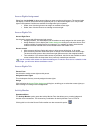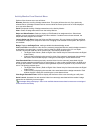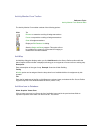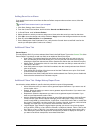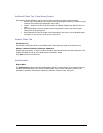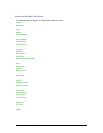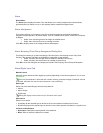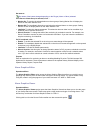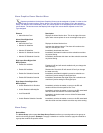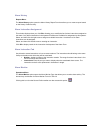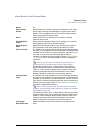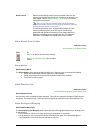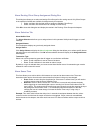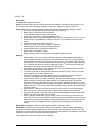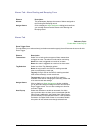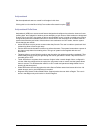Secure Perfect 6.1.1 User Manual 96
Alarm Graphics Viewer Shortcut Menu
Operator permissions for the Alarm Graphics Viewer must be assigned to ‘Update’ in order to view
and select right-click menu options. Points, alarms, DIs, and DOs do not display if not in the operator’s
facility. For shortcut menu functionality, move your mouse pointer to an assigned point and click the right
mouse button. The shortcut menu that displays with a right-click mouse button depends on the Point
Type assigned.
Element Description
• Alarm Monitor Form
Displays the Alarm Monitor form. This is the right-click menu
option when mouse pointer is not on an assigned map point.
Alarm Point Right-Click
Menu Options:
• Alarm Monitor Form
Displays the Alarm Monitor form.
• Monitor On Indefinite
Activates the assigned alarm. The alarm will remain active
until you manually turn it off.
• Monitor Off Indefinite
Immediately deactivates the alarm.
• Monitor On Schedule Override
Immediately activates this alarm and the schedule overrides
any active setting.
• Monitor Off Schedule Override
Immediately deactivates this alarm and the schedule overrides
any active setting.
Digit Input Point Right-Click
Menu Options:
• Enable On Indefinite
Enables this DI and will remain enabled until you change the
state manually.
• Enable Off Indefinite
Disables this DI and this DI will remain Off until you change
the state manually.
• Enable On Schedule Override
Immediately activates this digital input and a schedule can
override any active setting for this digital input.
• Enable Off Schedule Override
Immediately deactivates the digital input and a schedule can
override any active setting for this digital input.
Digit Output Point Right-Click
Menu Options:
• Unlock Reader/On for Duration
Immediately unlocks the reader or turns on the DO and
remains unlocked for the specified ‘On Time.’
• Unlock Reader Indefinitely/On
Immediately unlocks the reader or turns on the DO associated
with this reader and remains unlocked indefinately.
• Lock Reader/Off
Immediately locks the reader or turns off the DO associated
with this reader.
• Unlock Reader Schedule Override
Immediately unlocks the reader or turns on the DO associated
with this reader and the schedule overrides any active setting.
Alarm Group
Device Menu
The Alarm Group option opens the Alarm Group Form that allows you to assign alarms into groups or
sets for scheduling purposes. Example: To apply a schedule to a series of alarms, apply the schedule to
a group that contains the specific alarms.