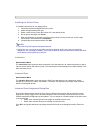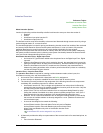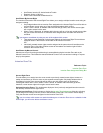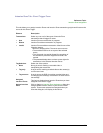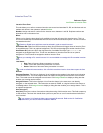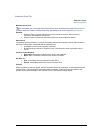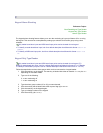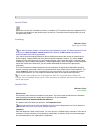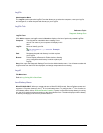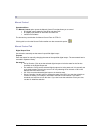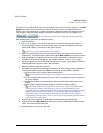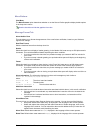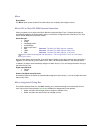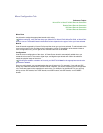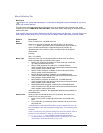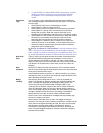Secure Perfect 6.1.1 User Manual 193
LogFile
Administration Menu
The LogFile option opens the LogFile Form that allows you to select the computer, name your log file,
and navigate to, or enter the path and directory to your LogFile.
LogFile Tab
Reference Topic:
Diagnostic Settings Form
LogFile Form
Click Add to create a new logfile record or Search to display a list box of previously created LogFiles.
Computer
This field will be unavailable when creating a new
record. The name of your computer will display in this
field.
LogFile
Name or identify your file.
You must enter an .spl extension. Example:
COM1log.spl
Path
Designate the path and directory in which to place
your LogFile.
Browse
Click to display a Browse for Folder window, allowing
you to navigate to the directory in which to place your
LogFile.
Save. Now, open the Diagnostic Settings Form from the Administration menu. You will want to select this
LogFile name from the list of files displayed, and assign components for monitoring.
Logoff
File Menu Item
Refer to Log On/Log Off or Shut Down.
Low-Battery Alarm
Micro/PX-2000 ONLY: When you create and save a Micro/PX-2000 record, Secure Perfect creates and
supports 11 DI points; however, the 11
th
DI is a low-battery alarm. To configure the 11
th
DI to function as
a low-battery alarm, refer to DI Board Records Creation. If power is off and the backup battery is running
low, the micro sends an alarm transaction to the Alarm Monitor form. The alarm displays until the battery
is reset by recharging or the micro is powered back on.