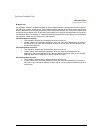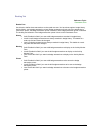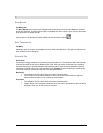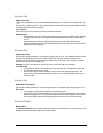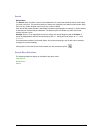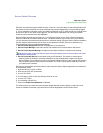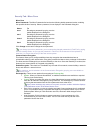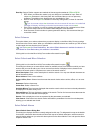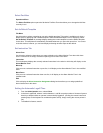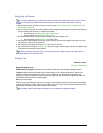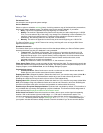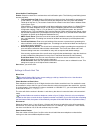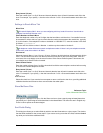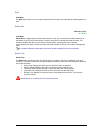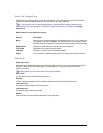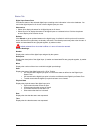Secure Perfect 6.1.1 User Manual 244
Select Facilities
Operations Menu
The Select Facilities option opens the Set Active Facilities Form that allows you to change the facilities
currently in use.
Set As Default Template
File Menu
Use this option to select a template to use as the default template. This option is available only when a
Report Form is displaying with a loaded template. While the selected Report Form is displaying, select
Set As Default Template. A message displays stating the current template is now the default template
for this form. This template will automatically be loaded whenever you open this report form. You cannot
undo this election; however, you can later display and assign another report as the default.
Set Instruction Tab
Alarm Form
Use this tab to select the instructions you want to display on the Alarm Monitor Form when this alarm
occurs. Instructions are simply directions explaining how to react to the alarm.
Instruction
This windowpane displays the currently selected instructions in the order in which they will display on the
Alarm Monitor Form.
Move Up
Click to move a selected instruction up one line; it will display on the Alarm Monitor Form in the modified
order.
Move Down
Click to move a selected instruction down one line; it will display on the Alarm Monitor Form in the
modified order.
Edit
Click to display the Alarm Instruction Assignment dialog box that allows you to assign predefined
alarm instructions to this alarm.
Setting the Automatic Logoff Time
1. From the Administration menu, select Client.
2. In the Auto Logoff field, select a number between 1 and 99 to set the number of minutes of system
inactivity to elapse before an operator is automatically logged off. (Clicking the mouse button and
pressing keys on the keyboard is considered system activity; simply moving the mouse pointer is
not.)
3. To disable this feature, enter 0.