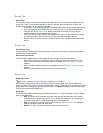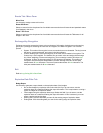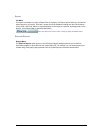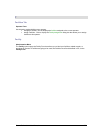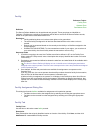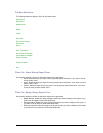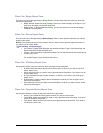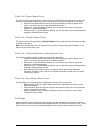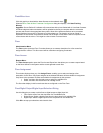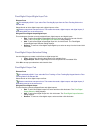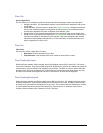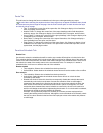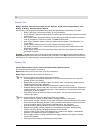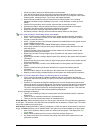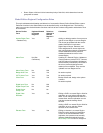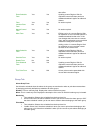Secure Perfect 6.1.1 User Manual 171
Flash Micro Icon
Click this graphic to download the latest firmware to the selected micro:
When the Micro Flash & Micro Parameter Configuration dialog box displays, click Start Flashing
Micro(s).
Upgrades: Secure Perfect 6.0 software will communicate with micros flashed with 4.X and later firmware.
All offline badge and alarm transactions will be uploaded to the Server computer after the conversion
process and stored in the appropriate history table. Allow all the offline transactions to be processed
before flashing micros to the 6.0 firmware to minimize data loss. The duration of time to upload is
dependent on the number of transactions stored and the length of time that the Server computer will not
communicate with the micros. This might be a few minutes or serveral hours.
Floor
Administration Menu
The Floor option opens the Floor Form that allows you to create a description for a floor as well as
assign the floor number. This floor record will be used when configuring an elevator.
Floor Access
Reports Menu
The Floor Access option opens the Floor Access Report form that allows you to create a report based
on the floors defined in the system and the access granted to each floor
Floor Assignment
This window displays when you click Assign Floors, enabling you to select and assign a floor
association for this form. Only floors assigned to the selected elevators will be available for assignment.
Only floors in the operators’ facilities are available for assignment by this operator.
• Select, and then click the right arrow to assign an available floor.
• Select, and then click the left arrow to unassign a floor.
The floors that display in this list are those that are configured on the Floor Form.
Floor/Digital Output/Digital Input Selection Dialog
Use this dialog box to create or edit a floor-to-digital-output-to-digital-input link.
• Floor: Select a floor from the drop-down list of available floors.
• Digital Output: Select a digital output from the drop-down list of available DOs.
• Digital Input: Select a digital input from the drop-down list of available DIs.
Click OK to accept your selections and close this form.