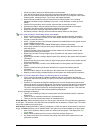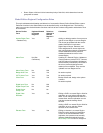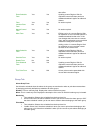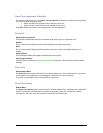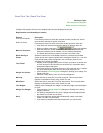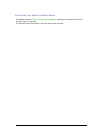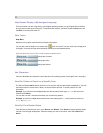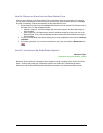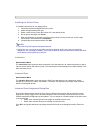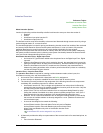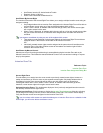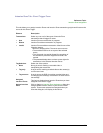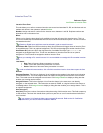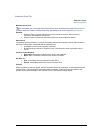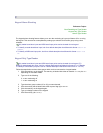Secure Perfect 6.1.1 User Manual 184
How Do I Remove an Alarm from the Alarm Monitor Form
When an alarm displays on the Alarm Monitor Form, appropriate action should be taken. For example,
you may want to send a guard out to check that a door is secure. Once the alarm has been investigated
and reset, if necessary, it should be removed from the Alarm Monitor Form.
1. Some alarms may require an acknowledgment before they can be removed. This feature is set on
the Alarm Form. To acknowledge the alarm:
Without a response, click Acknowledge and the Process state for that alarm will change to
Acknowledged.
With a response, click Responses to select a predefined response or enter your own in the
Response field. Then, click Acknowledge and the Process state for that alarm will change to
Acknowledged.
2. To remove an individual alarm without waiting for it to reset, highlight the alarm and click Remove
Individual.
3. If you have permission, you can remove all alarms in one action by clicking the Remove All icon:
How Do I Troubleshoot My Global Edition System?
Reference Topic:
Replication and Synchronization Conflicts
Review the Secure Perfect 6.0 Installation Guide chapter covering "Installing Secure Perfect 6.0 Global
Edition." Confirm and review your configuration options, then review the Troubleshooting section.
Additionally, refer to Microsoft Replication software documentation in printed and electronic format.