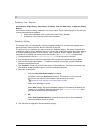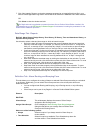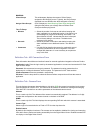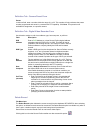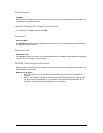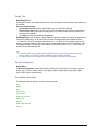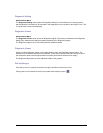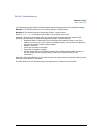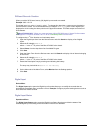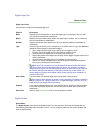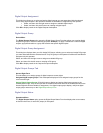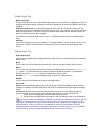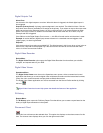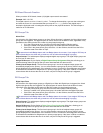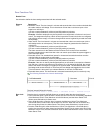Secure Perfect 6.1.1 User Manual 139
DI Board Records Creation
When you add a 20 DI board, twenty (20) digital input records are created.
Example: 0001-1-01 DI
This digital input is on micro 1, board 1, point 1. To change this description, enter text over the existing
text and save the record. It is recommended that you keep the mmmm-b-pp prefix in each digital input
displayed to aid in locating the alarm points on the physical hardware. This field accepts a maximum of
64 characters.
Micro/PX-2000 ONLY: When you create and save a Micro/PX-2000 record, Secure Perfect creates
and supports 11 DI points; however, the 11
th
DI is a low-battery alarm from the micro.
To configure the 11
th
DI to function as a low-battery alarm:
1. Open the Digital Input form from the Devices menu and click Search to display a list of digital
inputs.
2. Select the DI labeled XXXX-X-11
where 11 is the 11
th
DI point of the Micro/PX-2000 micro board.
3. Select Alarm, from the drop-down list of available DI types.
4. Click Save.
5. Open the Alarm Form from the Devices menu and click Search to display a list of alarms belonging
to the micros.
6. Select the DI labeled XXXX-X-11
where 11 is the 11
th
DI point of the Micro/PX-2000 micro board.
7. Extend the Description entry by entering text indicating low battery.
The entry may look similar to 0002-2-11 Low Battery.
8. On the Alarm tab of the Alarm Form, select Monitor from the Settings options.
9. Click Save.
Digital Input
Device Menu
The Digital Input option opens the Digital Input form that allows you to modify the records that are
automatically generated when you define a micro. Example: Configure physical sensing devices such as
door sensors or motion sensors.
Digital Input Status
Operations Menu
The Digital Input Status option opens the Digital Input Status form that provides the status of the
selected digital input according to the information in the micro’s database.