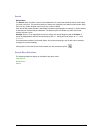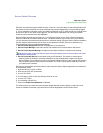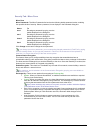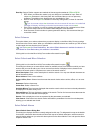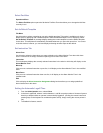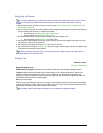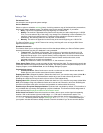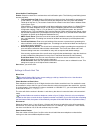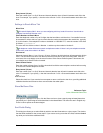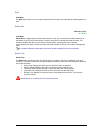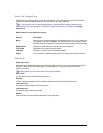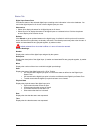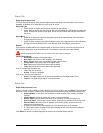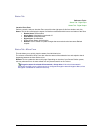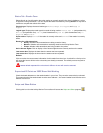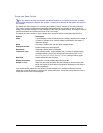Secure Perfect 6.1.1 User Manual 248
Retry Interval (30 sec)
Enter the number (from 1 to 9) of 30-second intervals that the micro will wait in between each dial to the
host. For example, if you specify 2, then the micro will wait: 2 x 30 = 60 seconds between each dial to the
host.
Settings to Reach Micro Tab
Micro Form
This tab will display ONLY when you are configuring a dial-up, head-of-line micro. Use this tab to
configure how the host dials the micro.
Phone Numbers to Reach Micro
Enter the telephone number of up to 20 digits, that the host dials to call the micro. If an outside line must
be accessed in order to dial out, type a comma after the number that accesses the outside line, (typically
9). In this situation, if the telephone number to be dialed is 1-555-666-7777, enter the number in this field
as follows: 9,15556667777
The micro will first dial the number in Number 1: and then try the number in Number 2:.
All telephone number fields must contain a telephone number. If there is only one telephone number
for the micro, enter this number in all fields.
Dial Interval
Select the interval (None, 1 hour, 8 hours, 12 hours, 24 hours) at which the host will automatically dial the
micro. The host will dial one hour from the time the micro went into an idle (no activity) state. If this is a
new record, the count begins once the record is saved. If the Secure Perfect system is shut down, the
count begins once Secure Perfect is started.
Same Number Retries
Enter the number of times (from 0 to 9) the host should redial the same telephone number before moving
on to the next available telephone number.
Retry Interval (30 sec)
Enter the number (from 1 to 9) of 30-second intervals that the host will wait in between each dial to the
micro. For example, if you specify 2, then the host will wait: 2 x 30 = 60 seconds between each dial to the
host.
Host Call Back
Select this check box if you want the host computer to return a call back to the micro, providing additional
validation that the correct host-to-micro communication has taken place.
Show Me Demo Files
Reference Topic:
Index of Show Me Demo Files
If this graphic is displayed in a topic, click the Show me icon to view a step-by-step animated demo that
may assist you in performing the tasks described in the related fields. The demo files are in English only.
There is a short pause as the demo begins.
Sort Fields Dialog
This dialog box allows you to select fields by which to sort the information on a given report. The window
lists the fields available for the current report. If you want to sort by more than one field, hold the Control
key while you left-click the additional fields.