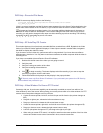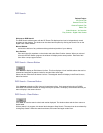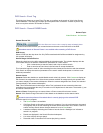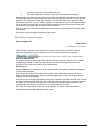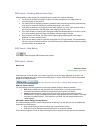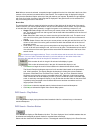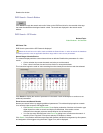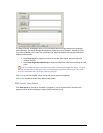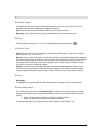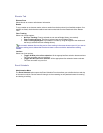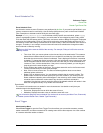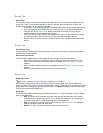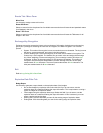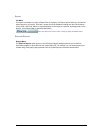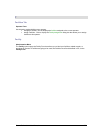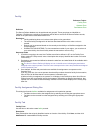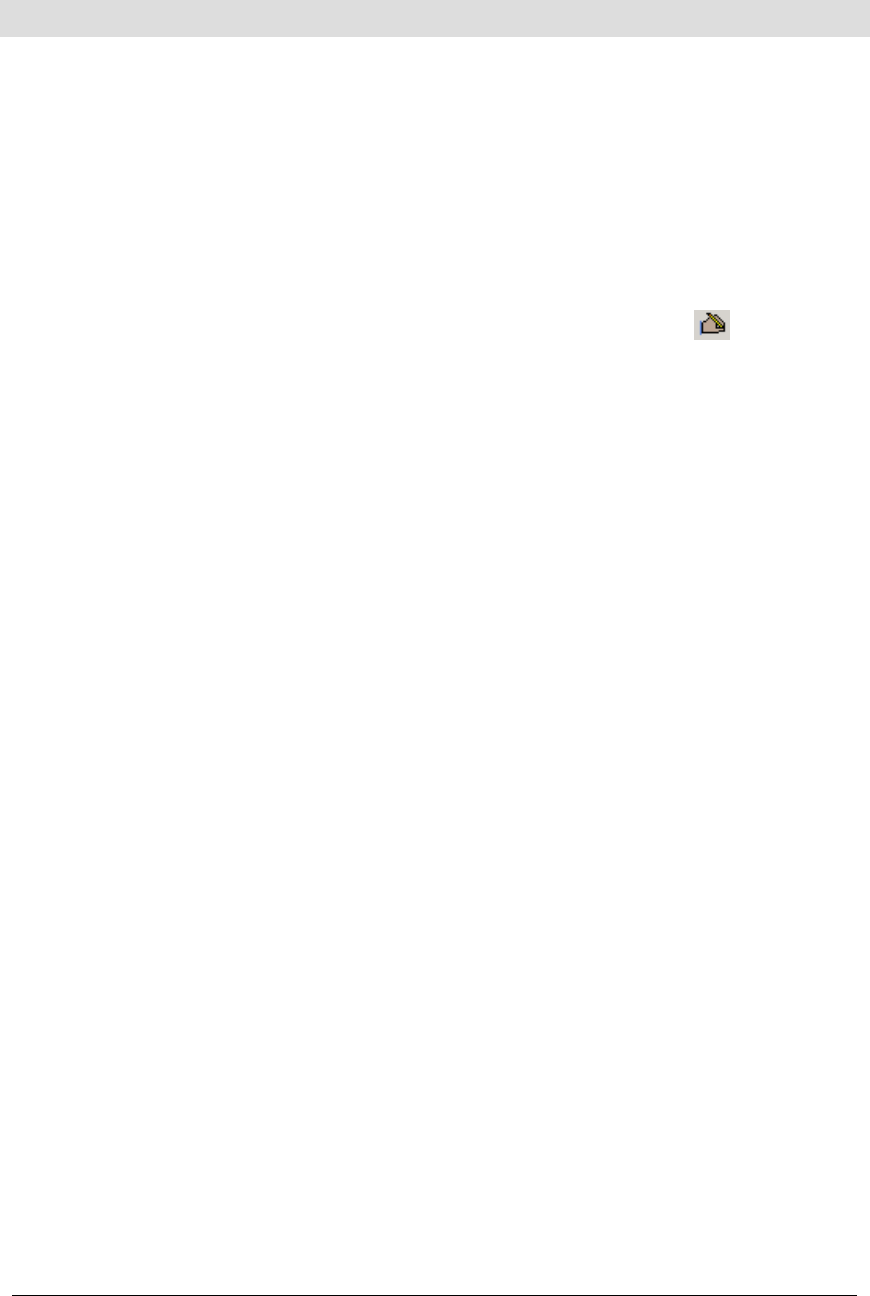
Secure Perfect 6.1.1 User Manual 160
E
Edit Alarm Group
This dialog box allows you to add or edit the link between an event and an alarm group. The event
determines when the alarm changes to the selected alarm group.
Event: Click the drop-down list to display available events from which to select.
New Group: Click the drop-down list to display available alarm groups from which to select.
Edit Icon
Click this graphic to open the Micro Form and edit the settings for the selected micro:
Edit Sense Time
Event: Select an event from the drop-down list. If there are no events listed, you will need to configure
events using the Event Schedule Form.
New time: Select or enter a sense time. The value is in seconds and indicates the delay before triggering
an associated digital output or sending in a Secure Perfect alarm if the DI type is Alarm. This number tells
the system how many seconds to wait after sensing the input has changed to Active State. Enter 00 to
immediately send the transaction to the host, notifying the host of a state change. Increase the Sense
Time entry if using noisy or chattering contacts.
Example: This value could indicate the delay time, in seconds, that elapses between the time a door
contact is broken and the time the output and alarm are triggered. If door contact is closed before the
sense time elapses, the alarm would not come in to Secure Perfect and the output would not activate.
Elevator
Device Menu
The Elevator option opens the Elevator Form that allows you to configure elevator control records.
Elevator Assignment
This window displays when you click Assign Elevators, enabling you to select and assign an elevator
association for this form. Only elevators in the operators’ facilities are available for assignment by this
operator.
• Select, and then click the right arrow to assign an available elevator.
• Select, and then click the left arrow to unassign an elevator.
The elevators that display in this list are those that are configured on the Elevator Form.