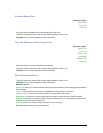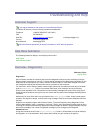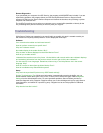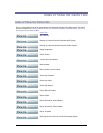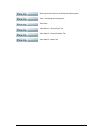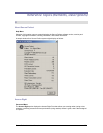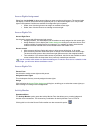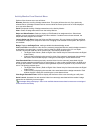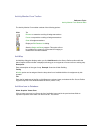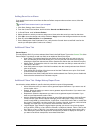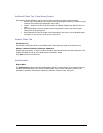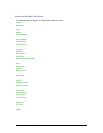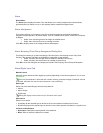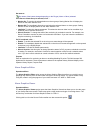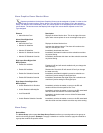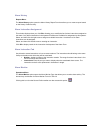Secure Perfect 6.1.1 User Manual 90
Activity Monitor Form Toolbar
Reference Topic:
Activity Monitor Form Shortcut Menu
The Activity Monitor Form toolbar consists of the following options:
Click To
Resume or restart the scrolling of badge transactions.
Pause or suspend the scrolling of badge transactions.
Clear all badge transactions.
Display an Edit Readers List dialog.
Start the Swipe and Show program. This option will not
be available if the system is not licensed for Imaging or
readers have not been selected.
Add Map
An Add Map dialog box displays when you click Add Record on the Secure Perfect toolbar while the
Alarm Graphics Editor window is displayed, allowing you to navigate to a file source for an existing map.
Description
Enter a description of the type of map. Example: Overview of Main Building.
Facility
A facility option can be assigned from the drop-down list of available facilities for assignment by this
operator.
File
Enter the full pathname of the file or click Browse to navigate, locate, and select the file. Secure Perfect
supports map files in the Windows MetaFile format (.wmf or .emf).
Add New Icon to Database
Alarm Graphics Viewer Form
Click to import your own icon files to the list of available icons used in the previous three fields to
represent a specific alarm state. Icon files must be .ico format.