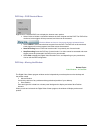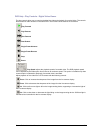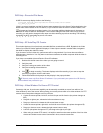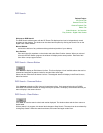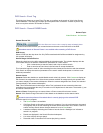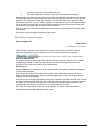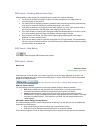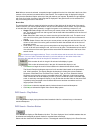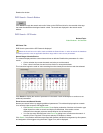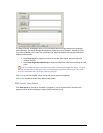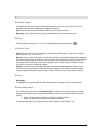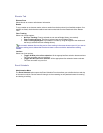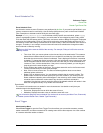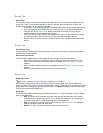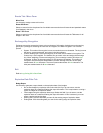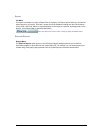Secure Perfect 6.1.1 User Manual 158
Readers list window.
DVR Search - Search Button
Click Search to begin the search and recall of video on the DVR hard drive for the recorded video tags
that meet the selected and assigned search criteria. The results are displayed in the search results
window.
DVR Search - SP Events
Related Topic:
Video Windows - An Overview
SP Events Tab
DVR Search opens with the SP Events tab displayed.
Select the check box on the left to make available the Search button. In order to search the database
for existing records, enter an applicable date/time range and/or event source parameters.
Search Range Calendar Entries
The calendar displays with the current date and time as defaults. Establish the parameters of a video
search:
• Click a calendar day to start the search and a day to end the search.
• Enter a time in the start time and end time list box or accept the defaults.
This instruction begins the recall of video recording from the closest point to the time and date selected.
Click Search to display the results of parameters in the search results windowpane or continue to set
additional parameters.
Event Sources and Search Results
Narrow your search further by assigning additional parameters. This window displays options to search
for a recorded video sequence OR tagged event.
• Click Readers or Alarms and Intrusion DIs to display a selection of devices and Intrusion type
digital inputs from which to search and display recorded data. If the reader or alarm
description has changed, request a search based on the old description.
• You can also enter identifying text in the Event Tag dialog box to contribute to the search. A
search by Event Tag does not require a selection of Readers or Alarms.
Click Search. Only readers and alarms associated with facilities available for assignment by this operator,
and assigned to event triggers using the Event Trigger Form, will be displayed.