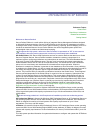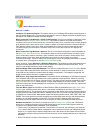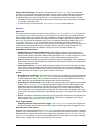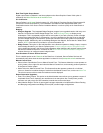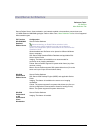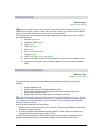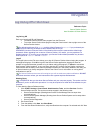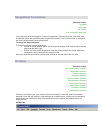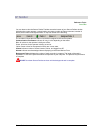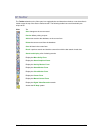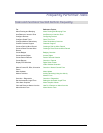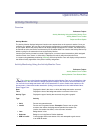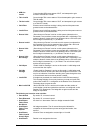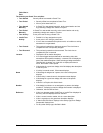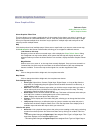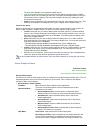Secure Perfect 6.1.1 User Manual 21
SP Taskbar
Reference Topic:
Status Bar
You can elect to view the Secure Perfect Taskbar across the bottom of your Secure Perfect window
indicating the current operator, communication port status, number of clients connected, number of
alarms, and number of background tasks. It may look similar to the following:
The numbers indicate the total status of all facilities assigned to the current operator.
Communication Port Status indicator will vary in color depending on the status:
Blue: All micros for the operator’s facility are offline.
Green: All micros for the operator’s facility are online.
Yellow: Some micros for the operator’s facility are in error state.
Clients indicates number of clients licensed, online, and logged into SP.
Alarms indicates unacknowledged alarms displaying on the Alarm Monitor Form.
Background Tasks indicates the number of tasks currently in progress. The length of the task is
dependent on size of the job and hardware components of your computer. The process may take hours
to complete.
DO NOT shut down Secure Perfect services until the background task is complete.