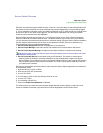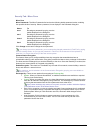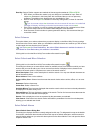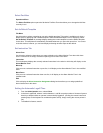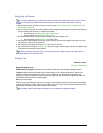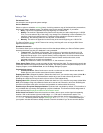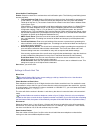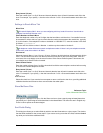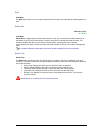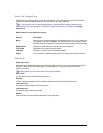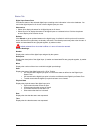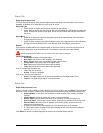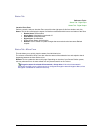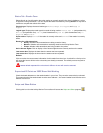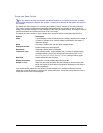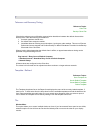Secure Perfect 6.1.1 User Manual 249
Split
View Menu
The Split option allows you to increase or decrease the horizontal size of the tabs and windowpanes on a
form.
Status Bar
Reference Topic:
SP Taskbar
View Menu
Status Bar is a toggle option and determines whether or not you view the Secure Perfect status bar at
the bottom of your Secure Perfect screen. Clear the check box to hide the status bar from view. The
status bar displays the status of your Secure Perfect system, indicating the current operator,
communication port status, number of clients connected, number of alarms, and number of background
tasks.
The numbers indicate the total status of all active facilities assigned to the current operator.
Status Tab
Alarm Form
The Status tab provides the status of a selected alarm as stored in the micro’s database, such as its
sense time. This status reflects any changes made by schedules on this alarm and displays the date and
time of the last status.
• Alarm group: Displays the alarm group to which the alarm is assigned.
• Monitor: Displays whether this alarm is routed to the Alarm Monitor Form.
• Last status date: Displays the date on which the status was last requested.
• Last status time: Displays the time on which the status was last requested.
• Refresh: Click Refresh to receive the most current status from the micro. This may take
several moments.
A status refresh on an offline micro will never be returned.