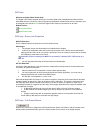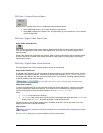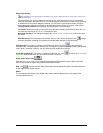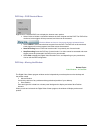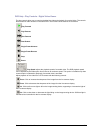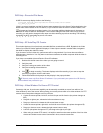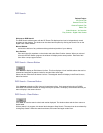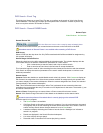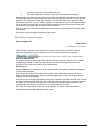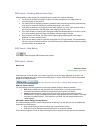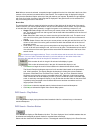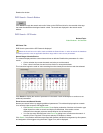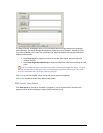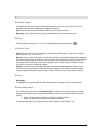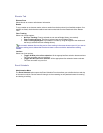Secure Perfect 6.1.1 User Manual 154
DVR Search - Event Tag
This dialog box allows you to enter Event Tag text, to contribute to the search of video in the Secure
Perfect database. This dialog box accepts up to 50 alphanumeric characters. A search by Event Tag
does not require a selection of Readers or Alarms.
DVR Search - General DVMR Events
Related Topic:
Video Windows - An Overview
General Events Tab
Click the Show me icon to view a step-by-step animated demo.
A General Events search allows you to search alarms and events on the hard drive of the DVR.
A database search of General Events is not available without entering a DVR Source.
DVR Source
Select a DVR from the drop-down list. Only DVRs associated with facilities available for assignment by
this operator will display.
Search Range Calendar Entries
Select the check box on the left to make available the calendar entries. The calendar displays with the
current date and time as defaults. Establish the parameters of a video search:
• Click a calendar day to start the search and a day to end the search.
• Enter a start time and end time in the list boxes or accept the defaults.
This instruction begins the recall of video recording from the closest point to the time and date selected.
Click Search to display the results of parameters in the search results windowpane or continue to set
additional parameters.
Search Criteria
Cameras: Select the checkbox to enable/disable search criteria by camera. Click Cameras to display an
Edit Camera List assignment form. Select those cameras available for assignment by this operator that
you want to display in the camera windowpane. When the camera assignment form closes, the selected
cameras display in the camera windowpane.
Text: This is the default search criteria type. When Text is selected, the text content box becomes
available and accommodates the entry of a maximum of 50 alphanumeric characters. The asterisk (*) can
be used as a wildcard entry.
Alarm or Event: Change the type to camera Alarm or Event to search for alarms or events.
Search: Click Search to begin the recall of video based on the date/time and/or search criteria.
A search cannot be performed if recorded video is currently playing on the selected DVR.
While the search is in progress:
• The Search button is unavailable.
• Click Stop Search to discontinue the search in progress. If you do not discontinue, the search
will progress until all records matching the search criteria have been found. When a search is
ended, the Stop Search button changes state and is now a Clear button.
• A statement displays indicating the number of records found. A flashlight icon indicates a
search is in progress.
• Results are displayed in the Search Results windowpane.
• Live video will play during a search.
• Recorded video on the same DVR cannot play during a search