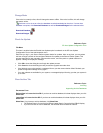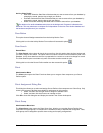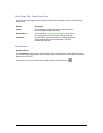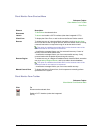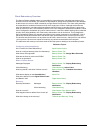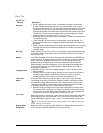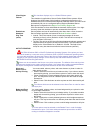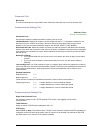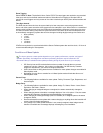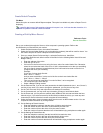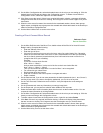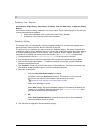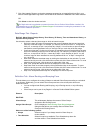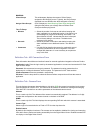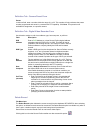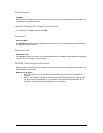Secure Perfect 6.1.1 User Manual 128
Event Tagging
Select TCP/IP or None. The default is None. Select TCP/IP if event triggers are required to tag recorded
video upon activity from defined readers and alarms. Select None if no tagging of recorded video is
required for event triggers and only access to live video is desired upon activity from defined readers and
alarms.
Time Sync Interval
The DVR date and time clock can be syncronized by its host computer to ensure that access control,
alarm, and video events across the entire system are time stamped in sync. When DVRs on a centralized
system reside in different time zones, the DVRs should be hosted by computers in their same time zone.
The Secure Perfect hosting computers will synchronize their DVR clocks at the interval selected as well
as immediately manage any system date and time changes including daylight savings time. Select one:
• None (default)
• 1 Hour
• 4 Hours
• 8 Hours
• 12 Hours
• 24 Hours
If DVRs are required to be synchronized with the Secure Perfect system date and time clock, 12 Hours is
a recommended setting for most systems.
Conditions of Mass Update
The time to process a mass update depends on your system performance, number, and type of
updates. Specifically, the badge learn and alarm processing functions may be influenced. We
recommend that you schedule mass update processing during off-peak hours for your company.
• GE Security has set 200 as the default maximum number of records that can process
updates at one time. However, this number is configurable. Call GE Security Customer
Support for assistance if you want to reconfigure the default.
• ONLY those fields or dialog boxes that are available for mass update changes are enabled in
Mass Update mode.
• Navigating from any form to another form in Mass Update mode will take that form out of
Mass Update mode.
Person Form:
• The following fields are available for mass update: Facility, Personnel Type, Department, and
Access Rights.
Badge Form:
• The following fields are available for mass update: Assign To, Status, Dates – Issue, Dates –
Expiration, and Dates – Return.
• When changing an assigned badge to unassigned, the status automatically changes to
Issuable.
• When changing status to Issuable, a message displays a Yes or No option. If Yes, the status
automatically changes to Issuable and selected badges are unassigned.
• When changing an unassigned badge (status is Issuable) to an assigned person, the status
changes to Active.
• Records selected for mass update with a status changing to anything other than Issuable will
cause a check for badge assignment.
• If any badge in the mass update selection is not currently assigned, these badge records
become unavailable and a message displays indicating they are unavailable.