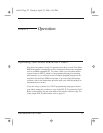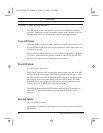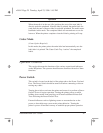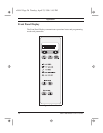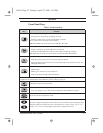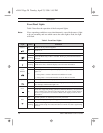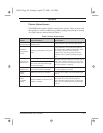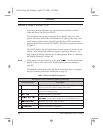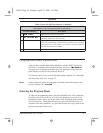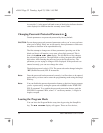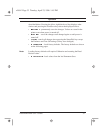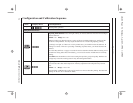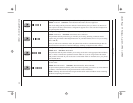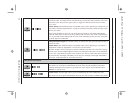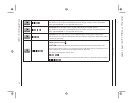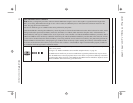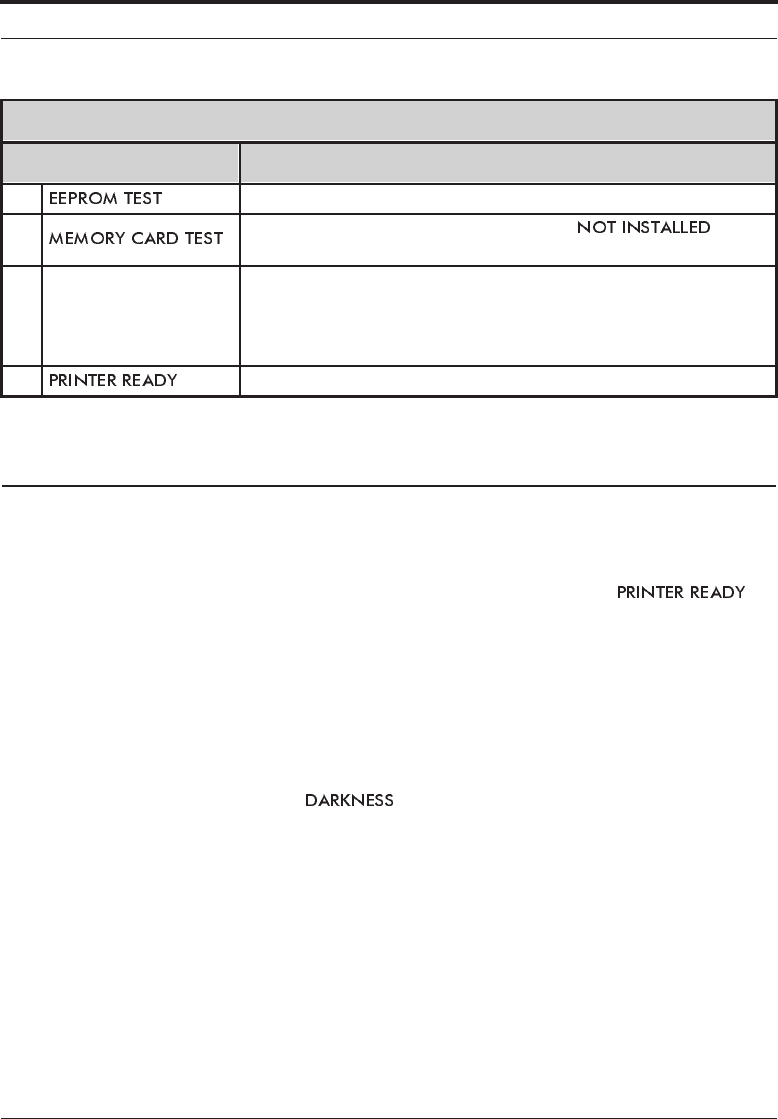
Zebra XiII Printer User’s Guide 31
Operation
Configuration and Calibration
After you have installed the media and ribbon and the POST (Power-On
Self Test) is complete, the front panel display will show “ .”
You may now set printer parameters for your application using the front
panel display and the five keys directly below it.
If it becomes necessary to restore the initial printer defaults, see “Feed Key
and Pause Key Self Test” on page 72.
Note: Unless otherwise noted, all parameters are listed in the order they are dis-
played, starting with “ ”.
Entering the Program Mode
To enter the programming mode, press the Setup/Exit key. Press either the
Next/Save key or Previous key to scroll to the parameter you wish to set.
Parameters in this section are shown in the order displayed when pressing
the Next/Save key. Throughout this process, press the Next/Save key to
continue to the next parameter; or, press the Previous key to go back to the
previous parameter in the cycle.
8. EEPROM functionality test performed.
9.
Memory Card functionality test performed. (“ ” will
be added to display if no card is present.)
10.
Depending on how the label format was set up, the printer will feed to
the first web or label length, calibrate ribbon and media sensors, set label
length and feed one or more labels, or no media may be fed. The ZPL
II
command that controls this is ^MF.
11. Printer is ready for operation.
Table 4. Power-On Self Test Sequence (Continued)
This sequence occurs each time the printer is powered up.
Front Panel Display Description
xi2ch2 Page 31 Tuesday, April 23, 1996 1:45 PM