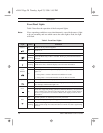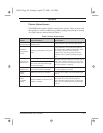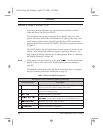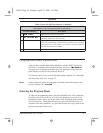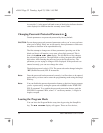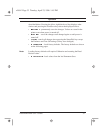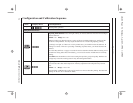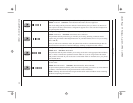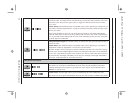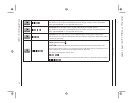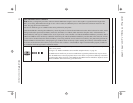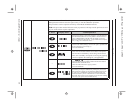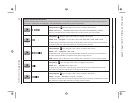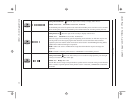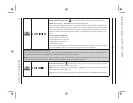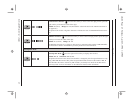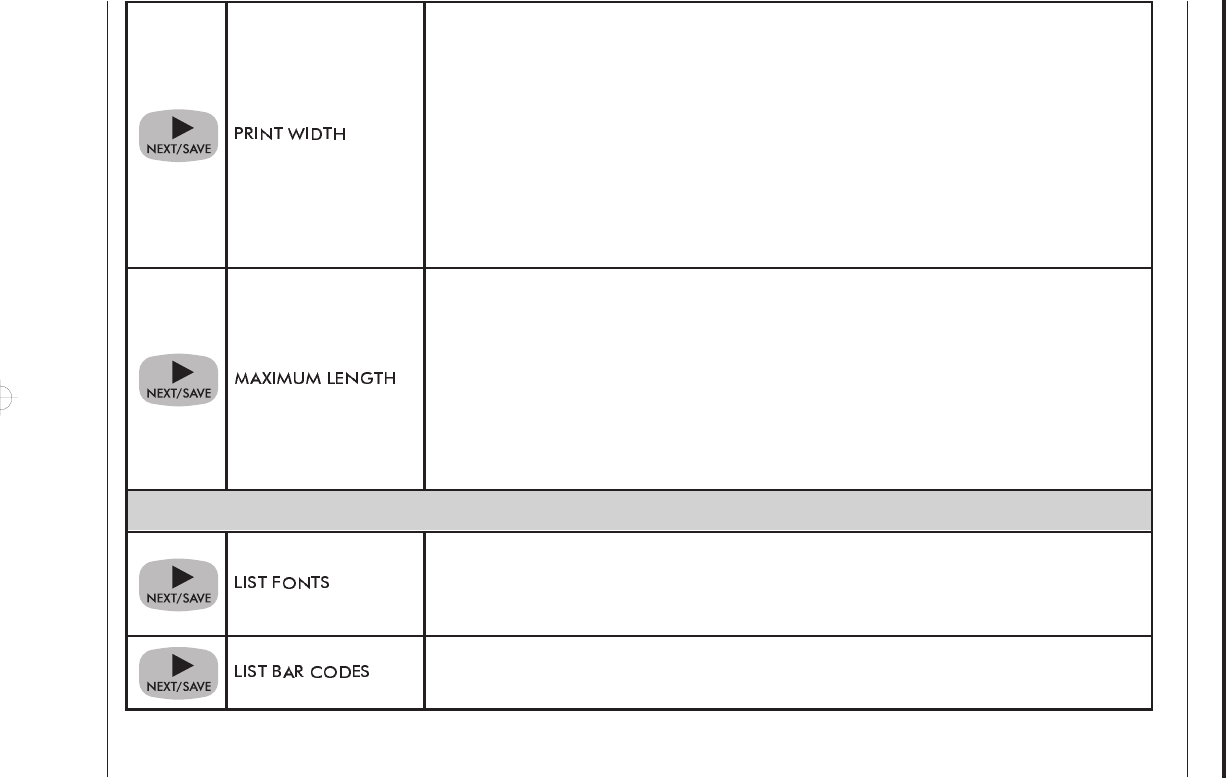
Operation
36 Zebra XiII Printer User’s Guide
Setting Print Width Press the right oval key to increase the value, press the left oval key to
decrease the value. To change the unit of measurement, press the left oval key until the unit of mea-
surement is active, then press the right oval key to toggle to a different unit of measure (inches,
mm, or dots).
Default:, Range: The default and range of acceptable values varries depending on what printer you
have. Refer to “Printing Specifications” on page 85 for further information about the ranges avail-
able for your model.
Select a print width that is closest to your media, but AT LEAST as wide. Print width tells the
printer the width of the media you are using. Setting width too narrow may result in unprinted por-
tions of your label format. Setting width too wide wastes formatting memory and may cause print-
ing off the right side of the label.
Setting Maximum Length Press the left oval key to decrease the value, press the right oval key to
increase the value.
Default, Range: The default and range of acceptable values varries depending on your printer’s
configuration. Values are adjustable in 1.0 inch (25.4 mm) increments.
Maximum Length is used in conjunction with the Calibration procedure. The value of this setting
determines the maximum label length that will be used during the media portion of the calibration
process. Only a few labels are required to set media sensors. Always set the value that is closest to,
but not lower than, the length of the label you are using. For example, if the length of the label is
14.5 inches, set the parameter for 15.0 inches (381 mm).
Listing Printer Information
List Fonts Press the right oval key to print a label listing all of the available fonts.
This selection is used to print a label that lists all of the fonts currently available in the printer,
including standard printer fonts plus any optional fonts. Fonts may be stored in RAM, in Font
EPROMs, or on Font Cards.
List Bar Codes Press the right oval key to print a label listing all of the available bar codes.
This selection is used to print a label that lists all of the bar codes currently available in the printer.
xi2ch2 Page 36 Tuesday, April 23, 1996 1:45 PM