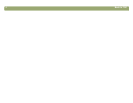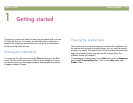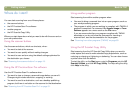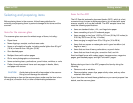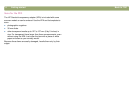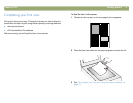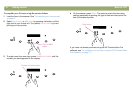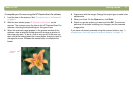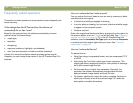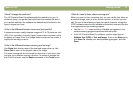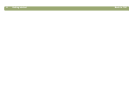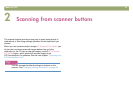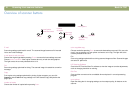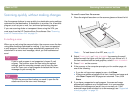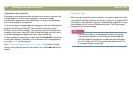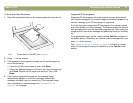12 Getting started Back to TOC
)UHTXHQWO\DVNHGTXHVWLRQV
This section contains answers to some questions users frequently ask
about scanning.
:KDWVHWWLQJVGRHVWKH+33UHFLVLRQ6FDQ3URVRIWZDUHVHW
DXWRPDWLFDOO\IRUDQLWHP,VFDQ"
Based on the scanned item, the software automatically chooses
optimal values for these settings:
● output type
● resolution
● sharpening
● exposure (midtones, highlights, and shadows)
● color (hue and saturation or black-and-white threshold)
Usually, the values the software selects provides optimal results.
However, you can change these values in the HP PrecisionScan Pro
software.
+RZFDQ,UHGXFHWKHWLPHLWWDNHVWRVFDQ"
You can reduce the time it takes to scan an item by scanning in black
and white when the original:
● Is a black-and-white photograph or drawing.
● Is a color photo or drawing, but you want a black-and-white image
to appear on the computer screen.
● Contains only text.
Scan color originals as black and white by changing the color option for
the scanner button (such as E-
MAIL) you will be using. See "Changing
settings for buttons" on page 24. Or, in the HP PrecisionScan Pro
software, clear the Automatic Set Type option and choose Grayscale
or a black-and-white output type before you scan. See "Selecting
output type" on page 36.
+RZFDQ,UHGXFHWKHILOHVL]H"
To reduce file size:
● Save files using a compressed format, such as compressed TIFF
or JPEG.
● Avoid using the True Color output type unless necessary. This
output type offers exceptional quality for color photos or drawings,
but it also creates large file sizes.
● Set the resolution no higher than necessary. Generally, the
resolution the software automatically sets provides the best
balance between image quality and small file size.
● For photos, significantly reduce file size by cropping the photo to
select just one area as the final scanned image. Or, resize the
entire photo to smaller dimensions.