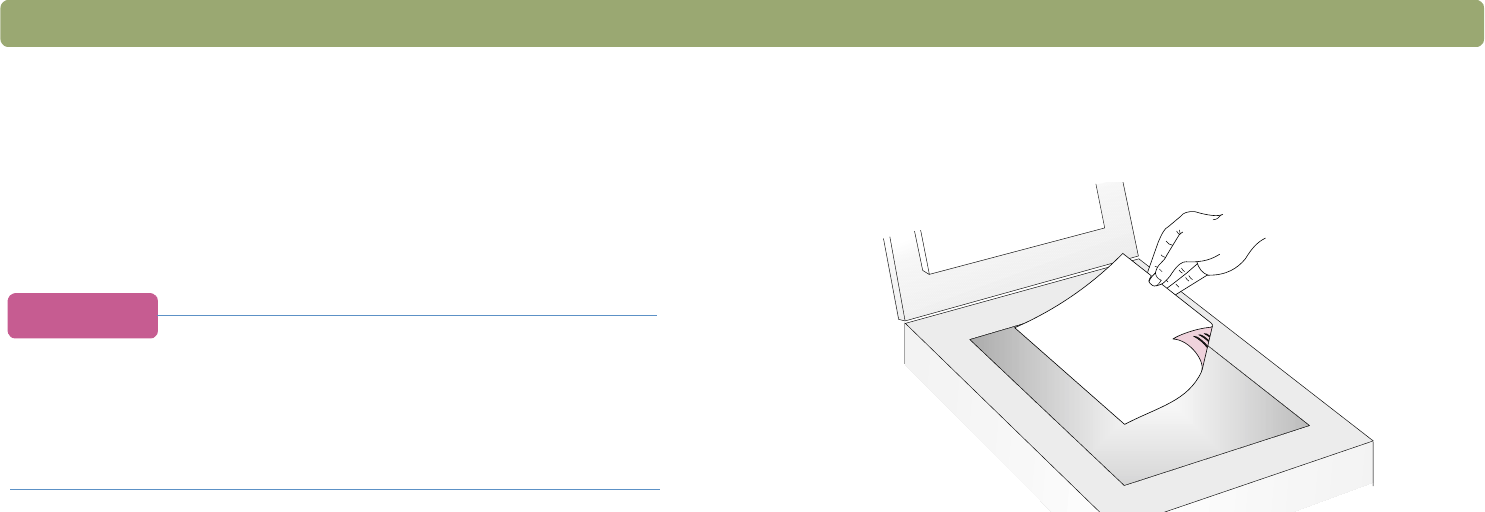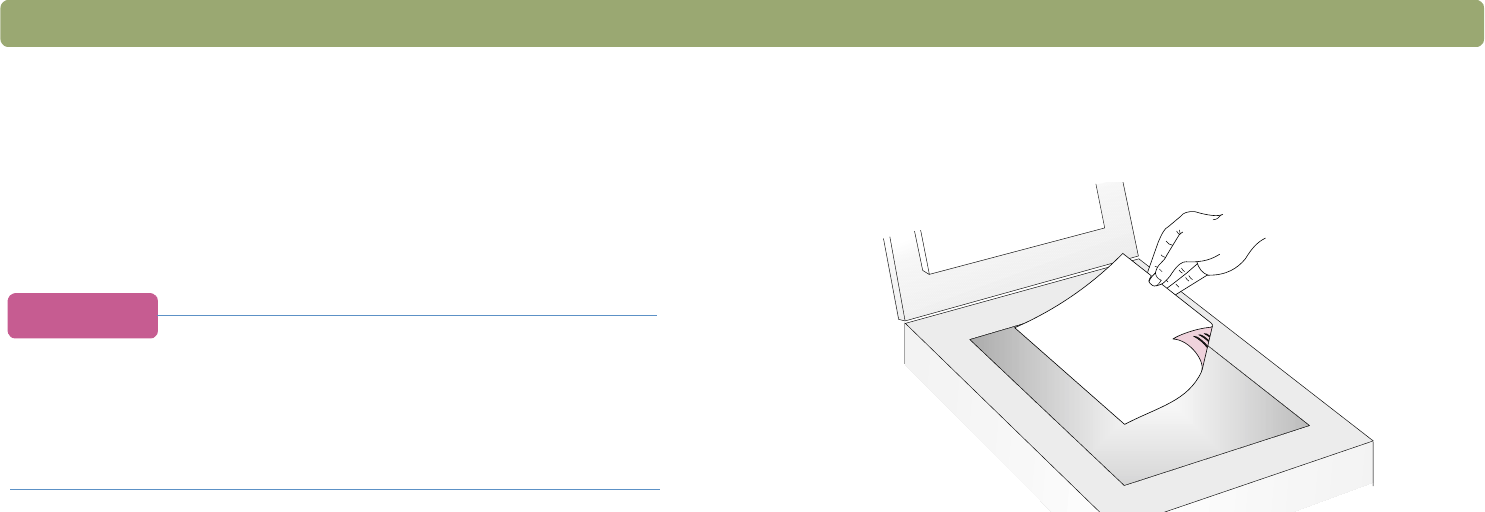
Back to TOC Scanning from scanner buttons 19
Faxing a scan
When you fax using the scanner buttons, the scanner scans the item
using default settings optimized for faxing. If you have a supported fax
application program, the scanned image then automatically appears in
a new fax message, which you then address and send. You do not
make changes to the scanned image.
Tip
If your fax program is not supported, select Fax anyway.
The computer scans the item using the optimal settings,
and the computer prompts you to save the scanned image
as a file. Open your fax program and attach the file to a
message as you normally do.
To fax a scan from the scanner
1 Place the original face down on the scanner glass and close the lid.
Note: To load items in the ADF, see page 66.
2 Press F
AX on the scanner.
3 If the scanner or the computer prompts you for another page, do
one of the following:
● If you do not have more pages to scan, click Done.
● If there are additional pages of this item, load the next page and
click Scan. Repeat until all pages are scanned. Then, click
Done.
4 If you have a supported fax program, the scanned image
automatically appears in a new fax message. Address the
message and send it as you normally do. If the scanned image
does not attach to a new message, see “Supported fax programs”
on this page.