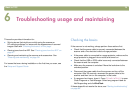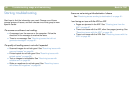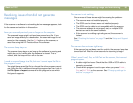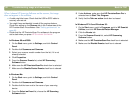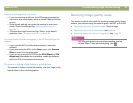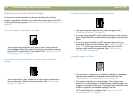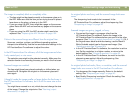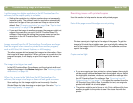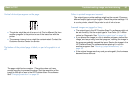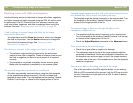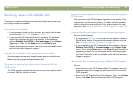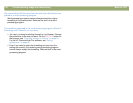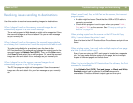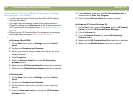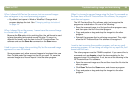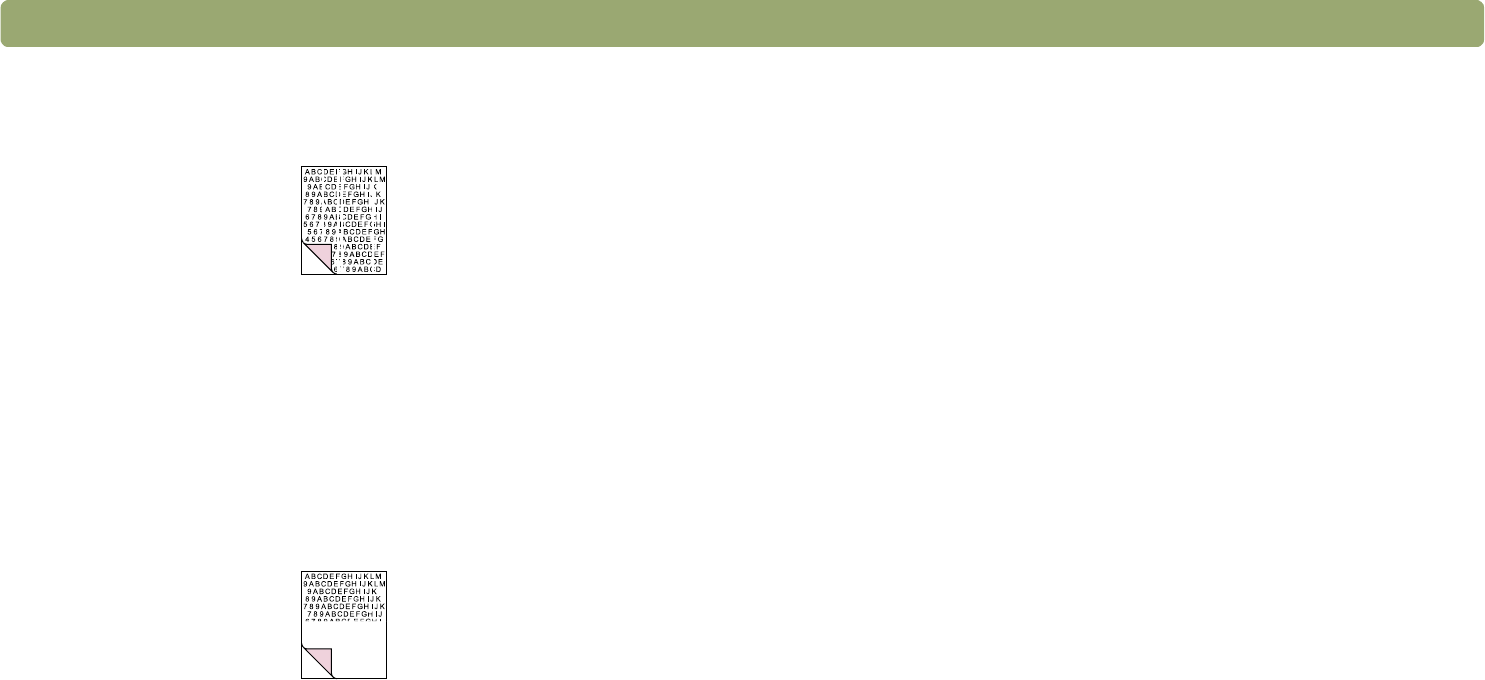
Back to TOC Troubleshooting usage and maintaining 87
9HUWLFDOZKLWHVWULSHVDSSHDURQWKHSDJH
● The printer might be out of toner or ink. Print a different file from
another program to the printer to see if the issue lies with the
printer.
● The scanner internal mirror might be contaminated. Contact the
Customer Service Center for service.
7KHERWWRPRIWKHSULQWHGSDJHLVEODQNRUSDUWRIDJUDSKLFLVFXW
RII
The page might be too complex. (The printer does not have
enough memory to process the page.) Set the resolution of the
image to 300 dpi or less in the HP PrecisionScan Pro software.
See "Changing resolution" on page 38.
&RORUVLQSULQWHGLPDJHVDUHLQFRUUHFW
The output type or printer settings might not be correct. Choose a
different output type and print again. Check the printer settings. If it
is a color printer, check if the printer is out of ink or toner.
6FDQQHGLPDJHVDUHMDJJHGRUIX]]\
● The output type in the HP PrecisionScan Pro software might not
be set correctly. Set the output type to True Color (16.7 million
colors) or Grayscale. See "Selecting output type" on page 36.
● If you placed the image in a file in another program, resized the
image, and are printing from that program, resizing the image in
the program probably caused the issue. Resize the image in the
HP PrecisionScan Pro software before placing it in a file in
another program. See "Resizing (output dimensions)" on
page 38.
● If the original image was fuzzy and you enlarged it, the fuzziness
becomes more obvious.