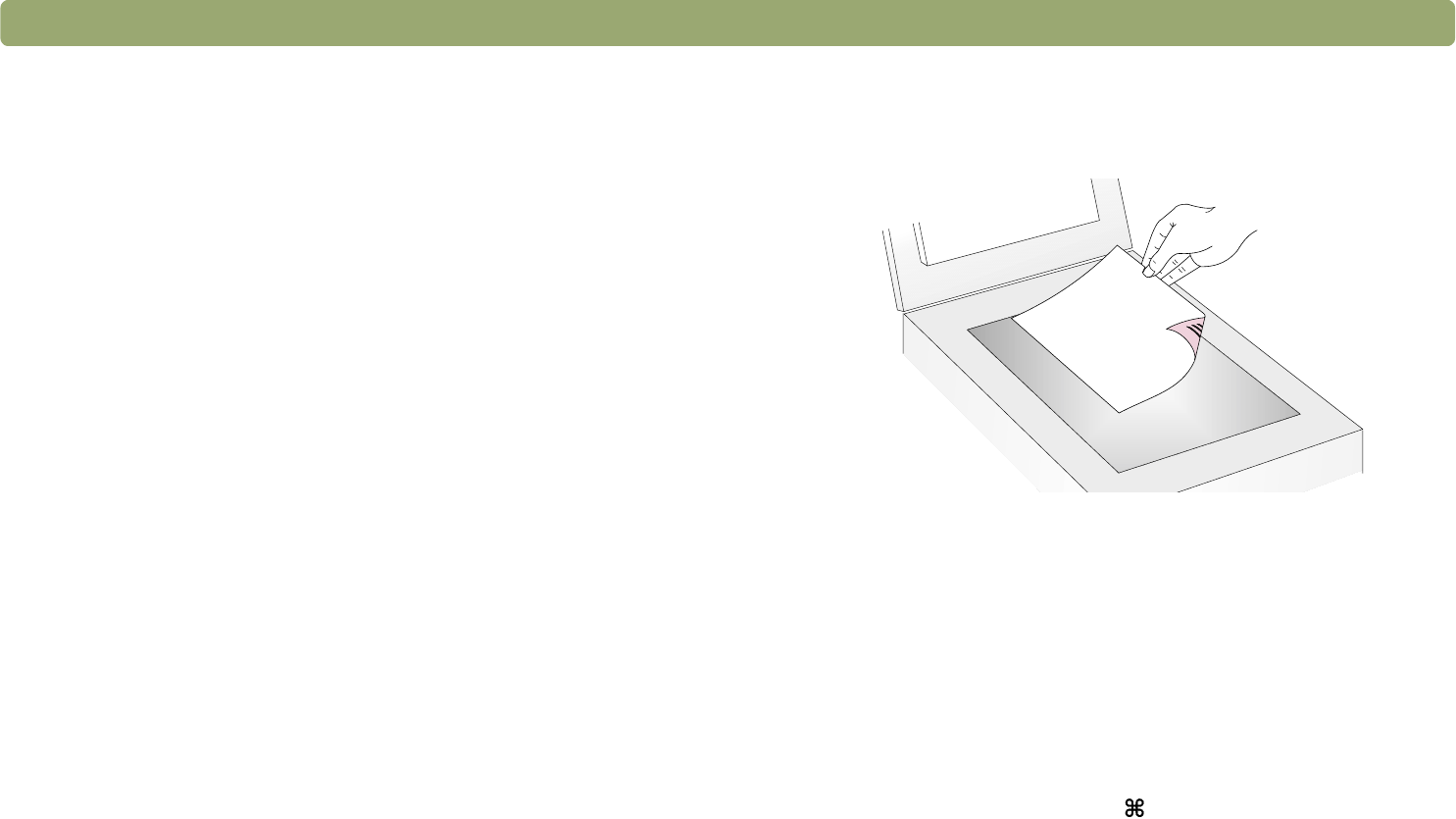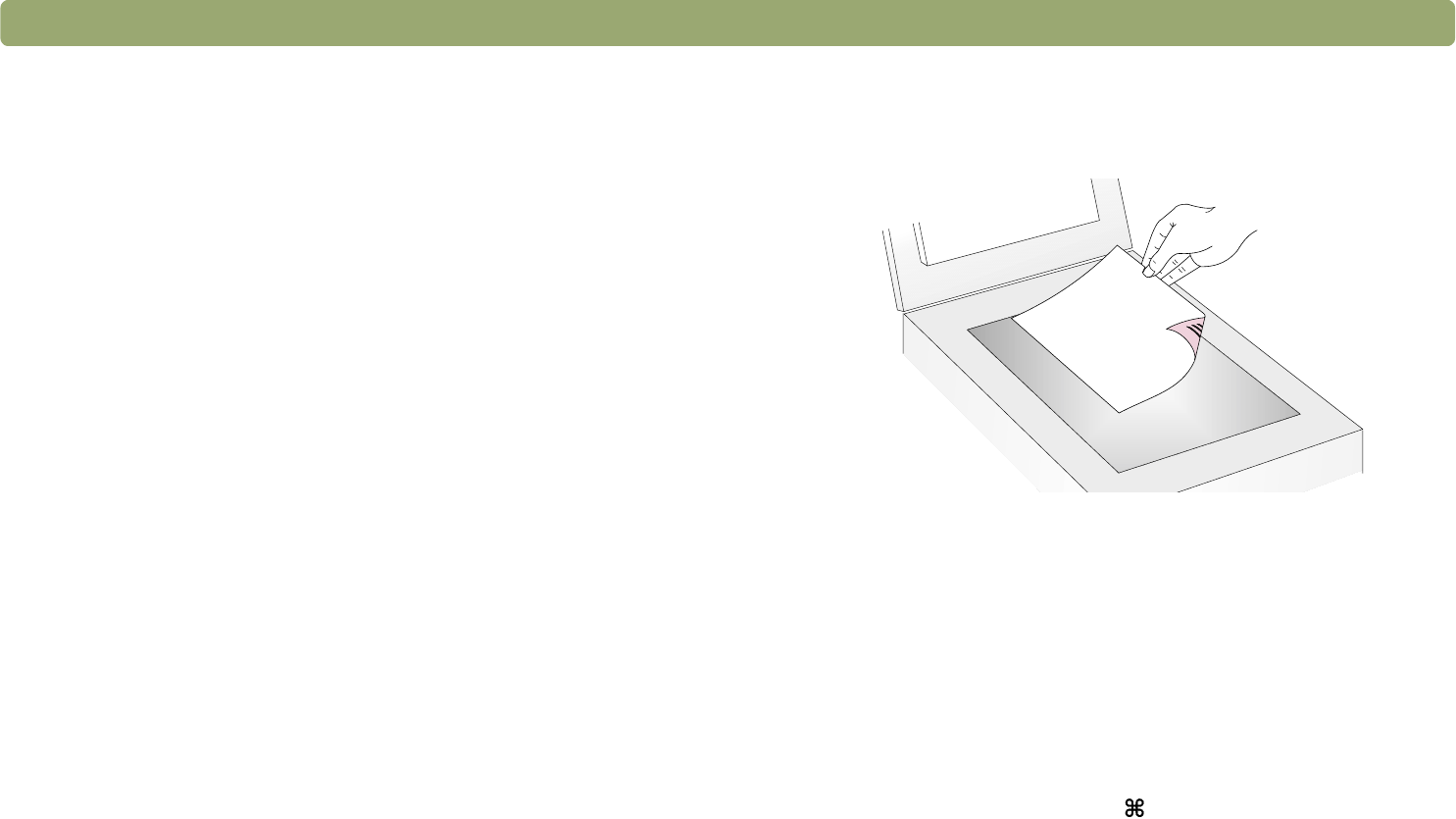
Back to TOC Scanning from scanner buttons 21
Printing copies
You can scan an item and send it to a printer to make copies using the
scanner button. At the computer, you can see the progress of the scan
or you can cancel the scan. (If you cancel the scan, the printer might
feed a blank page to the output bin.) Note that when you make copies,
each page is treated as a separate print job, so the printer does not
collate copies.
To print copies from the scanner
1 Place the original face down on the scanner glass and close the lid.
Note: To load items in the ADF, see page 66.
2 Select
COLOR COPY or B&W COPY by pressing the button until the
light next to your choice is lit. Only select
COLOR COPY if you are
printing to a color printer and want a color copy.
3 Select the
NUMBER OF COPIES by pressing the button until the
number you want appears.
4 Press C
OPY on the scanner.
5 To reduce or enlarge the copies, lighten or darken them, or change
which printer prints them, press
+. (COMMAND KEY+PERIOD) on the
computer to set options in the HP ScanJet Copy Utility. Change
options and click Copy. If you do not click the
COMMAND KEY+PERIOD,
the number of copies specified on the scanner print directly to the
default printer.
Note: If you cancel the scan, the printer might feed a blank
page to the output bin.