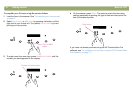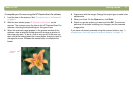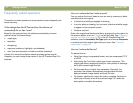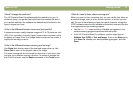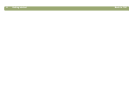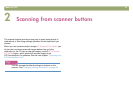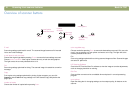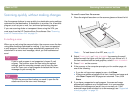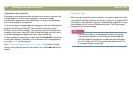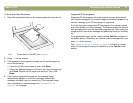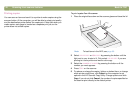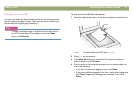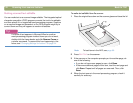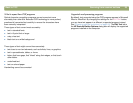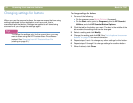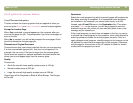18 Scanning from scanner buttons Back to TOC
6XSSRUWHGHPDLOSURJUDPV
Supported e-mail programs allow the scanner to scan an item as a file
and attaches it to a new e-mail message. If a scanned image
automatically appears as a file attachment in a new e-mail message,
your e-mail program is supported.
If you are using an unsupported e-mail program, such as a Web-based
program like Microsoft Hotmail
®
, the scanner cannot scan items
directly into an e-mail message. The scanner scans the item but then
prompts you to save it as a file. After saving the image as a file, open
an e-mail message and attach the file as you normally do.
To be prompted to save the file, make sure that E-mail file is selected
in the button options. Otherwise, you receive an error message when
you press E-
MAIL at the scanner.
See "Changing settings for buttons" on page 24 to check or change
which e-mail program is set as the default, or to set E-mail file as the
default.
)D[LQJDVFDQ
When you fax using the scanner buttons, the scanner scans the item
using default settings optimized for faxing. If you have a supported PC
fax program, the scanned image then automatically appears in a new
fax message, which you then address and send. You do not make
changes to the scanned image.
7LS
If your fax program is not supported, select Fax anyway.
The computer scans the item using the optimal settings,
and the computer prompts you to save the scanned image
as a file. Open your PC fax program and attach the file to
a message as you normally do.